Overview
On several features, you see the WYSIWYG editor. You can use this tool to add links, images, videos or send an email link.
In this article, you will learn how to link your contact info into your app.
Information
You can integrate Call, Text, and Email into your app in two ways:
- By using the Link option in the tools bar
- By clicking the HTML option for embedding the coding
Below is an example of the WYSIWYG editor:
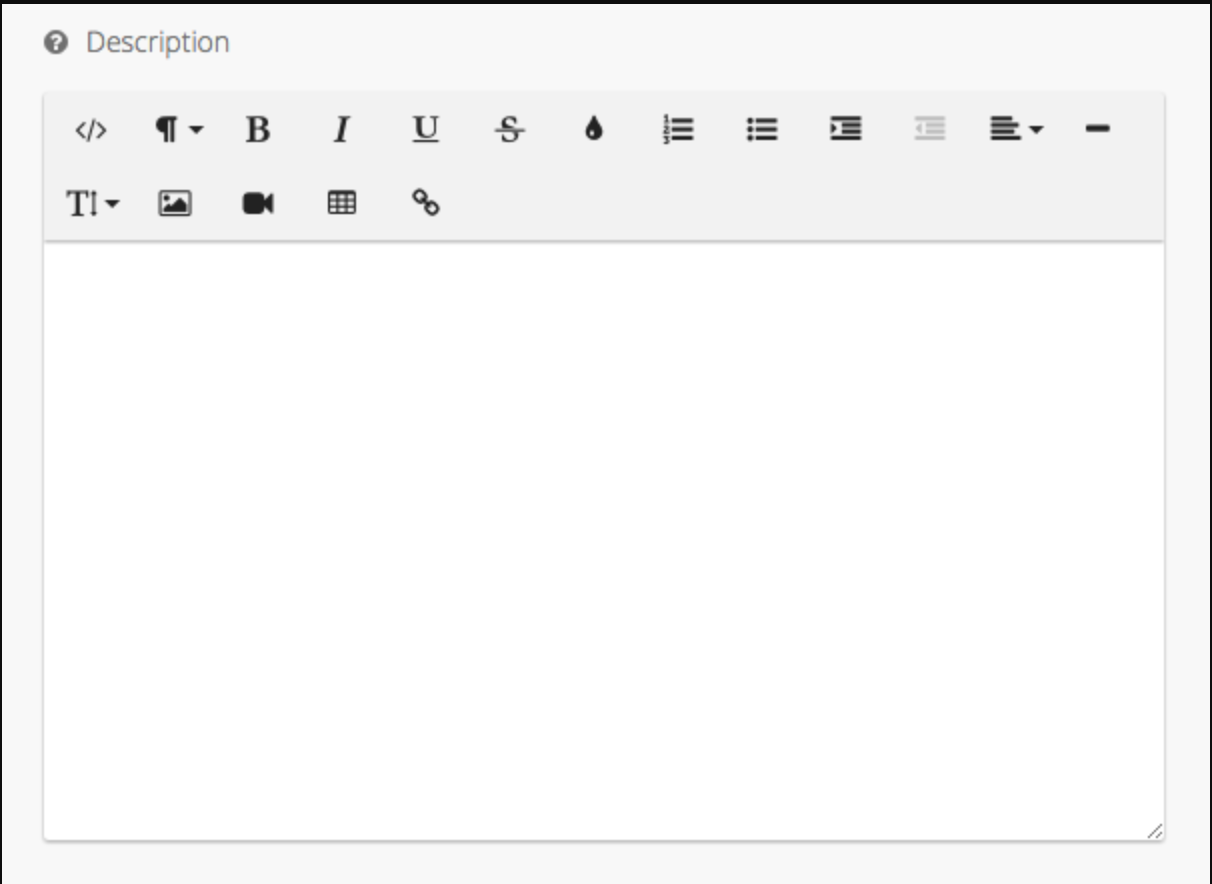
Process
Using the Link Option
- To create a Call, SMS, or Email link, simply highlight the text or image you want to create the link for, then click the hyperlink (
 ) option.
) option. - In the URL field enter:
tel:followed by the phone number to create a Call link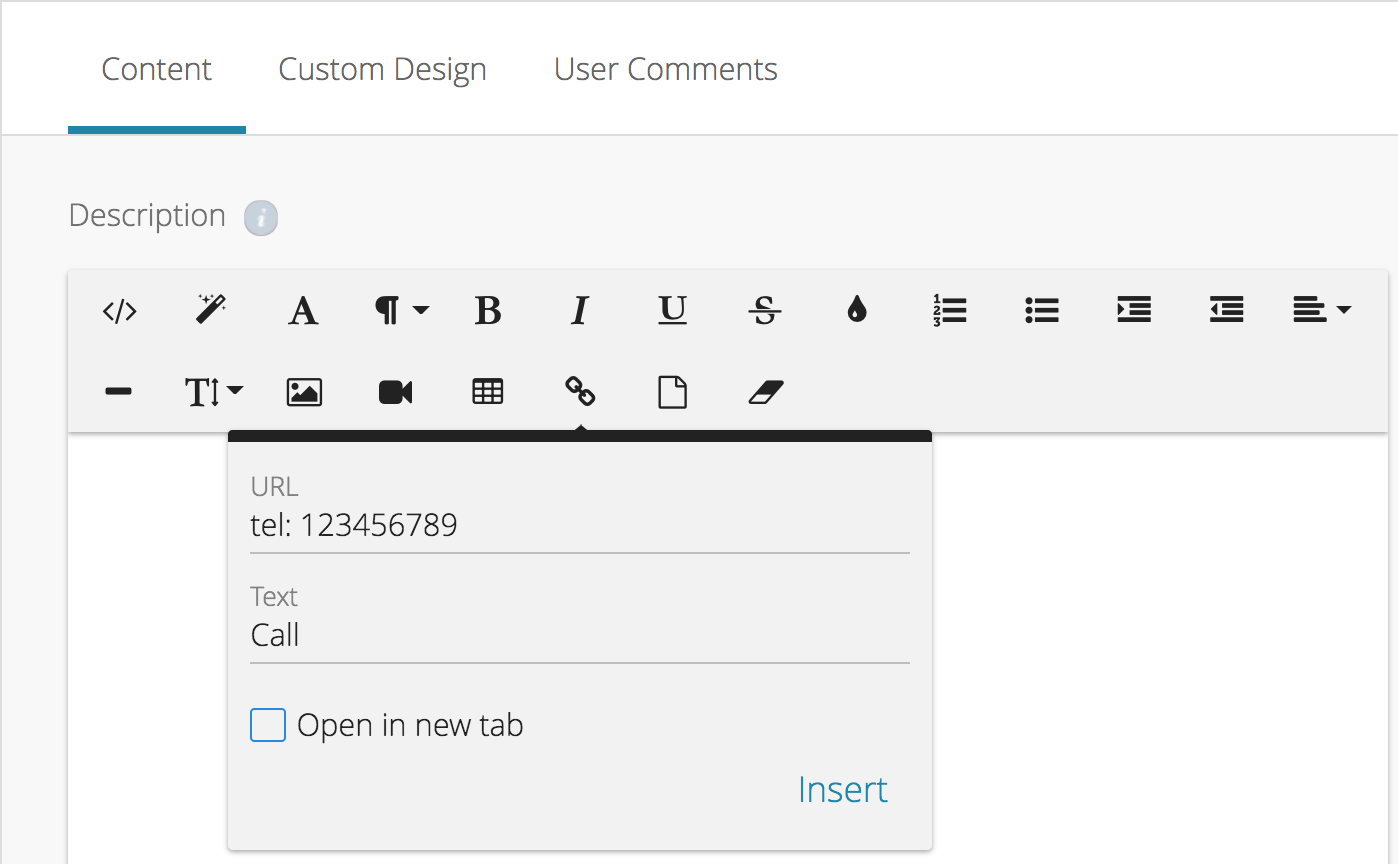
SMS:followed by the phone number to create a Text Message link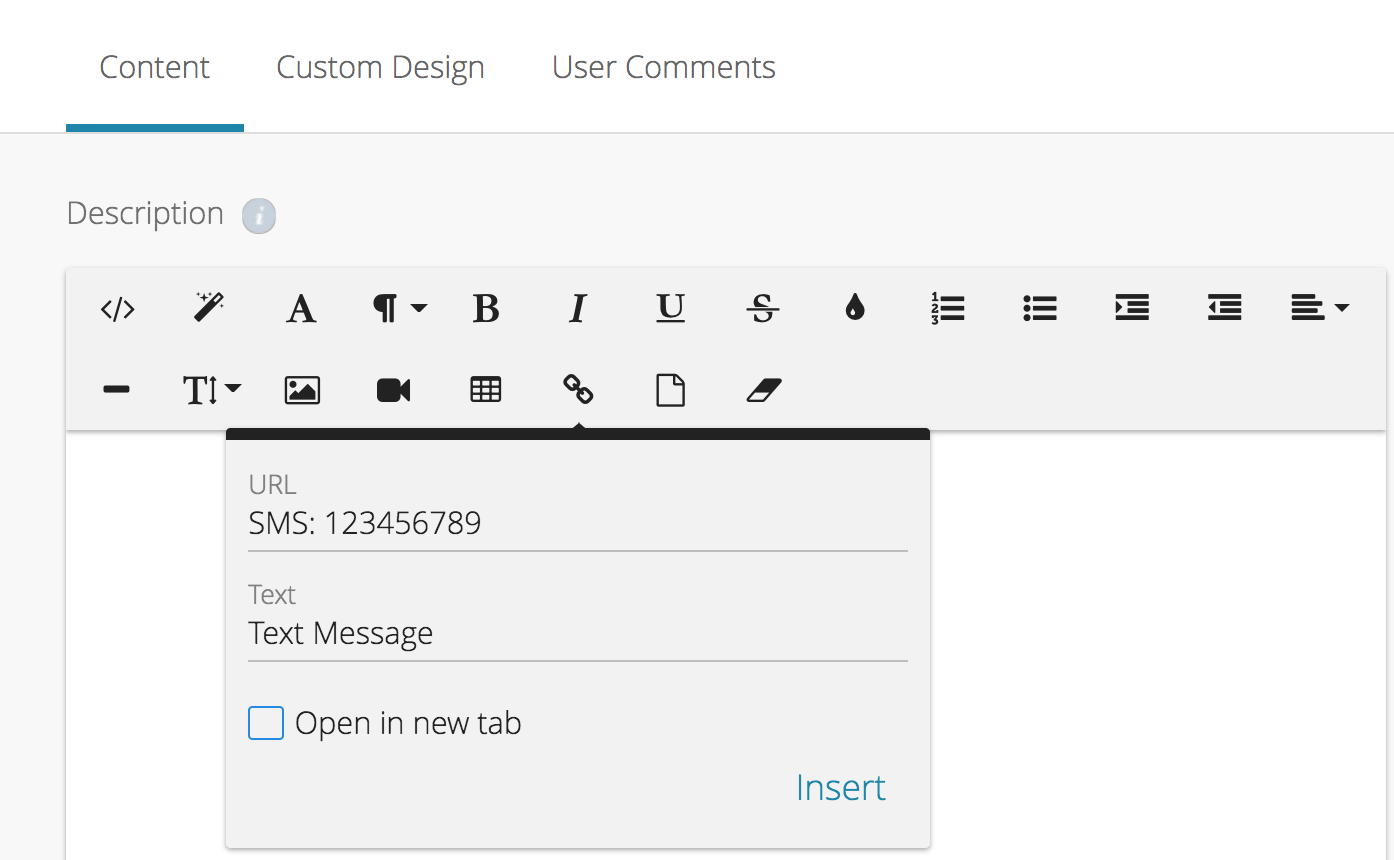
mailto:followed by the email address to create an Email link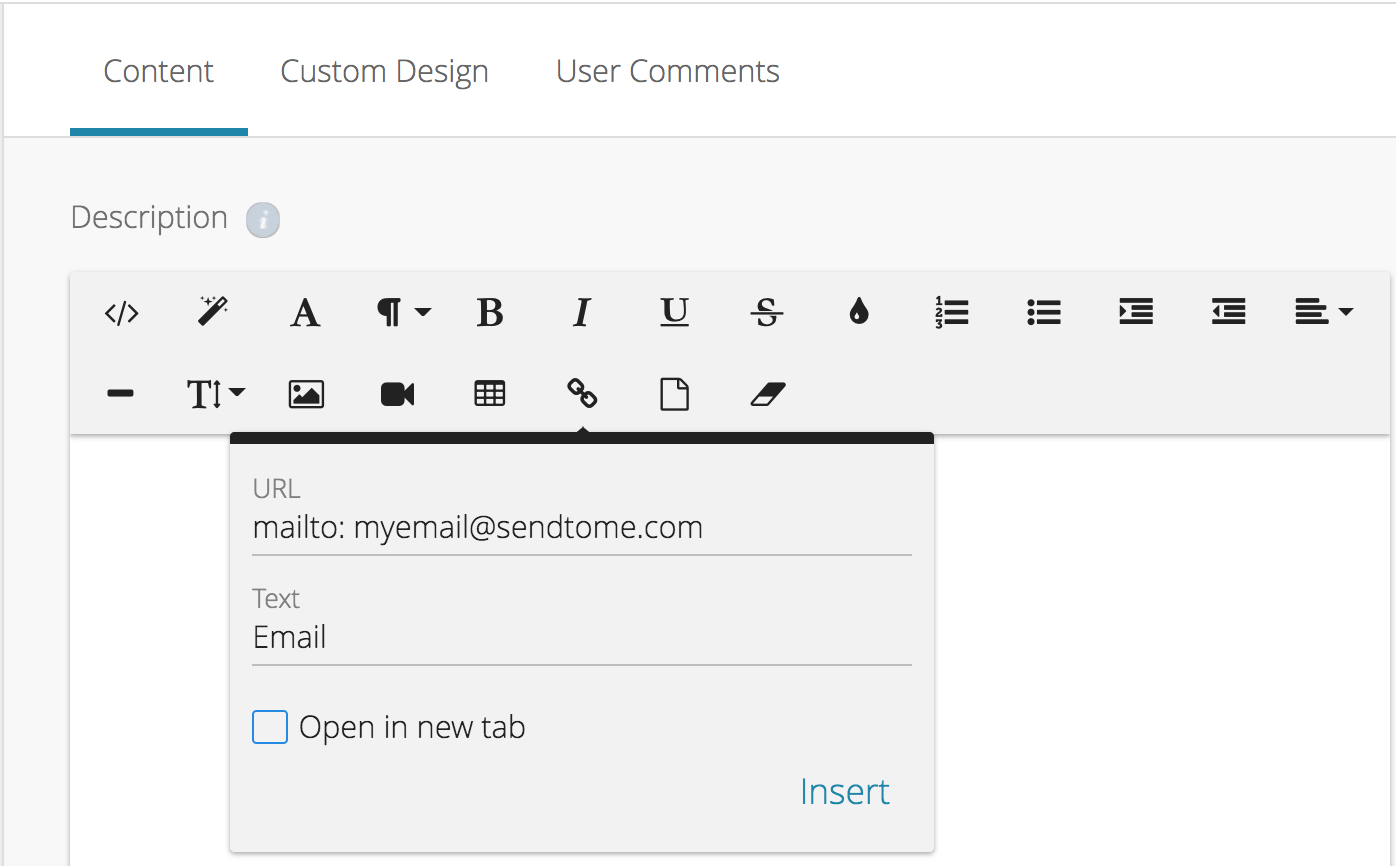
- Click Insert.
Using the HTML Option
You can achieve the same thing using the HTML option.
- Just click the HTML button (
 ) and add the following codes wherever you want the links to appear:
) and add the following codes wherever you want the links to appear:
- Call:
<a href="tel:123456789">Text or Image URL Here</a> - Text:
<a href="sms:123456789">Text or Image URL Here</a> - Email:
<a href="mailto:youremailaddress">Text or Image URL Here</a>
Note: Change the italicized text with the appropriate values.
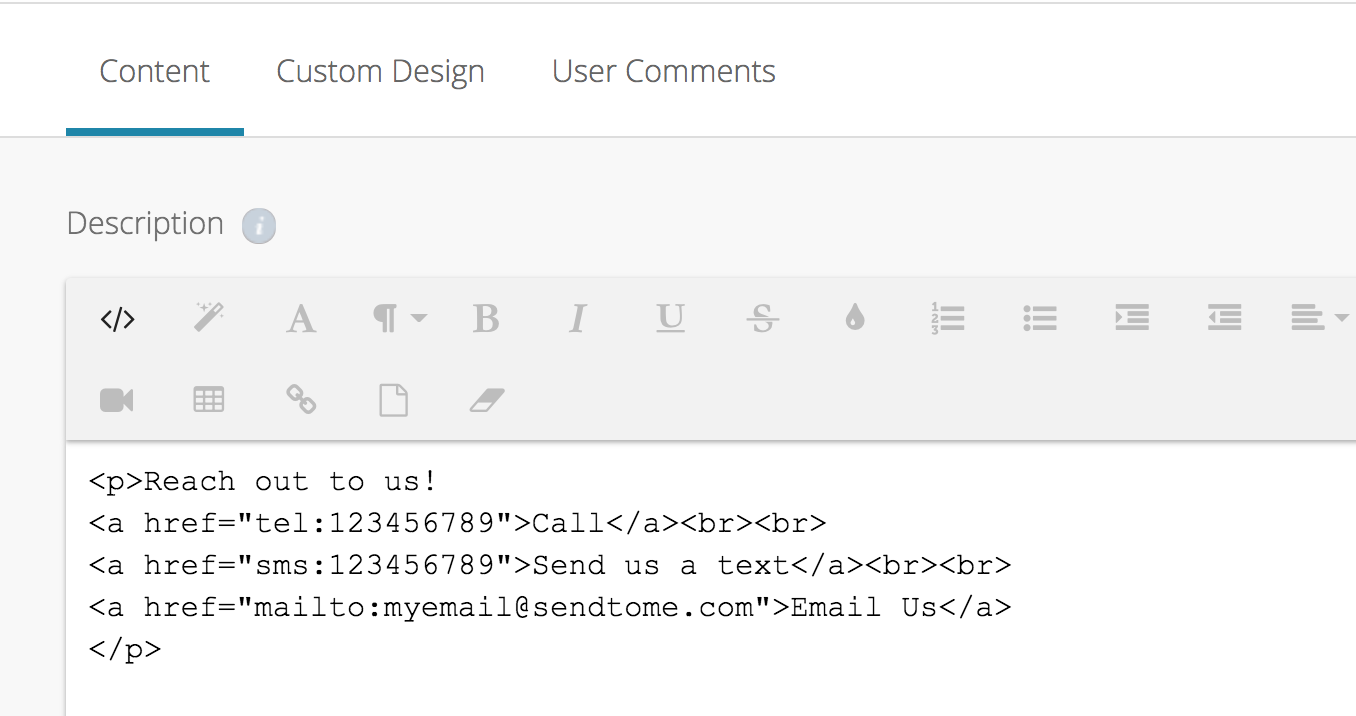
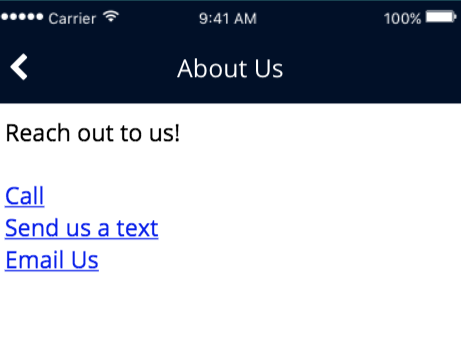
- Call:
- Click Save when done.
You can get creative with the email settings as well. Check out the article Link to Email for some additional options.
Posted in Configuring Features, Building Your App
