Overview
The appearance of the Feature icon is fully customizable. You will find the instructions on how to do it in this article.
Process
To customize the Feature icon, follow the steps below:
- Navigate to Build and select the feature you want to edit.
- Click the Edit button next to the Feature icon.
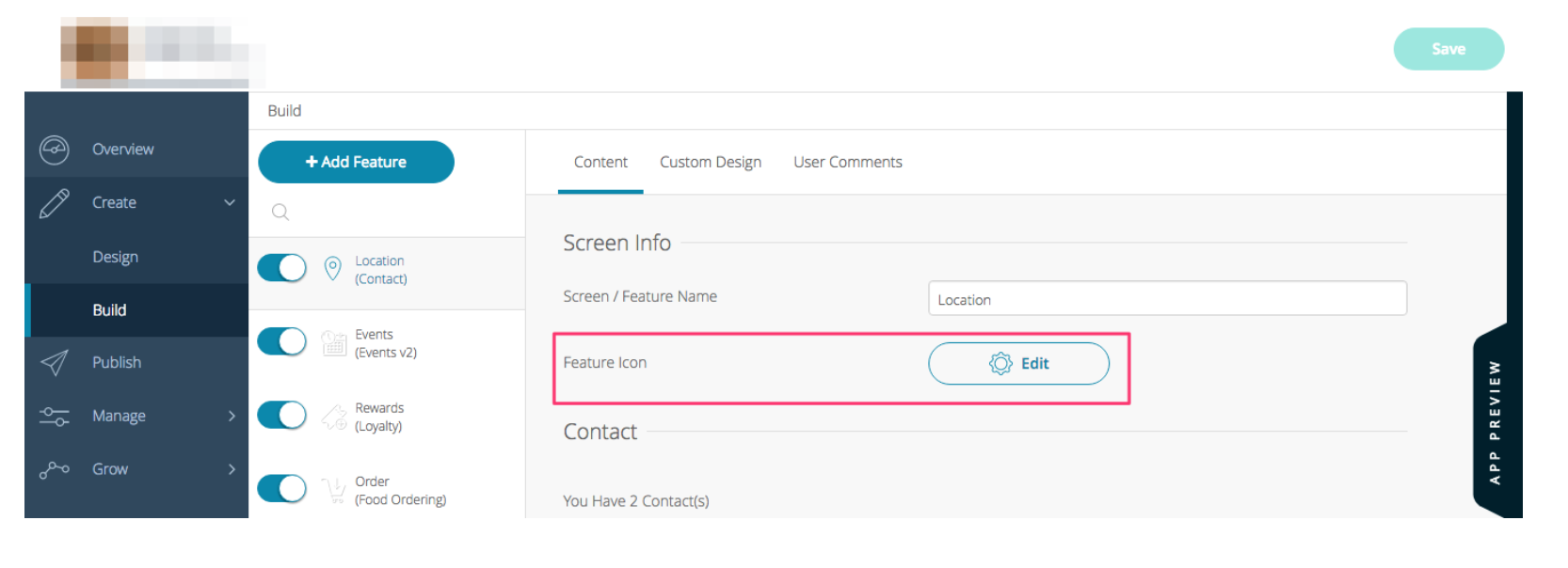
- A pop-up window appears with two sections:
- Library
- You can choose from the preset images provided.
- If you want to select preset images, click the pop-up menu to browse through various industry options.
- You can use any image for any industry; these are categorized for your convenience.
- Your Images
- You can upload custom images to use for your feature icon.
- There will be an option to Drag Here, where you can take any image file from your computer or desktop and drag it directly to the box.
- There is also the option to click Browse. A pop-up window will appear. Select the image file(s) you want to upload from your computer, then click Choose (or whatever command applies to your operating system).
- Library
- Once uploaded, the images will appear in the Your images section. You can then choose the image you want to use and click Select.
- Click Save.
Posted in Designing Your App
