Overview
Our platform allows for the integration of your own Google Maps License. A Google Maps License allows you to utilize map data for location-based features in your application.
On June 11, 2018, Google is making changes to its Google Maps API Key and pricing structure.
This article provides information on the things you need to do with regards to these changes.
Information
Google Maps API License Update
Features that utilize map data:
- Food Ordering
- Merchandise
- Contact
- Events v2
- Loyalty
- Around Us
To learn more about the Google Maps pricing change, please see Google’s Pricing & Plans.
Process
Moving forward, you will only need a Google Maps License API key for your app.
Getting Your Own Google Maps License
- Go to Geo-location APIs. If you already have one, here is Google’s User Guide for existing users.
- Select Get Started.
- Select all three Google Maps Platforms (Maps, Routes, and Places)
- Enter in your domain (without the www. or .net) in the Project Name.
- Follow instructions to create a billing account if needed.
- Continue the Google Maps setup to receive your API Key.
- Save this key.
- Click the API Console link in the pop-up.
- Scroll to Key Restrictions and select HTTP referrers (web site) under Application restrictions.
- Next, under Accept requests from these HTTP referrers (web sites) enter the following requests:
- *.yourdomain.com (e.g. *.smbmarketing.com)
- subdomain.yourdomain.com (e.g. login.smbmarketing.com)
- yourdomain.com (e.g. submarketing.com)
- All of your PWA Custom Domains you wish to attribute to this key
- Click Save. Your API Key will update automatically (no need to recopy it).
Inserting the Google Maps API Key
You will want to save this PWA Custom Domain-specific Maps Key under your Apps Settings > General of the CMS.
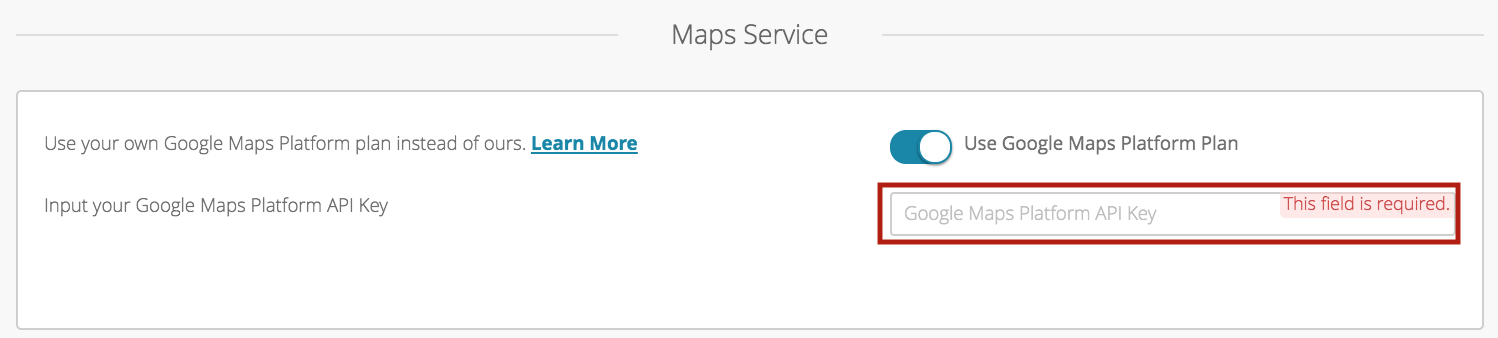
Posted in Configuring Features, Building Your App
