Overview
Braintree is a payment gateway that is supported on our platform. You can integrate Braintree into your Food Ordering or Merchandise features to allow card transactions (e.g. credit and debit cards).
This article provides the steps in integrating Braintree with your app.
Information
- Braintree takes 2.9% + $0.30 per transaction.
- There are no monthly minimums and no monthly fees.
- For more information about their ‘Standard Account‘, check out the Pricing Plans in the Braintree website.
Process
- Head over to the Braintree website and click Sign-Up to get started.
- You will want to make an account for production.
- Fill out Your Information, Business Information, and Processing Information with relevant info for the business that will be accepting payments through the app.
- Once these sections are complete, click ‘I Agree‘. When your application is approved, you will see the message below:
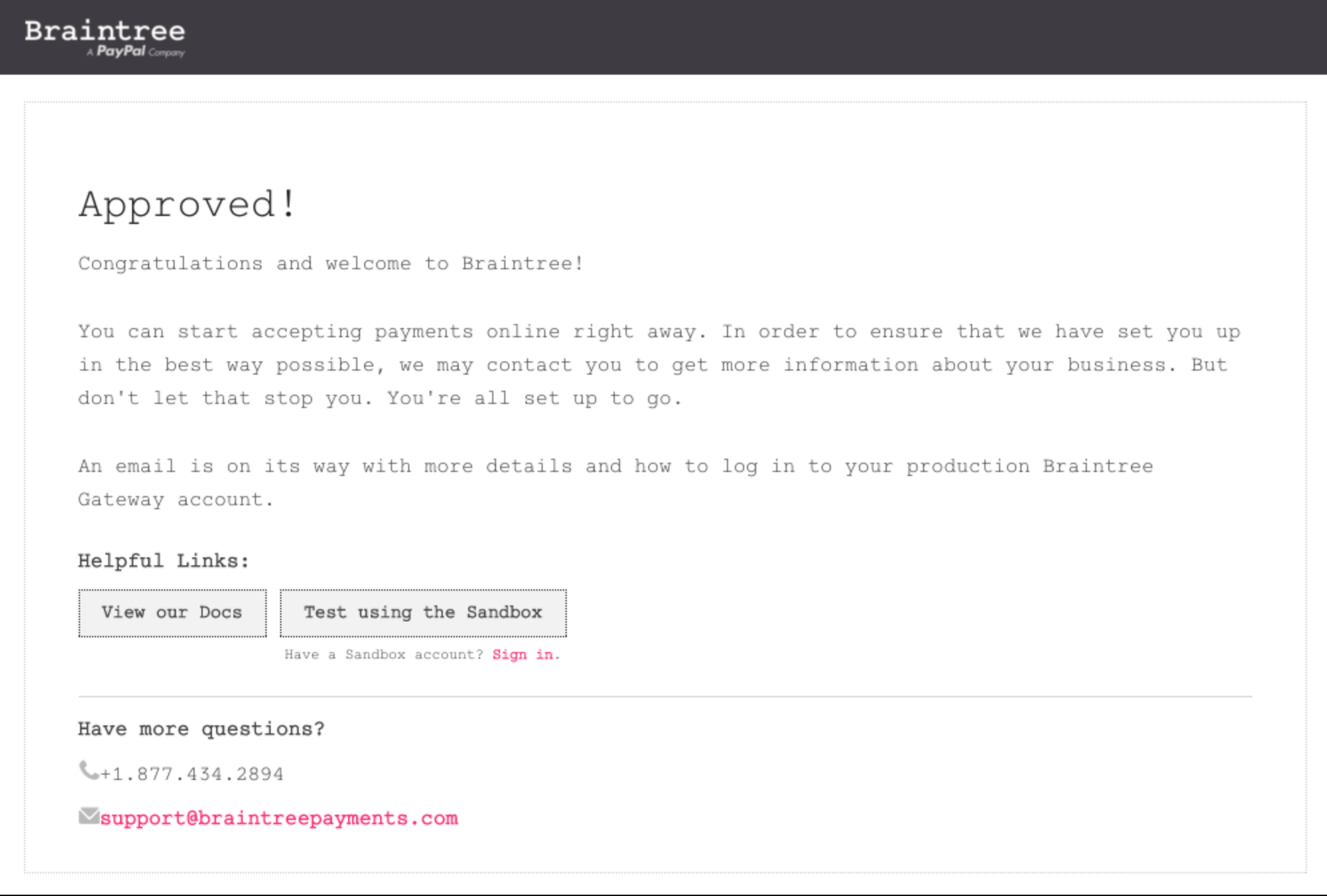
- Check your inbox for two confirmation emails from Braintree. One requires you to click a link to confirm your account.
- This link takes you to an account setup page. Choose a username, provide your email, and set your password here.
- Click Save.
- Log in to your new account and provide a mobile number if you wish to further secure your account.
- If you choose to do so, you will receive a text with a security code to verify your phone number.
- From your Braintree dashboard, scroll down to Production API Keys to locate your Merchant ID, Public Key, and Private Key.
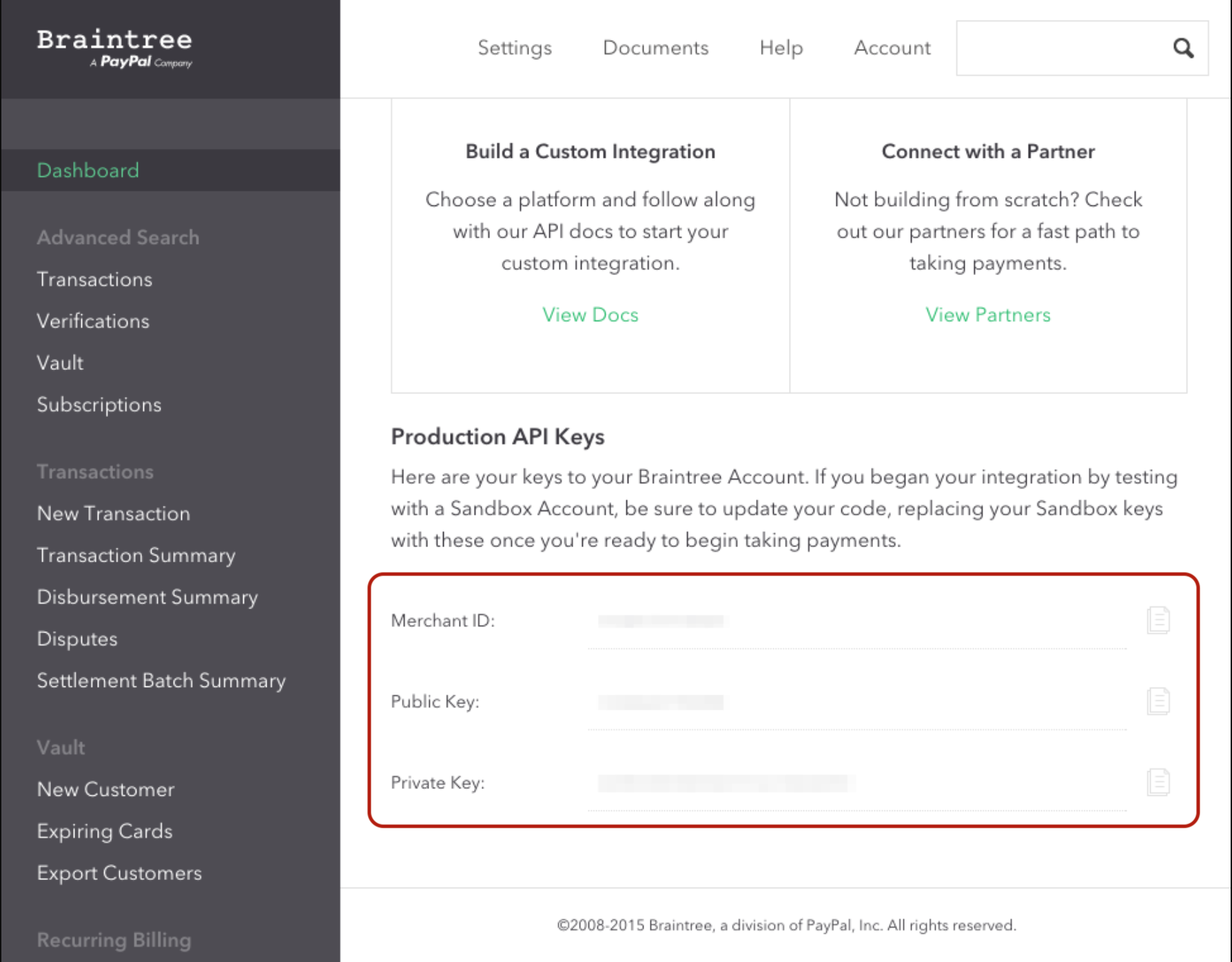
- Return to your app dashboard, choose a feature that contains a payment option.
- Locate the Payment section in the feature and select Braintree from the dropdown.
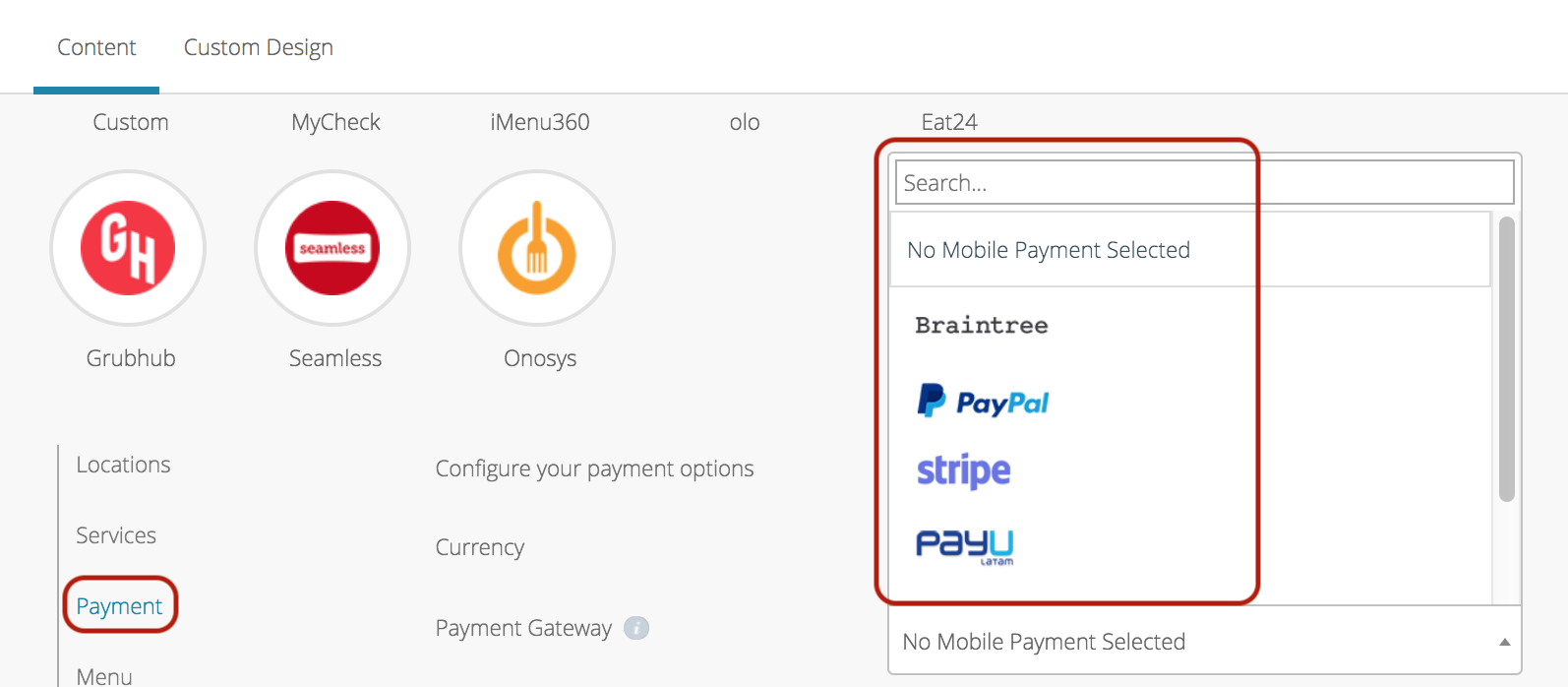
- Under the Braintree section, enable the toggle button ON and copy/paste your Merchant ID, Public Key, and Private Key from Braintree into the corresponding fields.
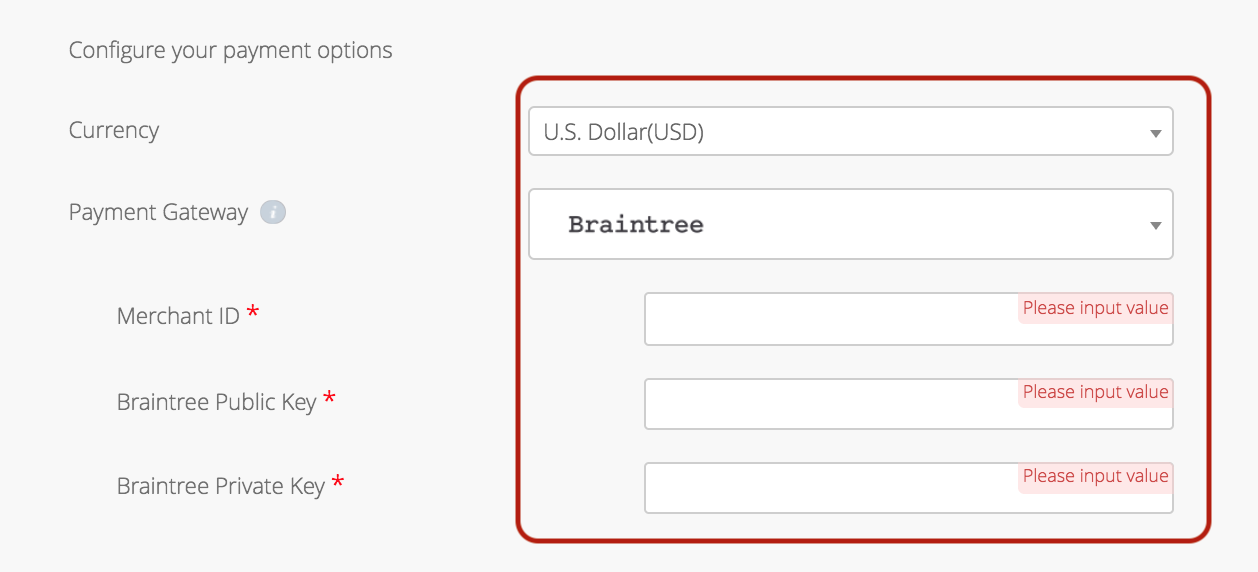
- Click Save Payment Method Details to finish up.
- Be sure to test out your new Braintree integration in the app!
- Place an order, selecting Card as your payment method.
- You will see the new card payment screen appear after you click Check Out.
- The user can just plug in their card details—no need for them to log in or even have a Braintree account.
All set! Keep in mind, you can enable more features and security measures through your Braintree account at any point.
Please Note: Not compatible with Marketplace
Additional Information
- Learn how to easily enable PayPal
- Learn how to improve fraud protection by enabling AVS and CVV rules
Posted in Configuring Features, Building Your App
