Overview
The Real Estate feature allows you to showcase your listings in your app, and there are three ways to do it: upload a CSV file (CSV Template), sync with your IDX listings (Import Listings), or manually add them through the Add Listing option.
In this article, you will find the steps on how to add your listings manually to the app.
Process
To start adding your listings manually, follow the steps below:
- In your Real Estate feature, select Add Listing.
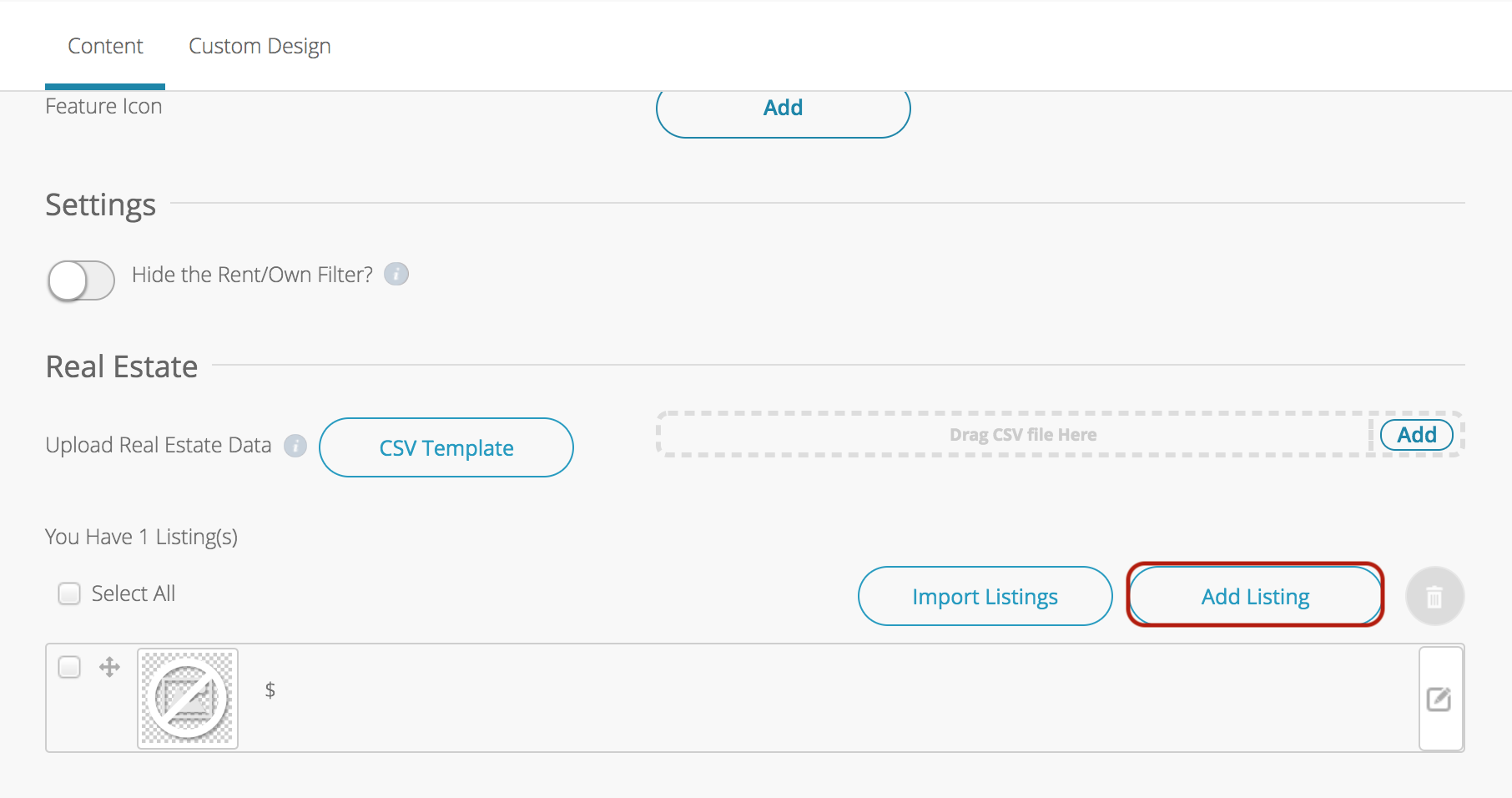
- Enter all the required information in the sections.
- Details Section
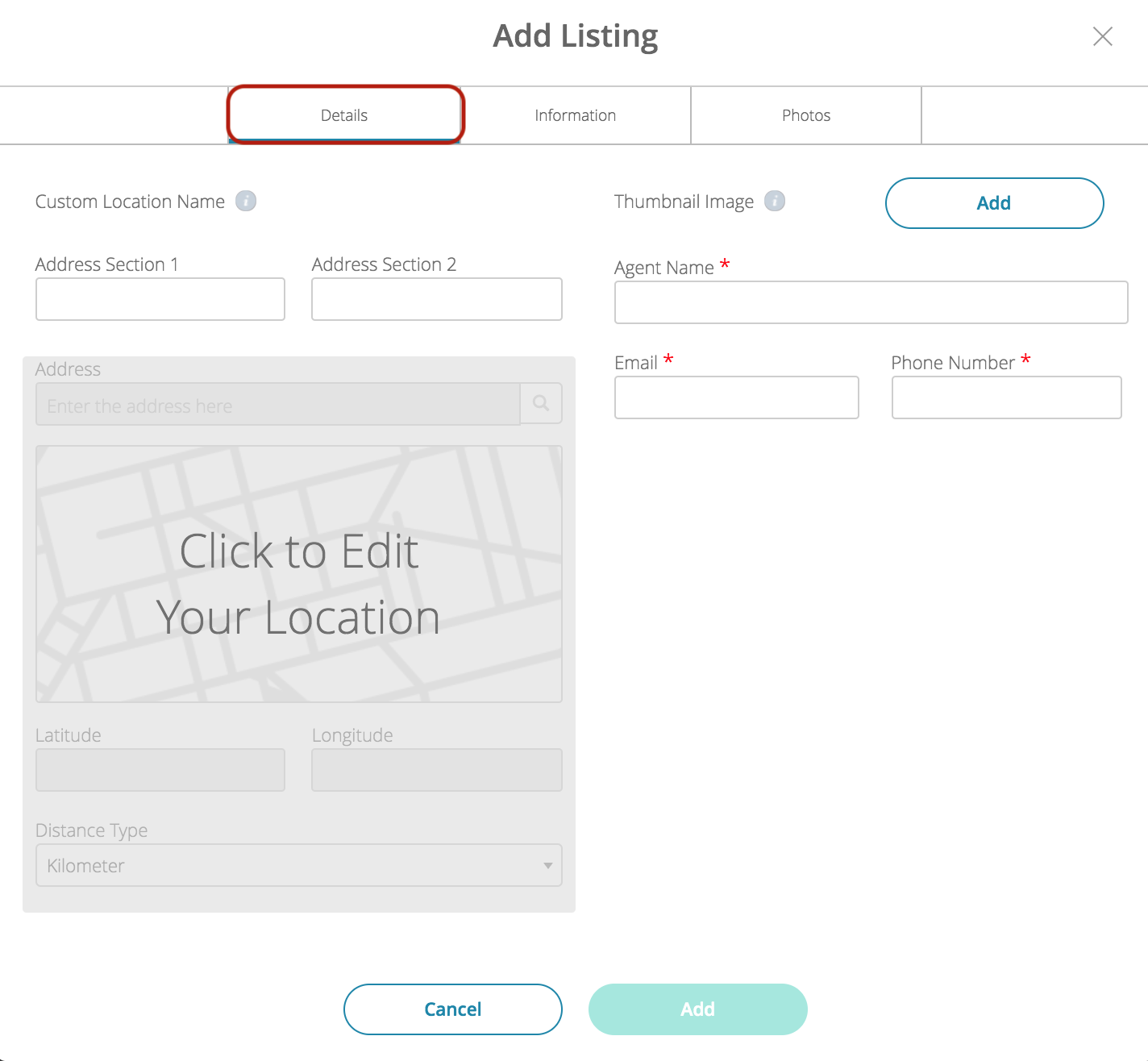
- Address Section 1 and Address Section 2:
- Use these fields to name the location whatever you would like (e.g. Mission Location and San Francisco).
- These will serve as the top and bottom lines of the location name.
- Address:
- Search for the address in the ‘Enter the address here‘ field or enter the coordinates in the Latitude/Longitude fields.
- When you use the coordinates option, Google Maps will pull the nearest address.
- Thumbnail Image:
- Upload a thumbnail image (200x200px in PNG format) for this listing.
- Agent Name:
- Enter the name of the agent on the listing.
- Email:
- Input a valid email address for this listing.
- When users click the one-touch Email button, this email address will auto-populate into the field.
- Telephone:
- Input a valid phone number for this listing.
- When users click the one-touch Call button, this is the phone number it will dial.
- Address Section 1 and Address Section 2:
- Information Section
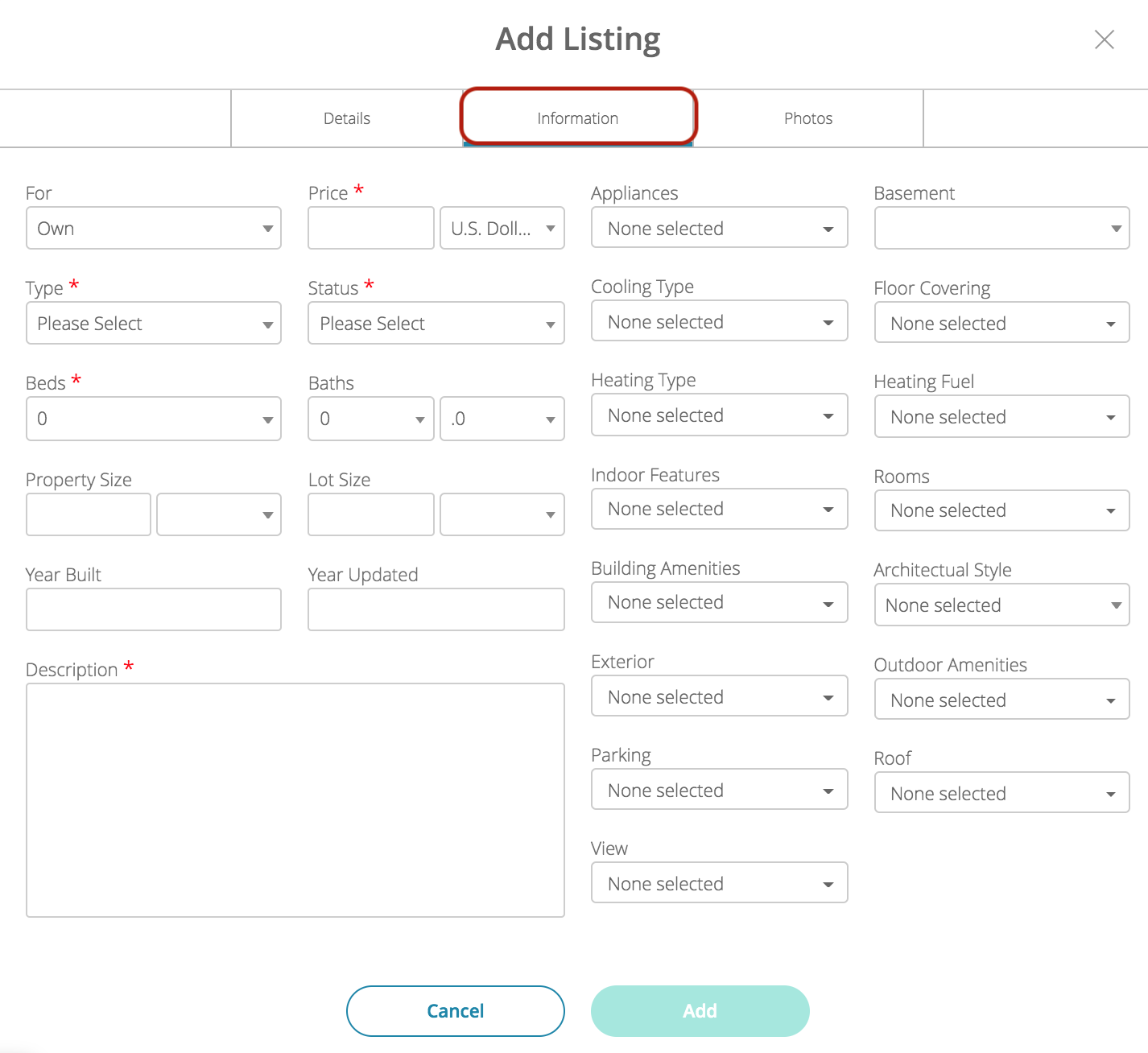
- For:
- Select Own or Rentals from the For drop-down.
- Price:
- Specify the price of the home and select the Currency from the dropdown menu.
- Make sure to input only numerical values in the Price field (e.g. 700000, not 700,000 or 700,000.00)
- Home Type:
- You can choose from Single Family, Condo, Townhouse, Multi-family, Apartment, Mobile / Manufactured, Coop Unit, Vacant land, or Other.
- Status:
- Set this to Active to enable this listing.
- Beds and Baths:
- Select the number of Beds and Baths from the dropdown menus.
- Lot Size:
- Specify the lot size and choose Sqft or Acres from the dropdown menu.
- Year Built and Year Updated
- Description:
- Fill out the description for the listing.
- Proceed to add more details about your listing (optional). Expand a section by clicking the dropdown menu.
- For:
- Photos Section
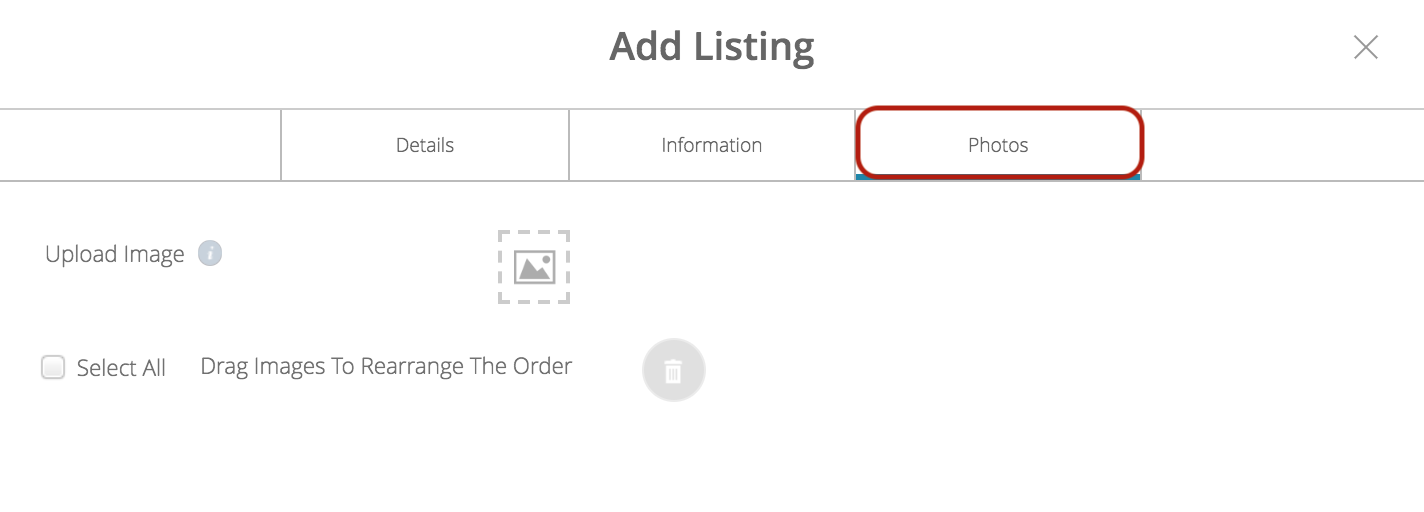
- Show Descriptions Of Images: Toggle on to display descriptions for each image
- Upload Image: Select the image icon to upload images
- Details Section
- Click Add to add the listing.
Posted in Configuring Features, Building Your App
