Overview
Some of our features, like Email Photo, Fan Wall, and Voice Recording, require background images with a certain level of opacity in order for the text to be easily read over the image. This is very easy to design using Photoshop.
This article provides some tips on setting the opacity of your images using Photoshop.
Information
Refer to the article Photoshop Tips: Homescreens for more info on creating images in Photoshop.
Process
- Once you have the image all set up and ready to go in Photoshop, select the opacity meter in the toolbar on the right-hand side.
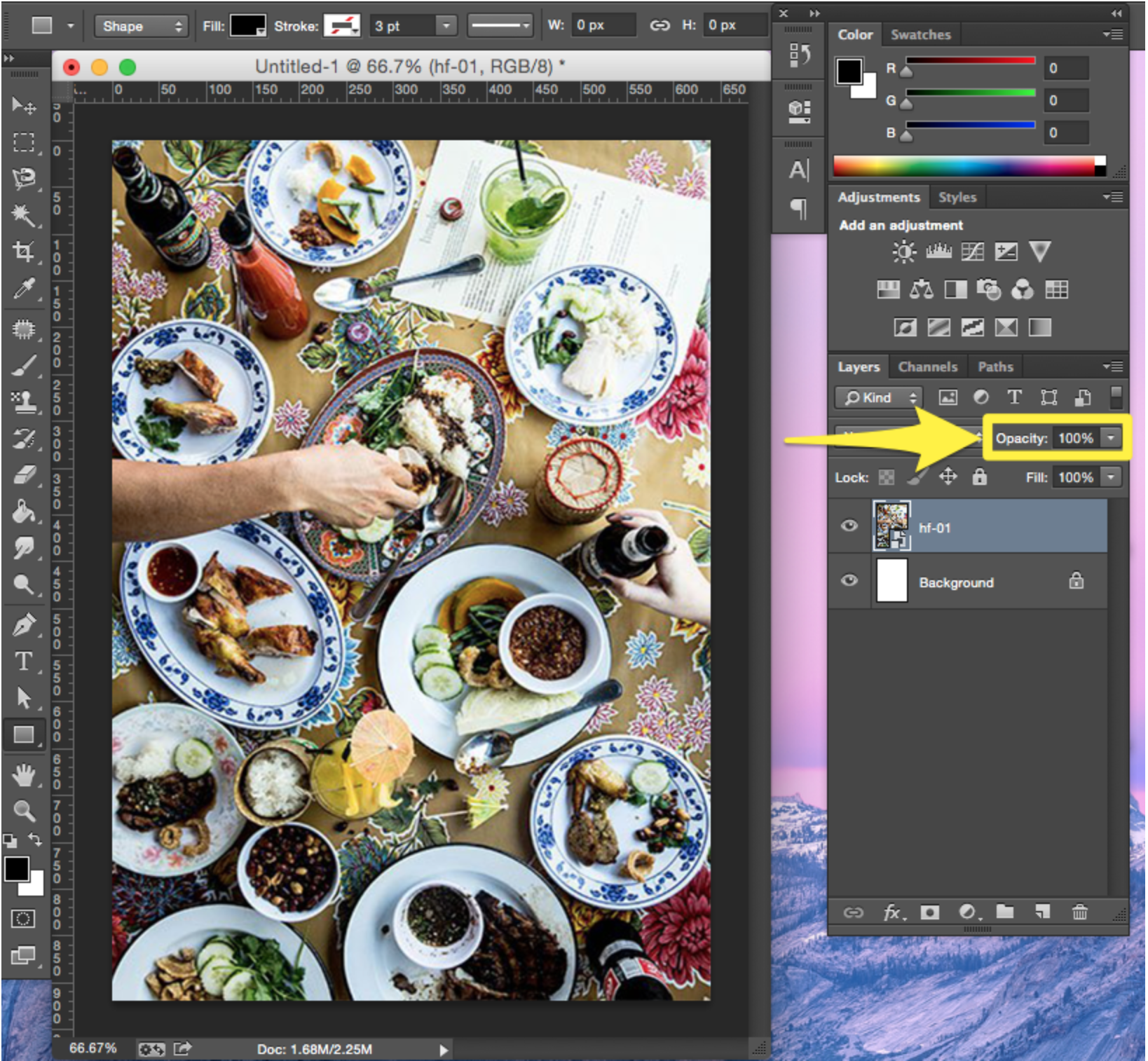
- Drag the Opacity level to around 20-40% depending upon how dark your image is. Also, make sure you have a solid white background layer!
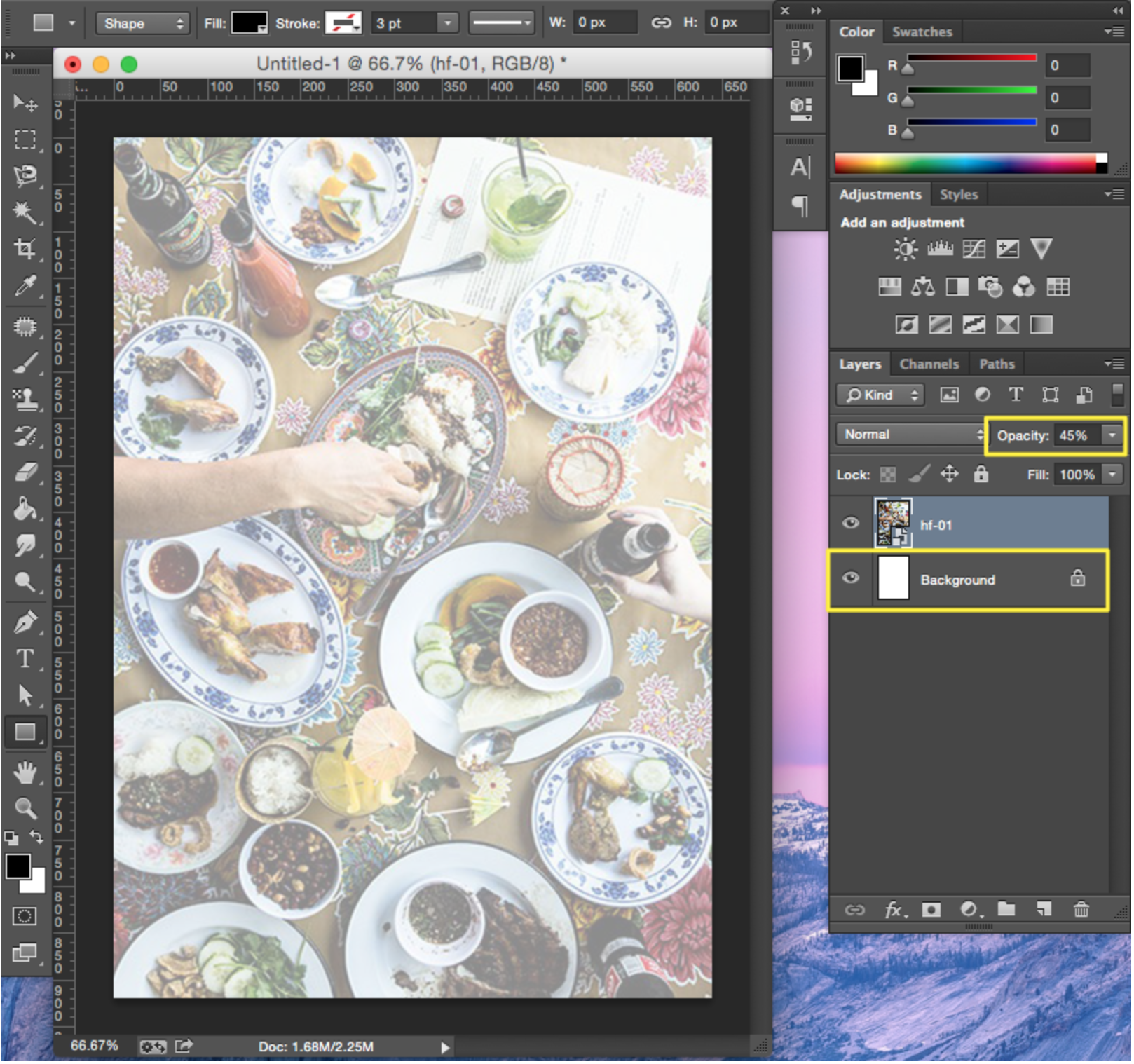
- After you are happy with the way your image looks, go to File > Save for Web Devices > Save. This will ensure you save it as a .png file!
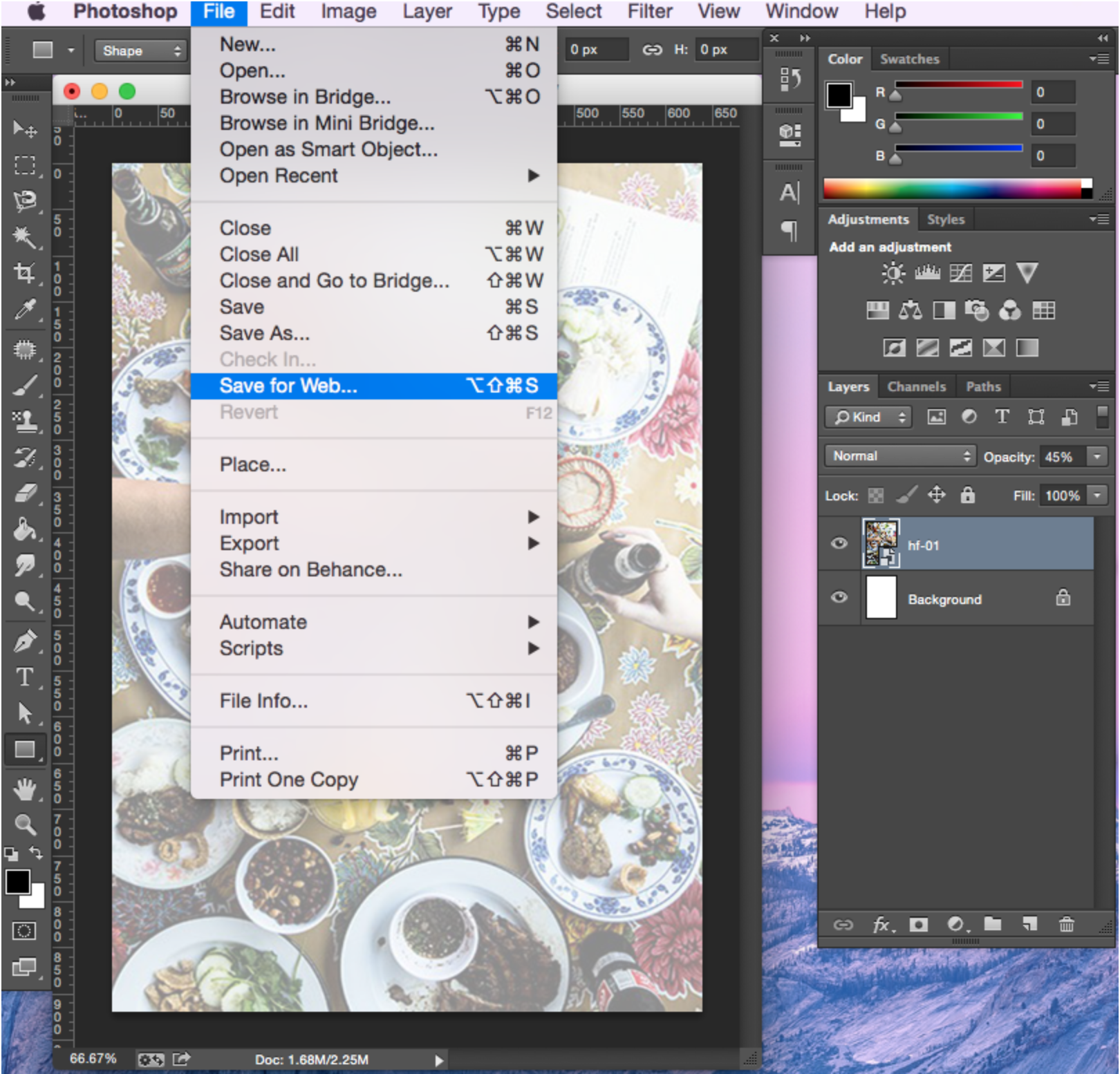
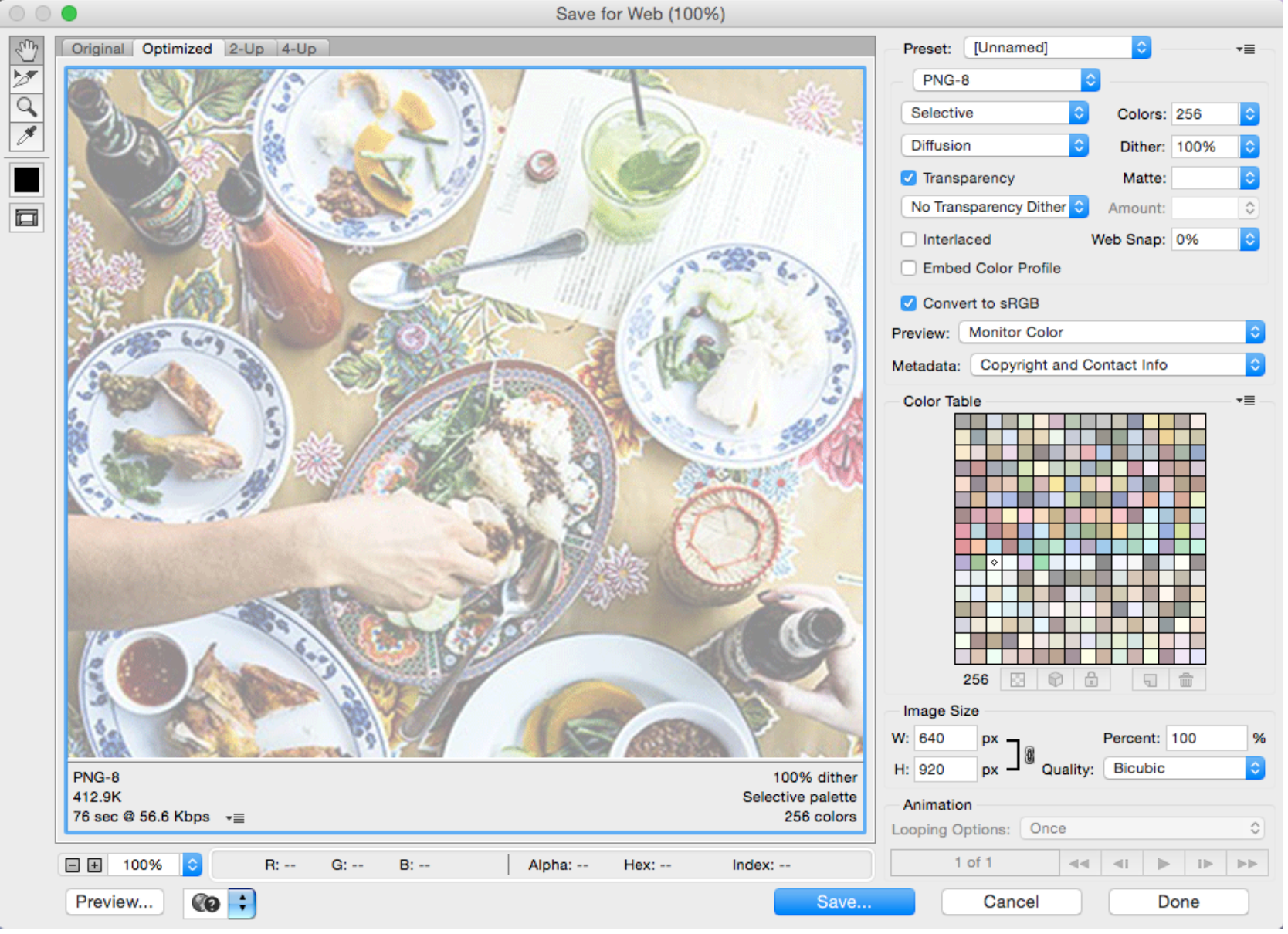
That’s it! Now just upload the .png file into the Appearance step!
