Overview
The Call Us feature is a quick, easy way to provide one-touch contact to your users. You can add multiple phone numbers that, when clicked, will auto-dial on the user’s phone.
This article provides the steps on how to set up this feature in your app.
Information
This feature is available on the following platforms:
- iOS
- Android
This feature is recommended for the following industries:
- Corporations
- Schools
- Small Businesses
Related features:
Process
To begin the setup process, follow the steps below:
- Navigate to the Build section of your dashboard.
- Click Add Feature.
- Choose the Call Us feature from the menu, then click Select.
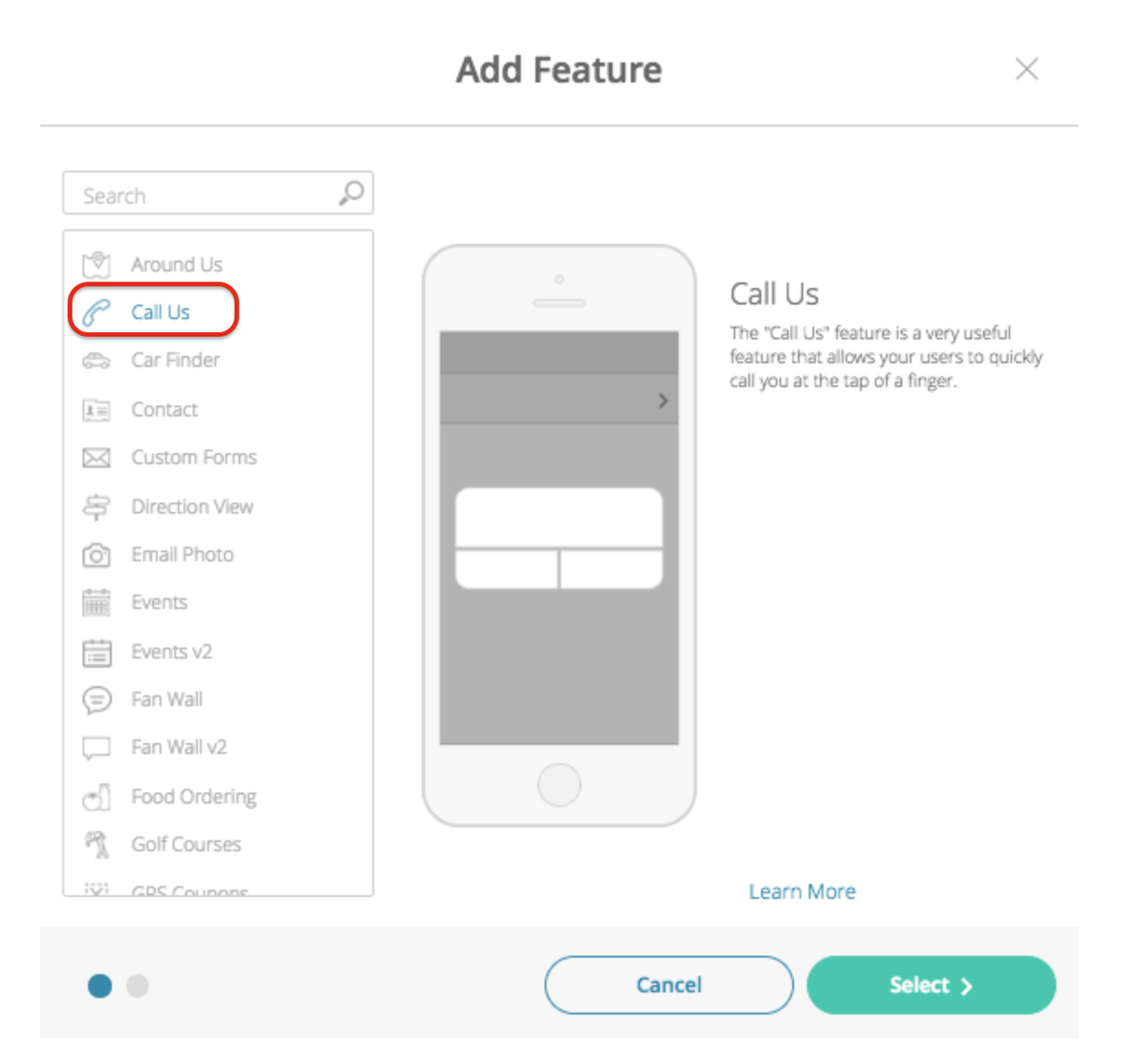
- Name your feature, then click Add. Your new feature will now appear in the left-side menu.
- Click on the feature to open its options.
Content
Here you can rename the feature and add phone numbers.
- Under Screen Info, change your Screen / Feature Name or leave as-is. This is the name that will appear in the app’s feature menu (e.g. Address Book as opposed to Call Us).
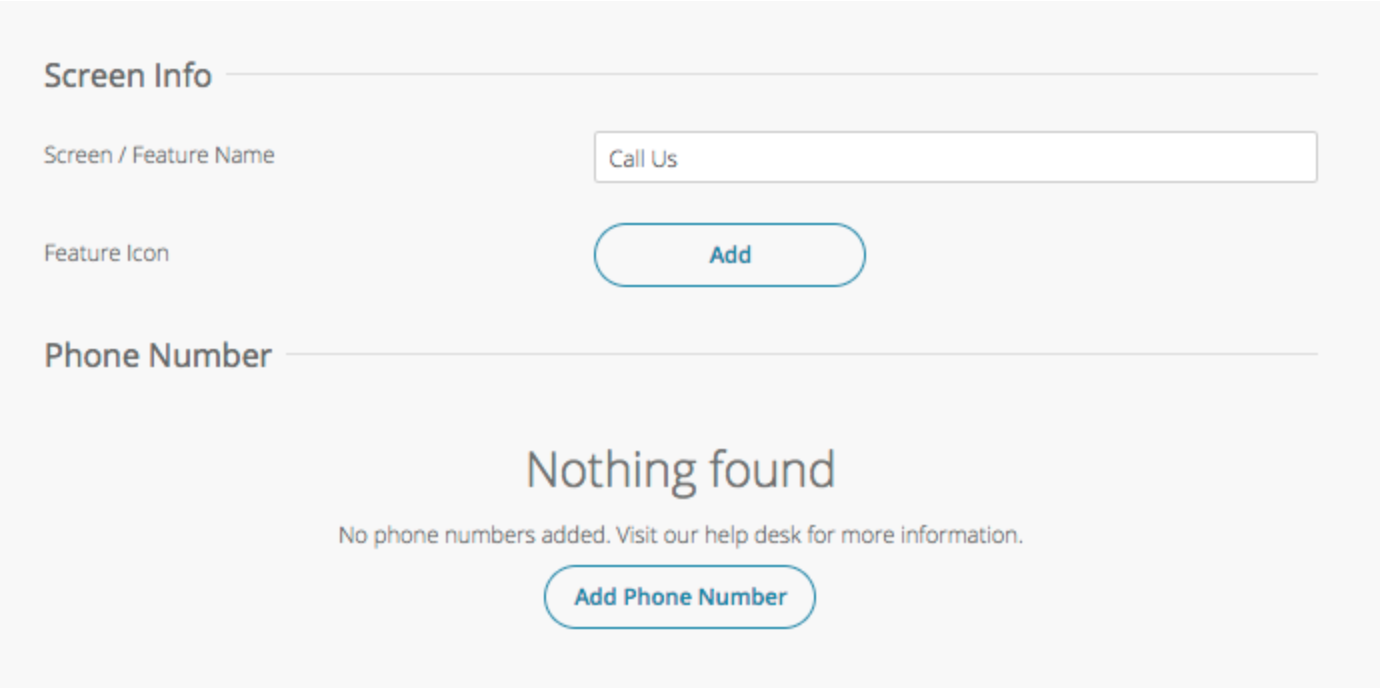
- Under Phone Number, click Add Phone Number. Complete the fields below, then click Add. Repeat this process for each phone number.
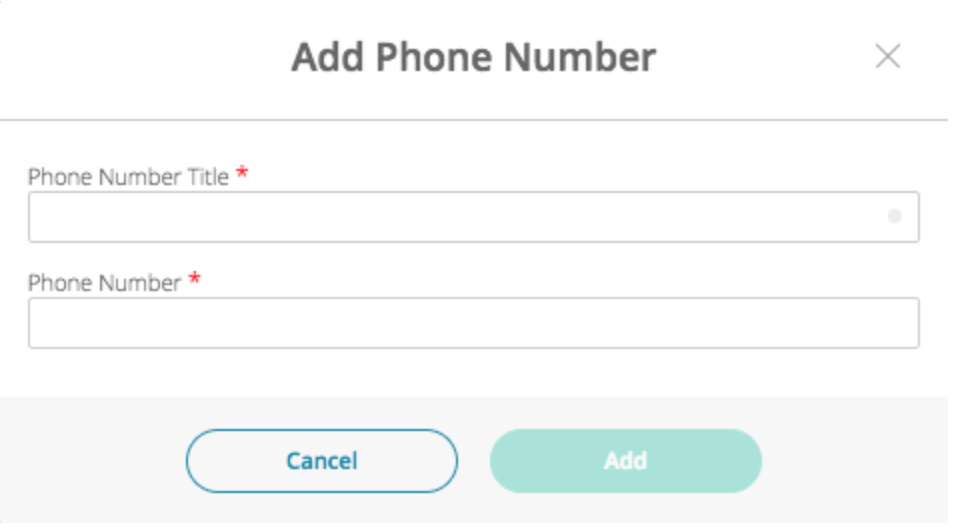
- Phone Number Title: Give your phone number a name (e.g. Main Office).
- Phone Number: Enter the phone number.
- Click Save at the top right when you are done.
Custom Design
If you would like to create a custom design for this feature instead of using the Global Design, please refer to the article Feature: Custom Design Area.
Posted in Features
