Overview
The Car Finder feature allows users to drop pins when they park so they never lose track again (was it level A1 or B1?). They can also set timers, reminding themselves when the meter’s running out, or share the location via email or text. Though the feature’s name indicates its main purpose, you can get creative with it. For instance, customers can email their location to your business by dropping a pin.
This article provides the steps to set up this feature in your app.
Information
This feature is available on the following platforms:
- iOS
- Android
This feature is recommended for the following industries:
- Conferences/Events
- Malls/Shopping Centers
- Restaurants
Process
To begin the setup process, follow the steps below:
- Navigate to the Build section of your dashboard.
- Click Add Feature.
- Choose the Car Finder feature from the menu, then click Select.
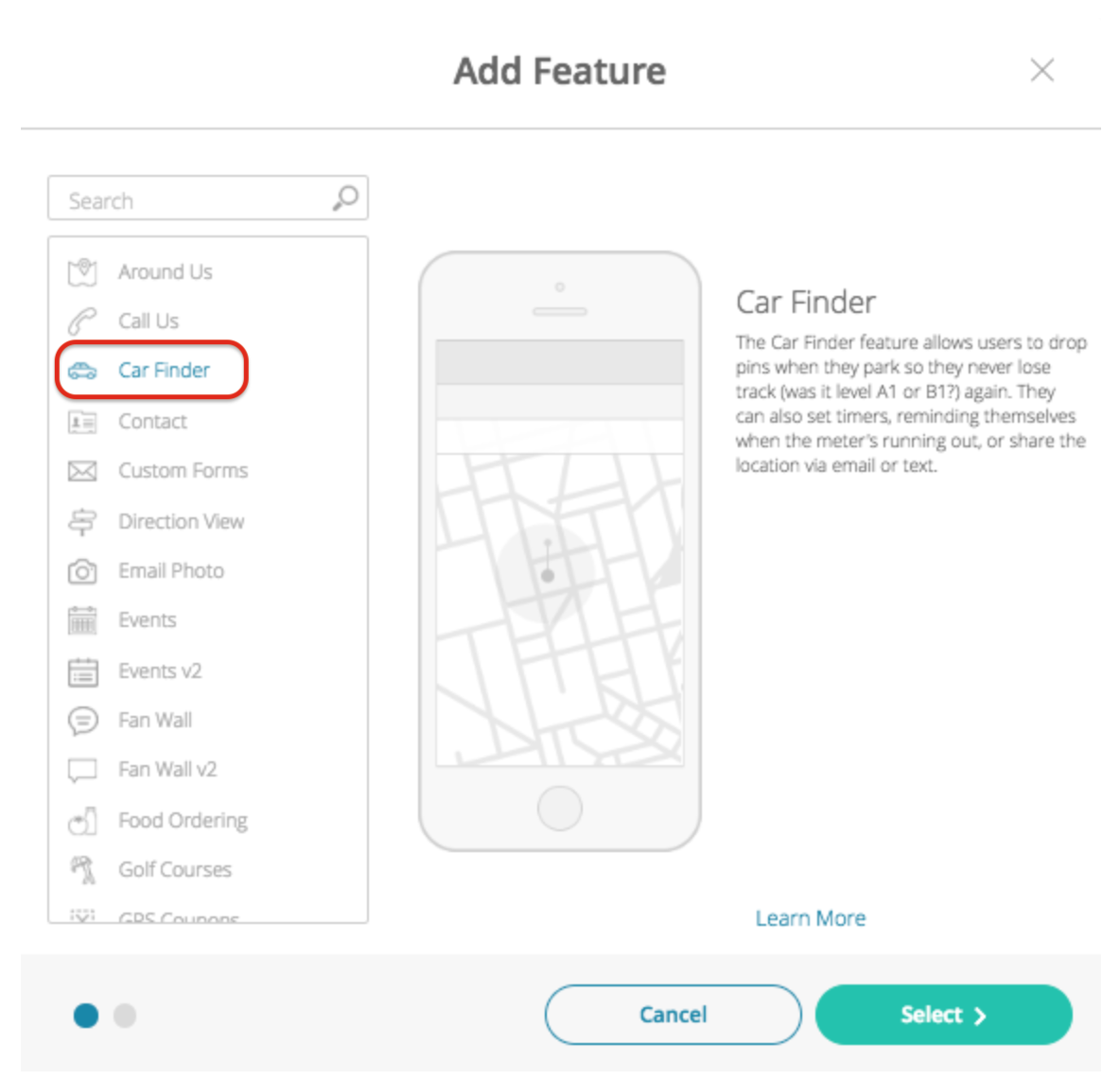
- Name your feature, then click Add. Your new feature will now appear in the left-side menu.
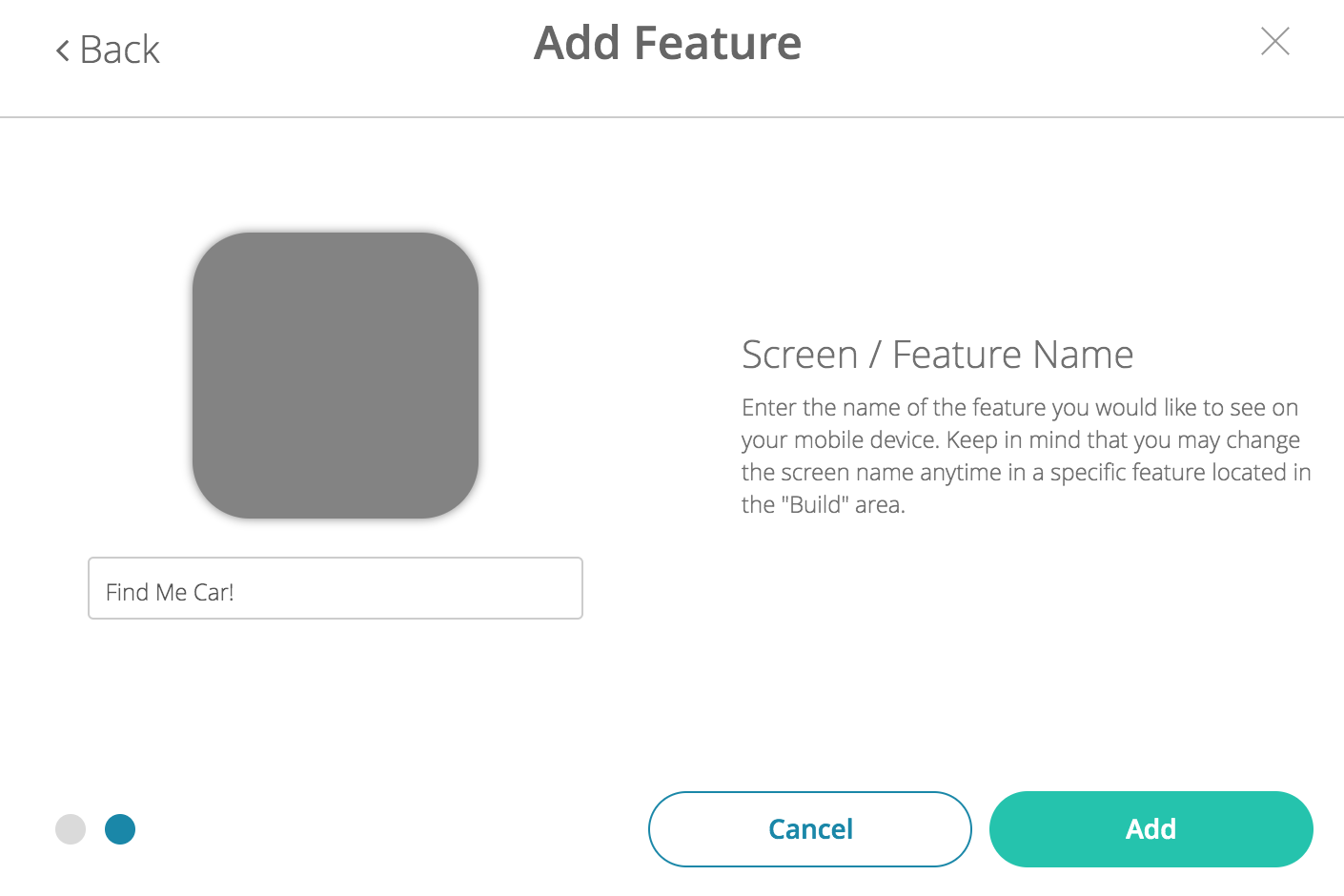
- Click on the feature to open its options.
Content
Here you can rename the feature.
- Under Screen Info, change your Screen / Feature Name or leave as-is. This is the name that will appear in the app’s feature menu (e.g. Drop Pin instead of Car Finder).
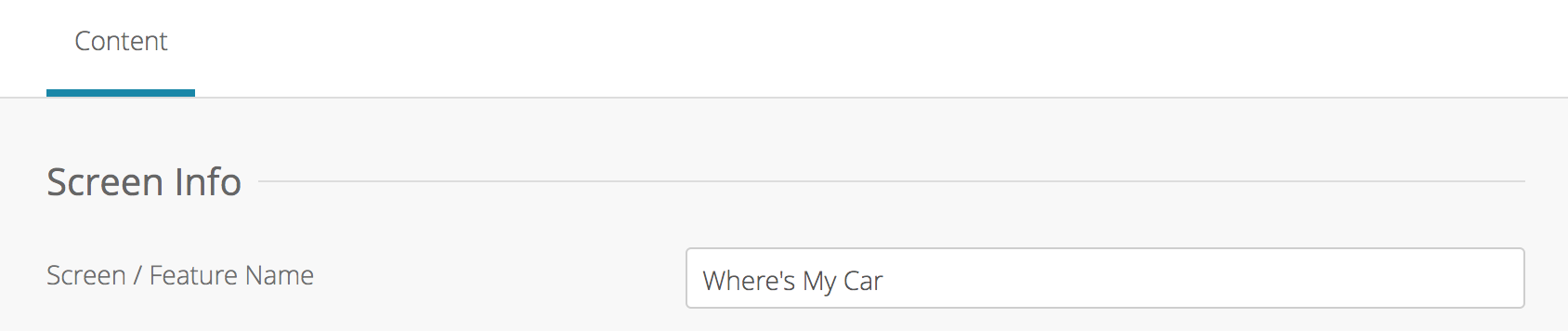
- Click Save on the top right of the screen to apply the changes.
Posted in Features
