Overview
The Fan Wall v2 feature is an easy way to increase user engagement with an app. The feature allows users to comment, ask questions, and discuss what they love about your business or service. Users can share photos, reply to each others’ comments, and view the location fellow users were at when they commented.
This article provides the steps to set up this feature in your app.
Information
This feature is available on the following platforms:
- iOS
- Android
- HTML5
This feature is recommended for the following industries
- Events
- Bands & Musical Artists
- Restaurants
Monetization ideas:
- Create an in-app forum for users to communicate and share ideas. For example, a school app can use the Fan Wall v2 for the PTA to discuss school events and issues.
- Accumulate positive feedback with a reviews page. For example, a user can share their favorite dishes on the menu in your restaurant app.
Process
To set up the Fan Wall v2 feature, follow the steps below:
- Navigate to Edit > Build on your dashboard.
- Click Add Feature.
- Choose the Fan Wall v2 feature from the menu, then click Select.
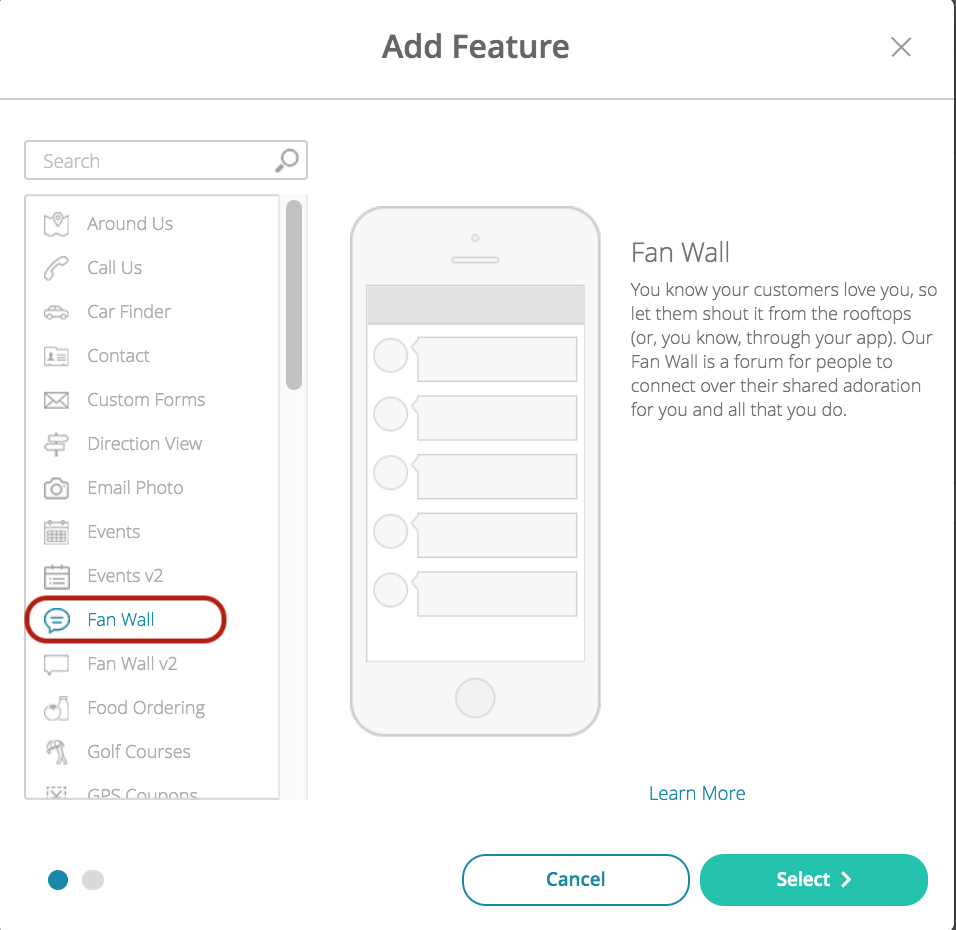
- Name your feature, then click Add. Your new feature will now appear in the left-side menu.
- Click on the feature to expand its menu. From the left-side menu you can do the following:
- Use the checkbox to delete the feature.
- Click and drag the arrow icon to rearrange.
- Edit the feature icon by clicking it, then selecting a new image from the fly-up menu.
- Toggle the feature on/off.
- Jump to a specific section (e.g. Content or Custom Design) to adjust the feature settings.
Content
Here you can rename the feature and manage posts.
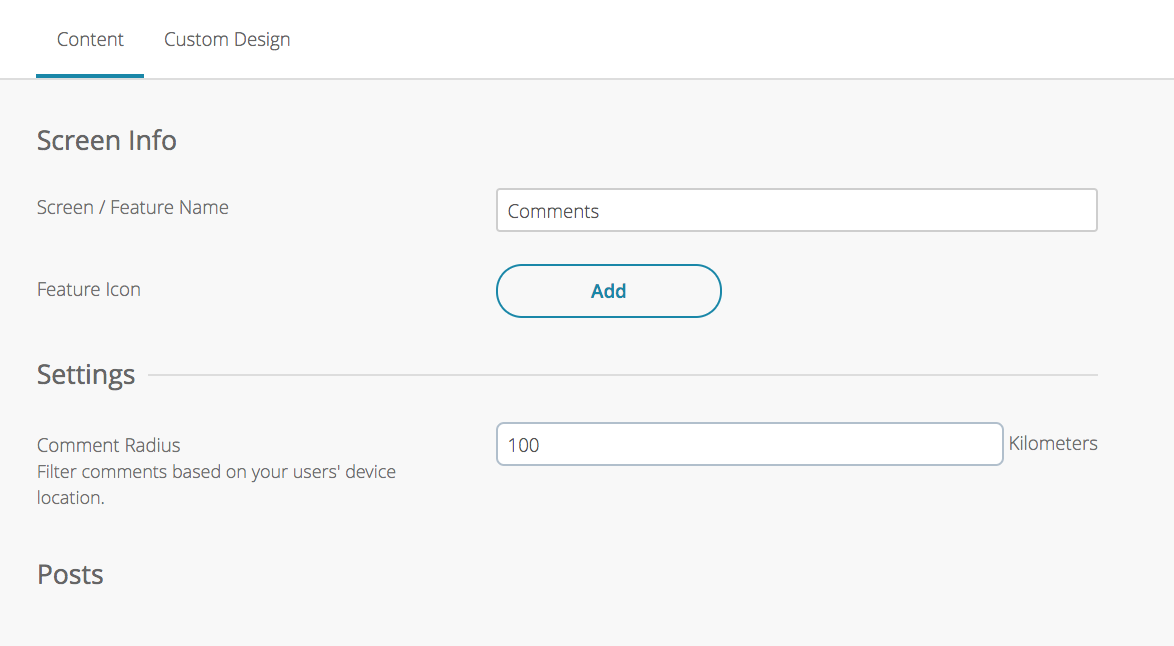
- Under Screen Info, change your Screen / Feature Name or leave as-is. This is the name that will appear in the app’s feature menu (e.g. Reviews instead of Fan Wall v2).
- Under Settings, set the comment radius. This will filter comments based on the user’s location.
- Under Posts, view and delete comments.
- Click Save at the top right when you are done.
Custom Design
If you would like to create a custom design for this feature instead of using the Global Design, please refer to the article Feature: Custom Design Area.
Examples
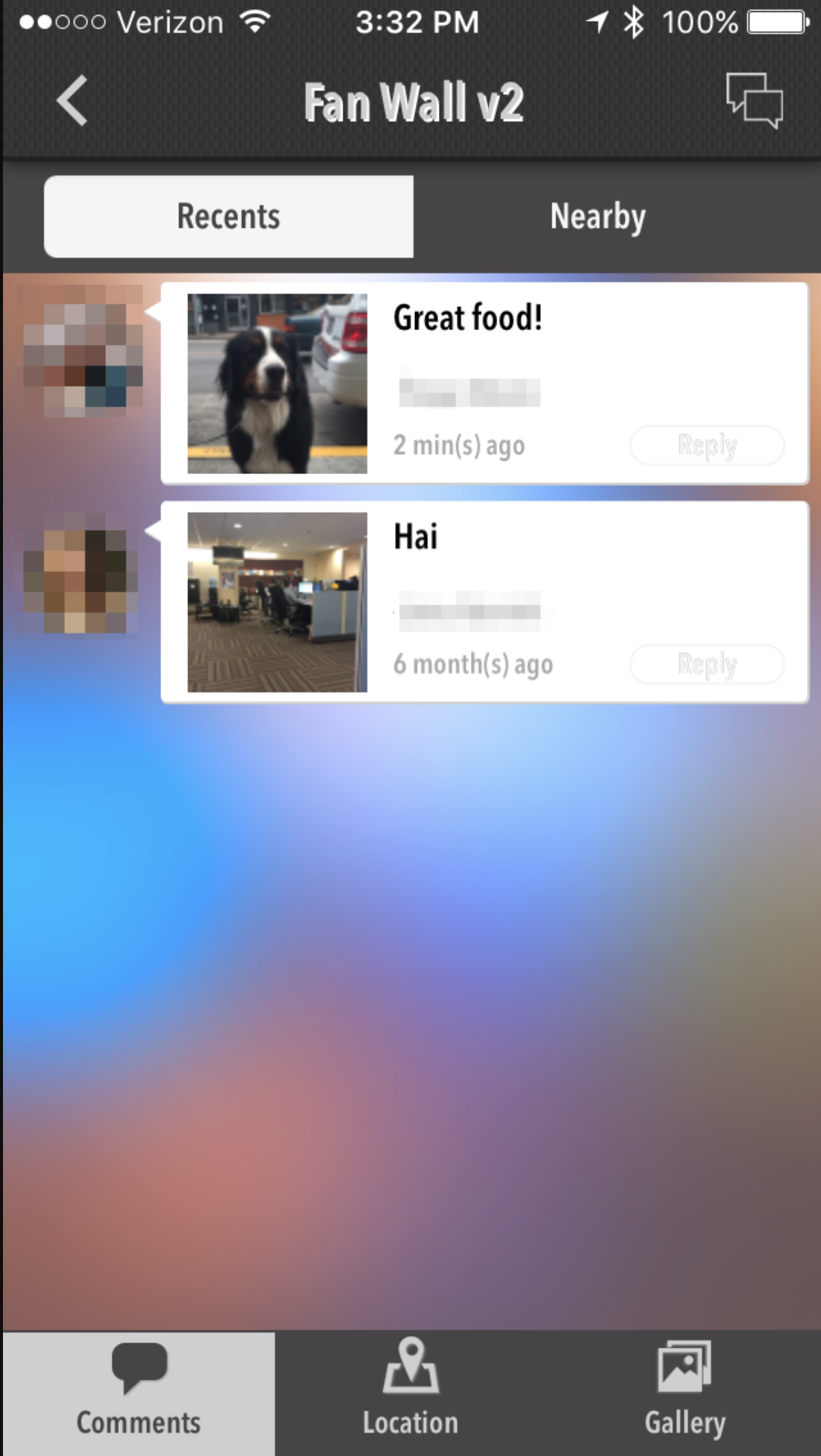 |
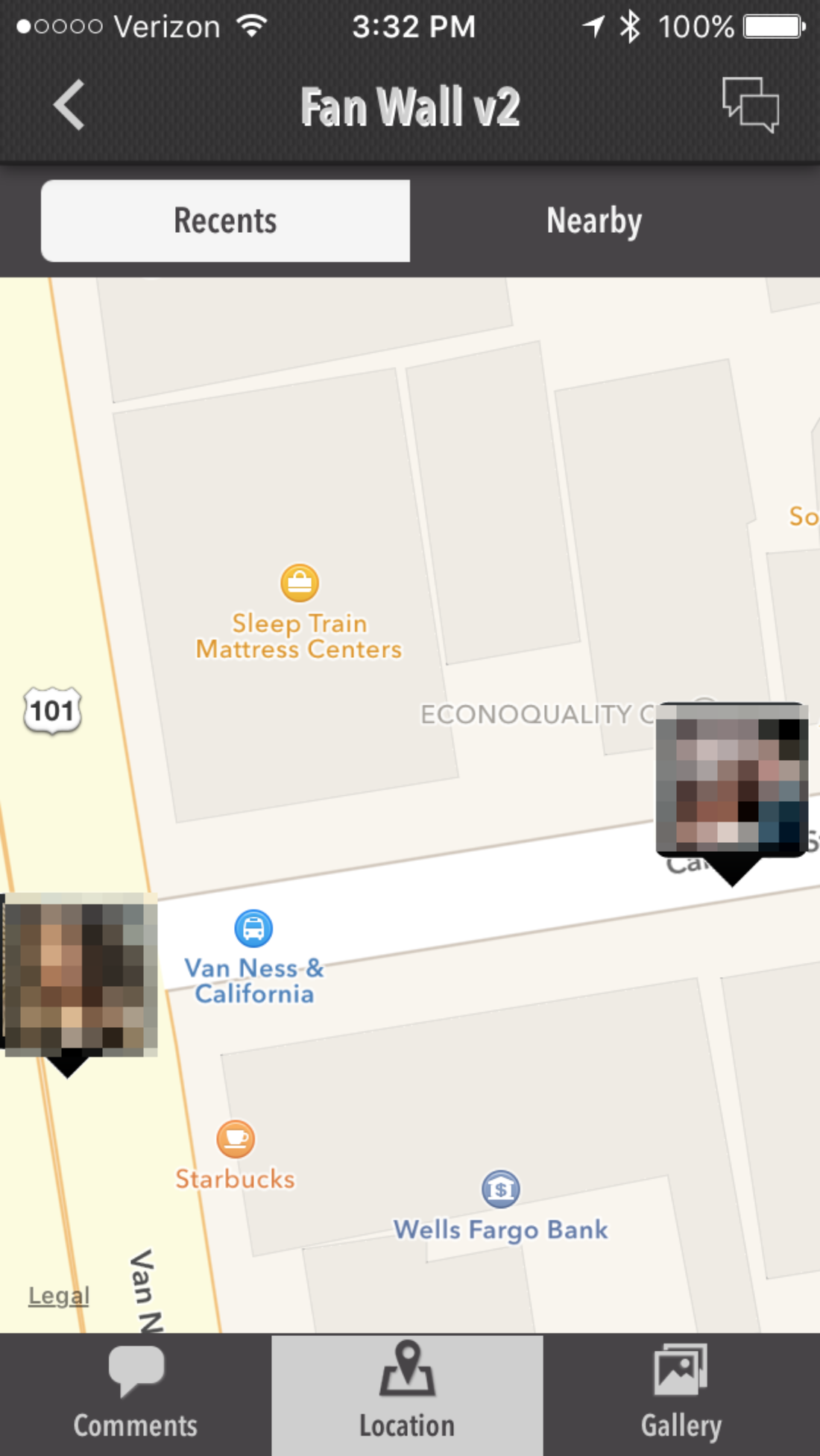 |
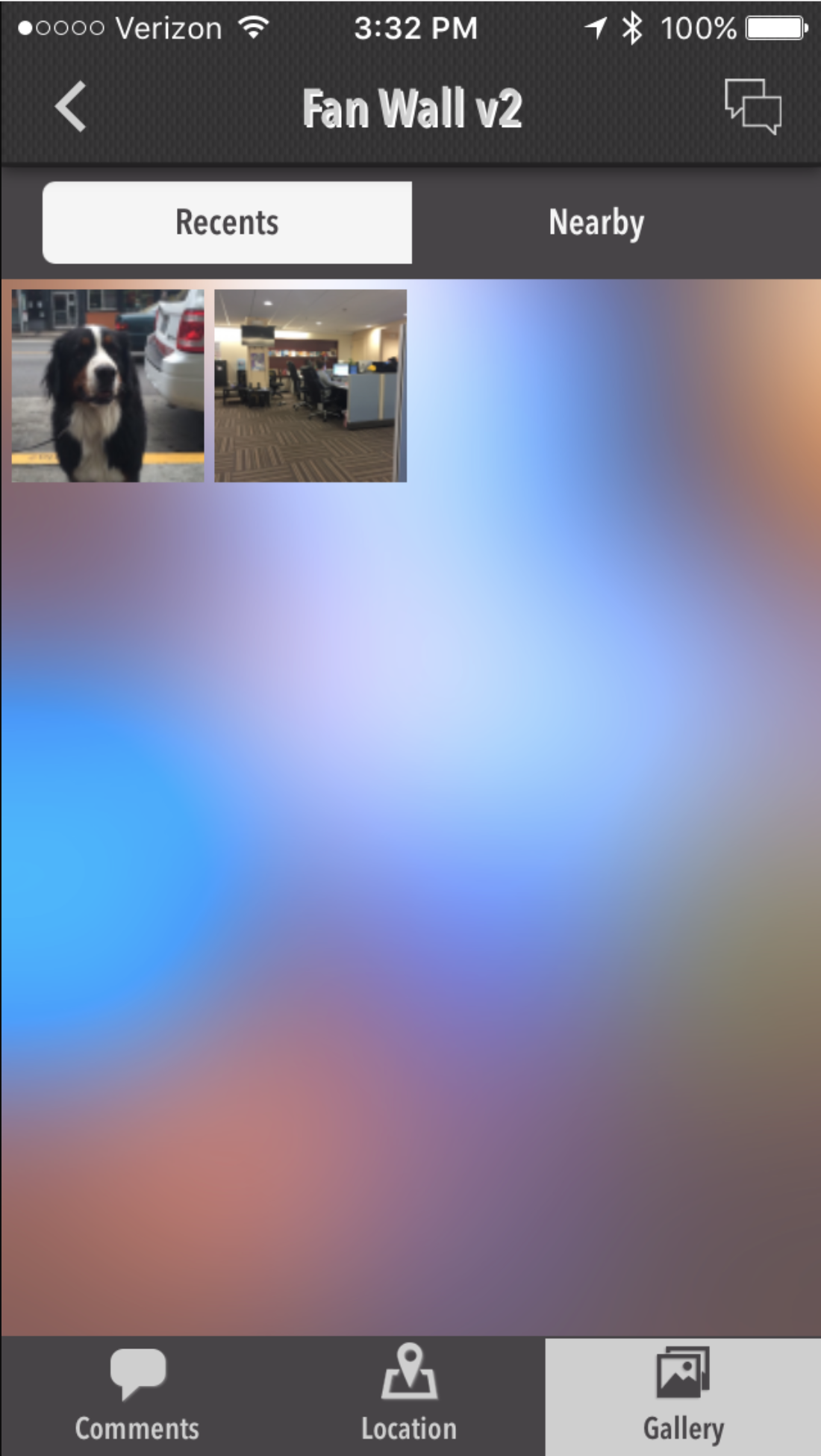 |
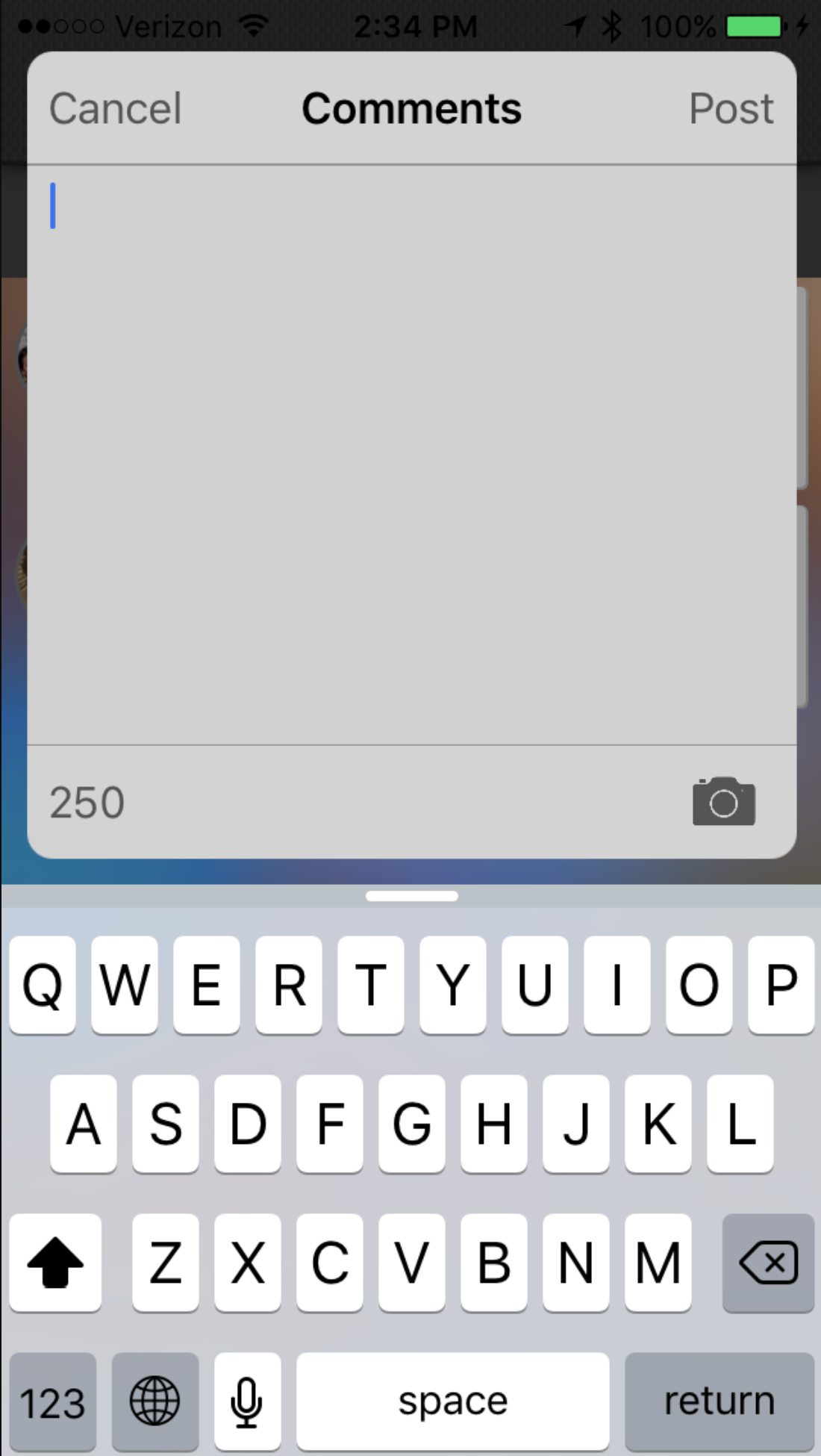 |
