Overview
The Mortgage Calculator feature is a tool that allows you to calculate a monthly repayment using variables such as loan amount, loan term, and interest rate. The mortgage calculator will then return the results based on the information you input.
In this article, you will learn how to set up this feature in your app.
Information
This feature is available on the following platforms:
- iOS
- Android
- HTML5
This feature is recommended for the following industries:
- Real Estate
- Banking
Monetization ideas:
- Allow users to easily calculate their mortgage.
Related features:
Process
To set up the Mortgage Calculator feature, follow the steps below:
- Navigate to the Build section in your dashboard.
- Click Add Feature.
- Choose the Mortgage Calculator feature from the menu, then click Select.
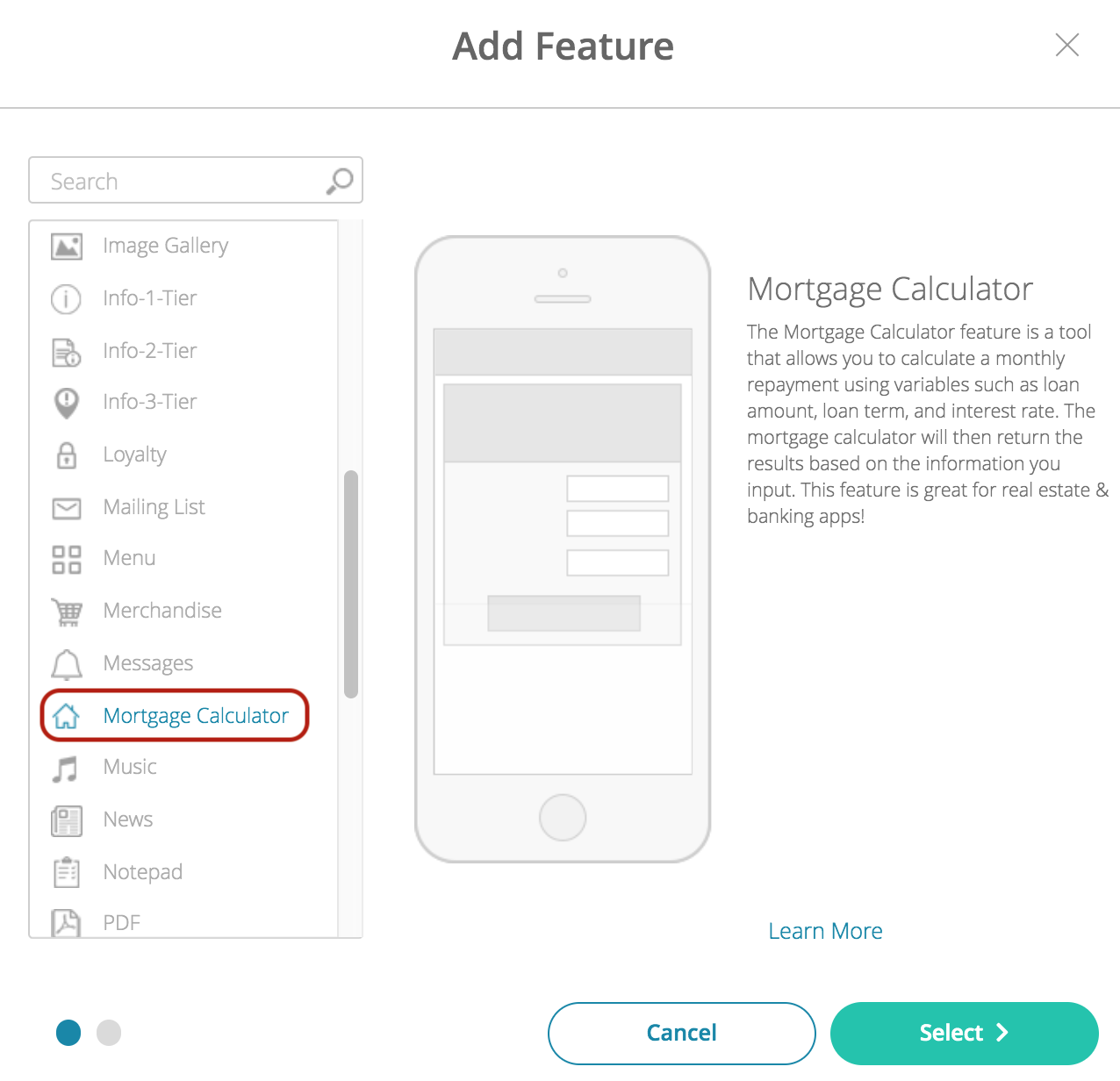
- Name your feature, then click Add. Your new feature will now appear in the left-side menu.
- Click on the feature to expand its menu. From the left-side menu you can do the following:
- Use the checkbox to delete the feature.
- Click and drag the arrow icon to rearrange.
- Edit the feature icon by clicking it, then selecting a new image from the fly-up menu.
- Toggle the feature on/off.
- Jump to a specific section (e.g. Content or Custom Design) to adjust the feature settings.
Content
Here you can rename the feature and add an interest rate.
- Under Screen Info, change your Screen / Feature Name or leave as-is. This is the name that will appear in the app’s feature menu (e.g. Loan Calculator instead of Mortgage Calculator).
- Under Settings, check the box to enable specific options and select an interest rate.
(Click image to enlarge)
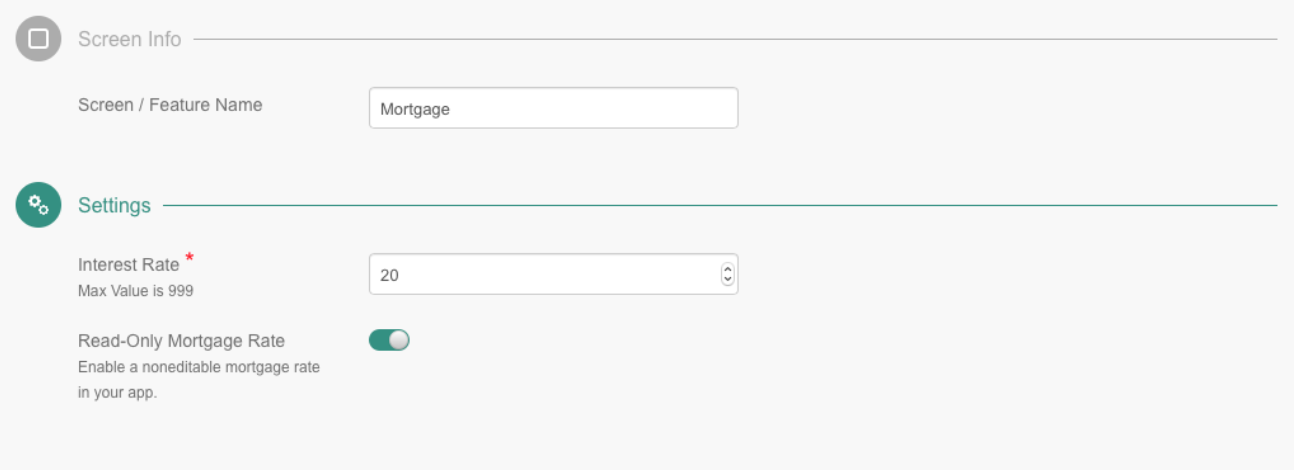
- Interest Rate: Select an interest rate.
- Read-Only Mortgage Rate: Decide if you want to enable a non-editable mortgage rate in your app.
- Click Save at the top right when you are done.
Custom Design
If you would like to create a custom design for this feature instead of using the Global Design, please refer to the article Feature: Custom Design Area.
Examples
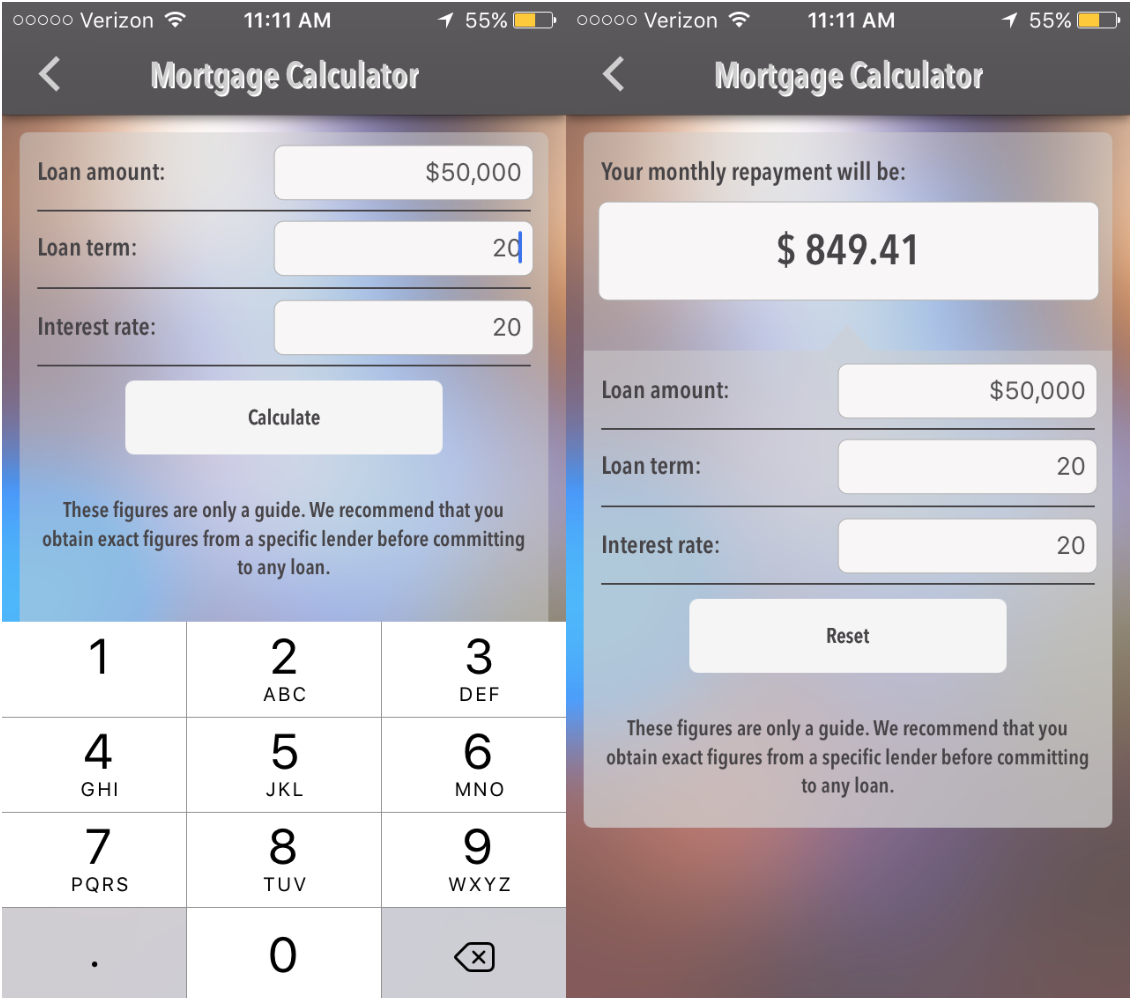
Posted in Features
