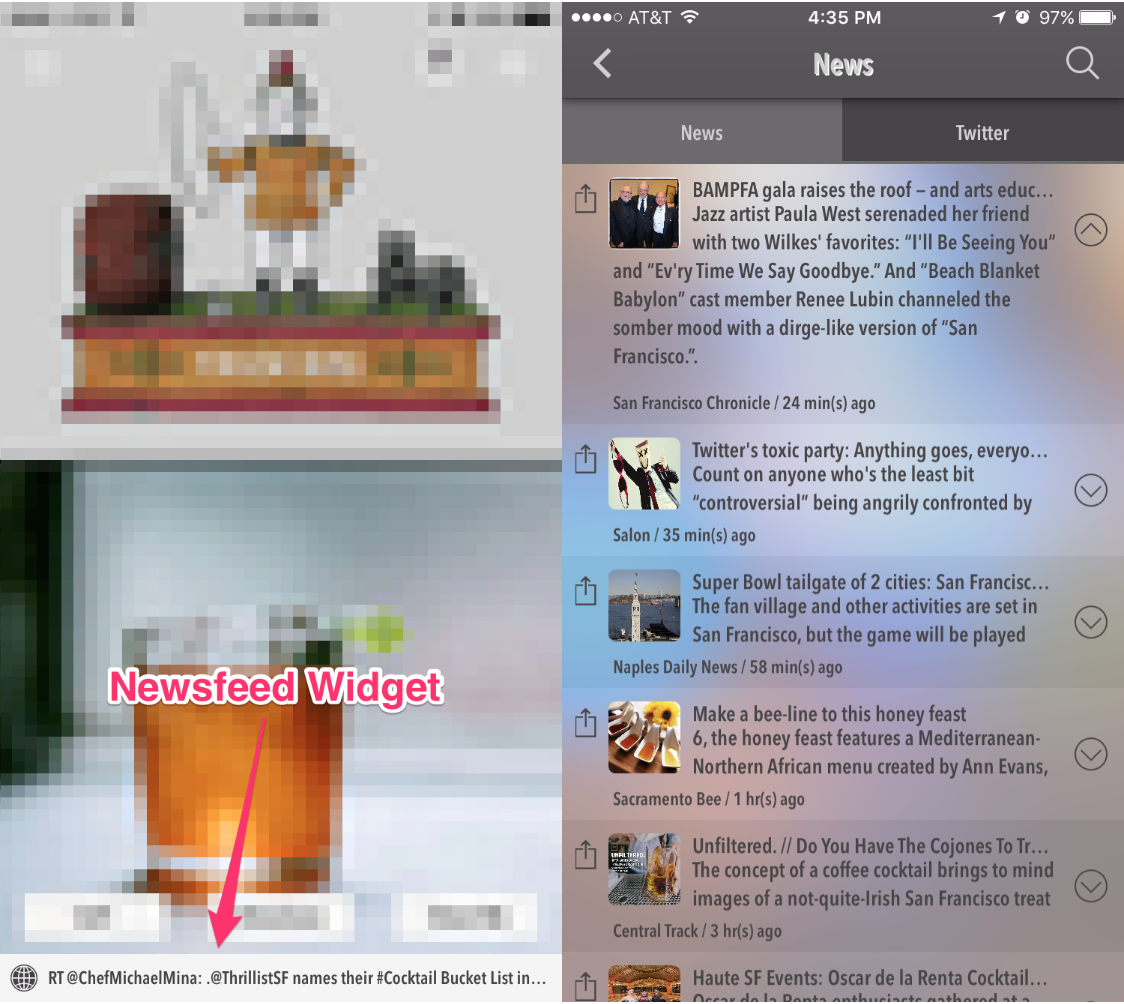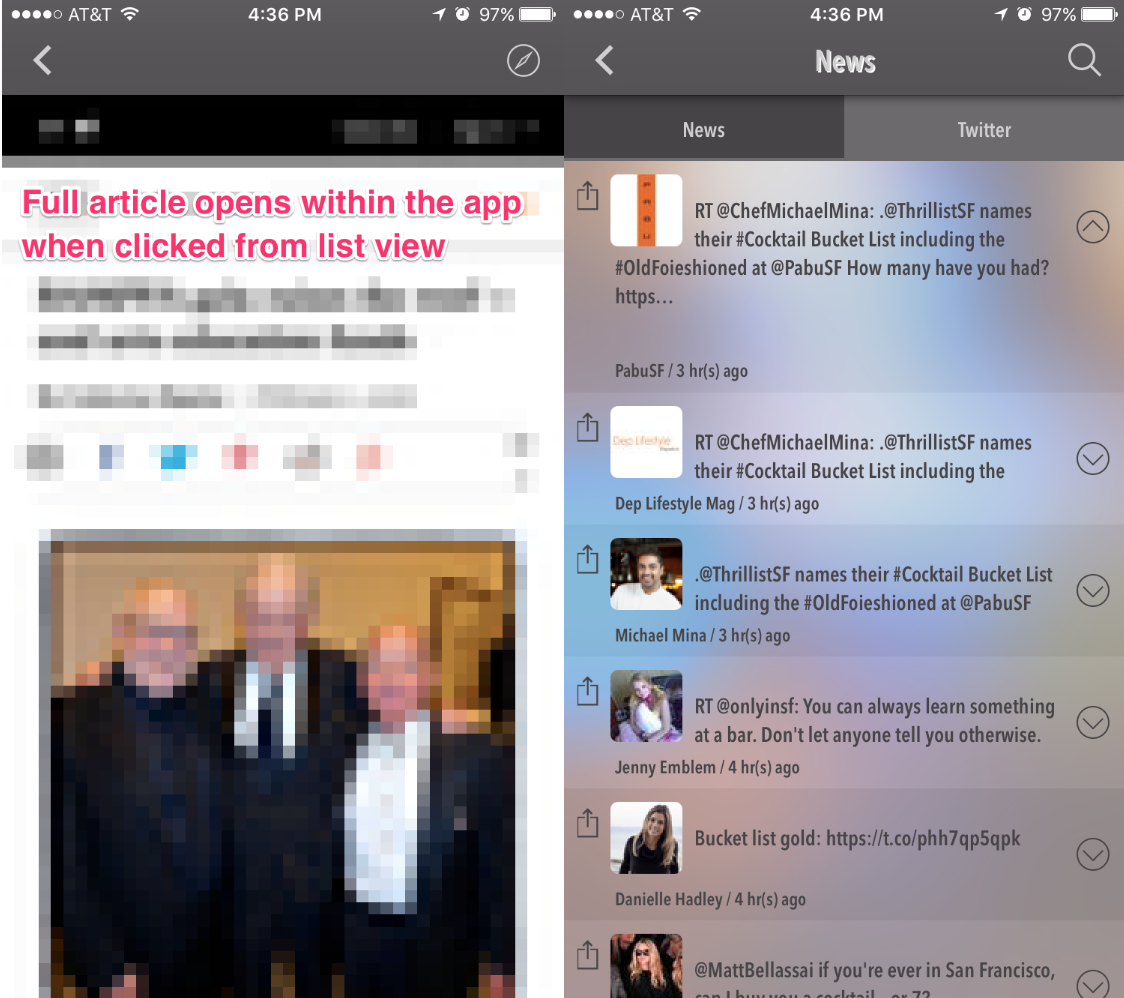Overview
The News feature is great for keeping users up-to-date on the latest industry or business news. Google News and Twitter posts will be aggregated into the feed based on the keywords you provide, essentially giving you a custom ticker to highlight the topics important to you and your customers.
In this article, you will learn how to set up this feature in your app.
Information
This feature is available on the following platforms:
- iOS
- Android
- HTML5
This feature is recommended for the following industries:
- Community
- Education
- Politics
Related features:
Process
To set up the News feature, follow the steps below:
- Navigate to the Build section on your dashboard.
- Click Add Feature.
- Choose the News feature from the menu, then click Select.
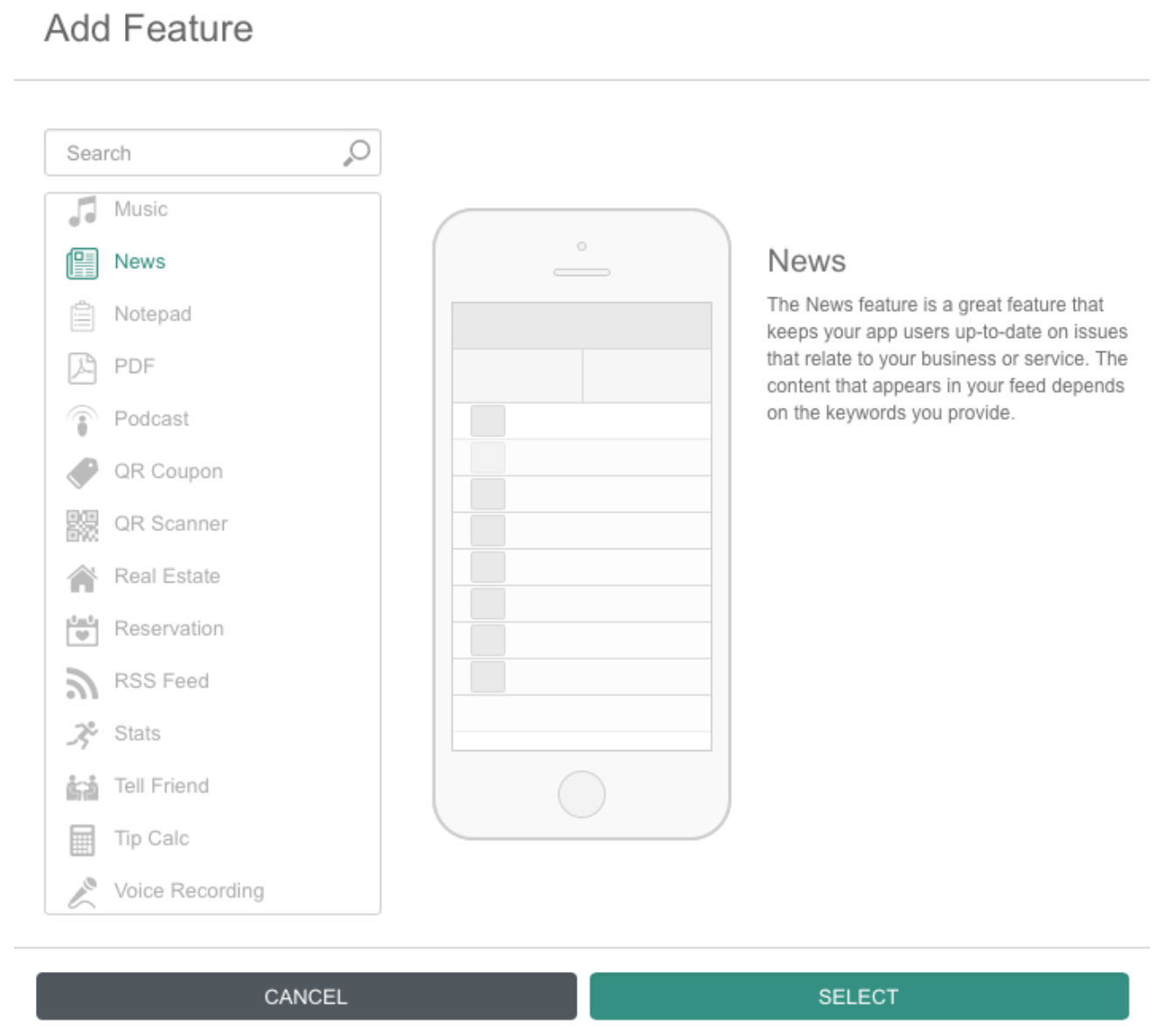
- Name your feature, then click Add. Your new feature will now appear in the left-side menu.
- Click on the feature to expand its menu. From the left-side menu you can do the following:
- Use the checkbox to delete the feature.
- Click and drag the arrow icon to rearrange.
- Edit the feature icon by clicking it, then selecting a new image from the fly-up menu.
- Toggle the feature on/off.
- Jump to a specific section (e.g. Content or Custom Design) to adjust the feature settings.
Content
Here you can rename the feature, configure your settings, and select your keywords.
- Under Screen Info, change your Screen / Feature Name or leave as-is. This is the name that will appear in the app’s feature menu (e.g. In the News instead of News).
- Under Settings, toggle on Display Newsfeed Widget if you would like the news ticker to appear at the bottom of the app’s home screen.
- Choose between Custom News Ticker or Social News Ticker.
- The Custom News Ticker allows you to create an unlimited number of Headlines.
- Each Headline can be linked with either a feature or nested feature of the app (identical to the animated images), or even a unique URL (does not have to be an existing website feature).
- Headlines have description fields as well. These will be optional and limited in size. It will allow you to write more details about the Headline in the news feature.
- The Social News Ticker allows you to add keywords for each news source. The more keywords you add, the more your search narrows, so for the most results you should limit it to 1-3 keywords (e.g. Italian restaurant, San Francisco).
- Google News Keywords:
- Add keywords separated by commas.
- These keywords will be used to search Google News (not google.com) for relevant articles.
- Twitter Keywords:
- Add keywords or hashtags separated by commas.
- These keywords will be used to search Twitter for relevant, public tweets including all keywords.
- Facebook Keywords:
- Facebook News has been removed from the News feature as of February 2015.
- If your app was created or updated after that, Facebook News will not appear.
- Google News Keywords:
- Click Save at the top right when you are done.
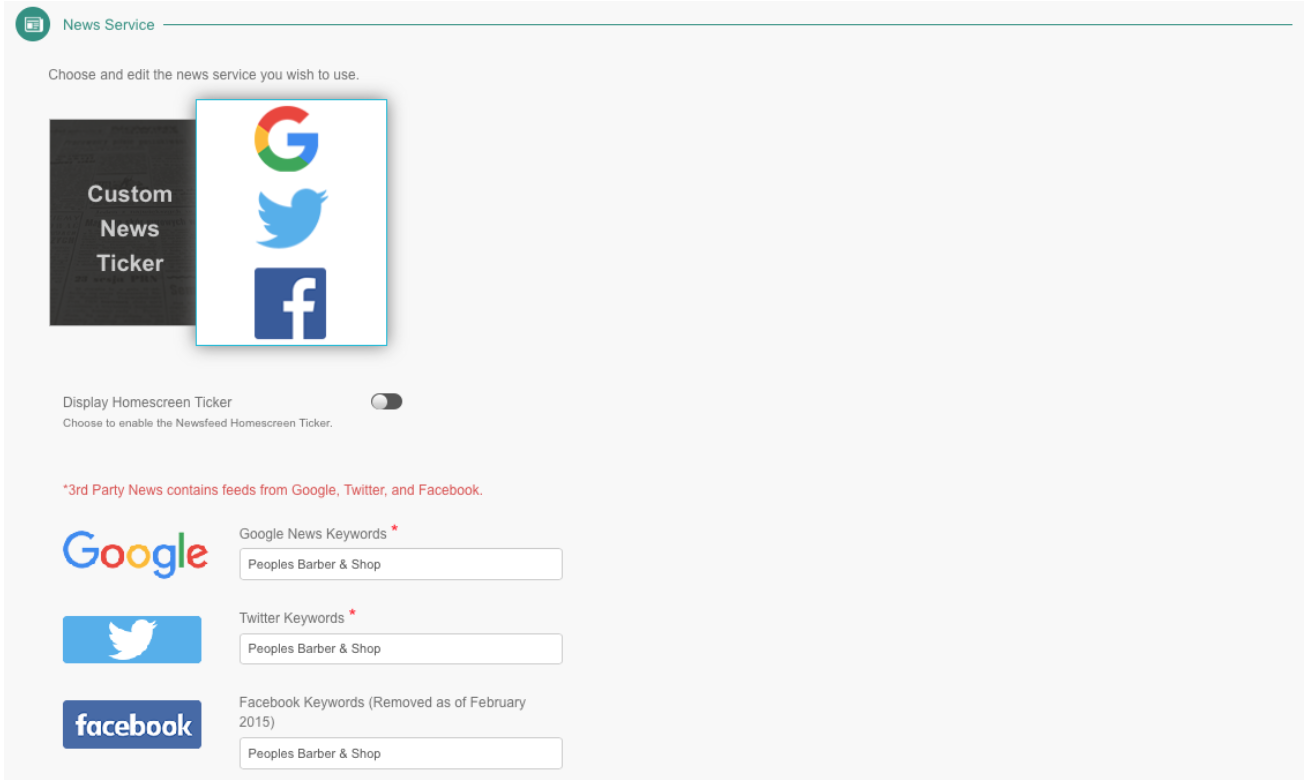
Custom Design
If you would like to create a custom design for this feature instead of using the Global Design, please refer to the article Feature: Custom Design Area.
Examples