Overview
The Podcast feature is a great feature to offer in your mobile app. The hands-off feature allows you to integrate audio and video podcasts, which automatically update with the latest content to keep your audience in the know. After you integrate the feed, your work is done.
In this article, you will learn how to set up this feature in your app.
Information
This feature is available on the following platforms:
- iOS
- Android
This feature is recommended for the following industries:
- Radio
- Church and Temple
- Public Figures
Monetization ideas:
- Include an audio or video stream to sermons, speeches, or public talks.
- Sell time during the Podcast to local businesses to advertise their products.
Process
To set up the Podcast feature, follow the steps below:
- Navigate to Edit > Build in your dashboard.
- Click Add Feature.
- Choose the Podcast feature from the menu, then click Select.
- Name your feature, then click Add. Your new feature will now appear in the left-side menu.
- Click on the feature to expand its menu. From the left-side menu you can do the following:
- Use the checkbox to delete the feature.
- Click and drag the arrow icon to rearrange.
- Edit the feature icon by clicking it, then selecting a new image from the fly-up menu.
- Toggle the feature on/off.
- Jump to a specific section (e.g. Content or Custom Design) to adjust the feature settings.
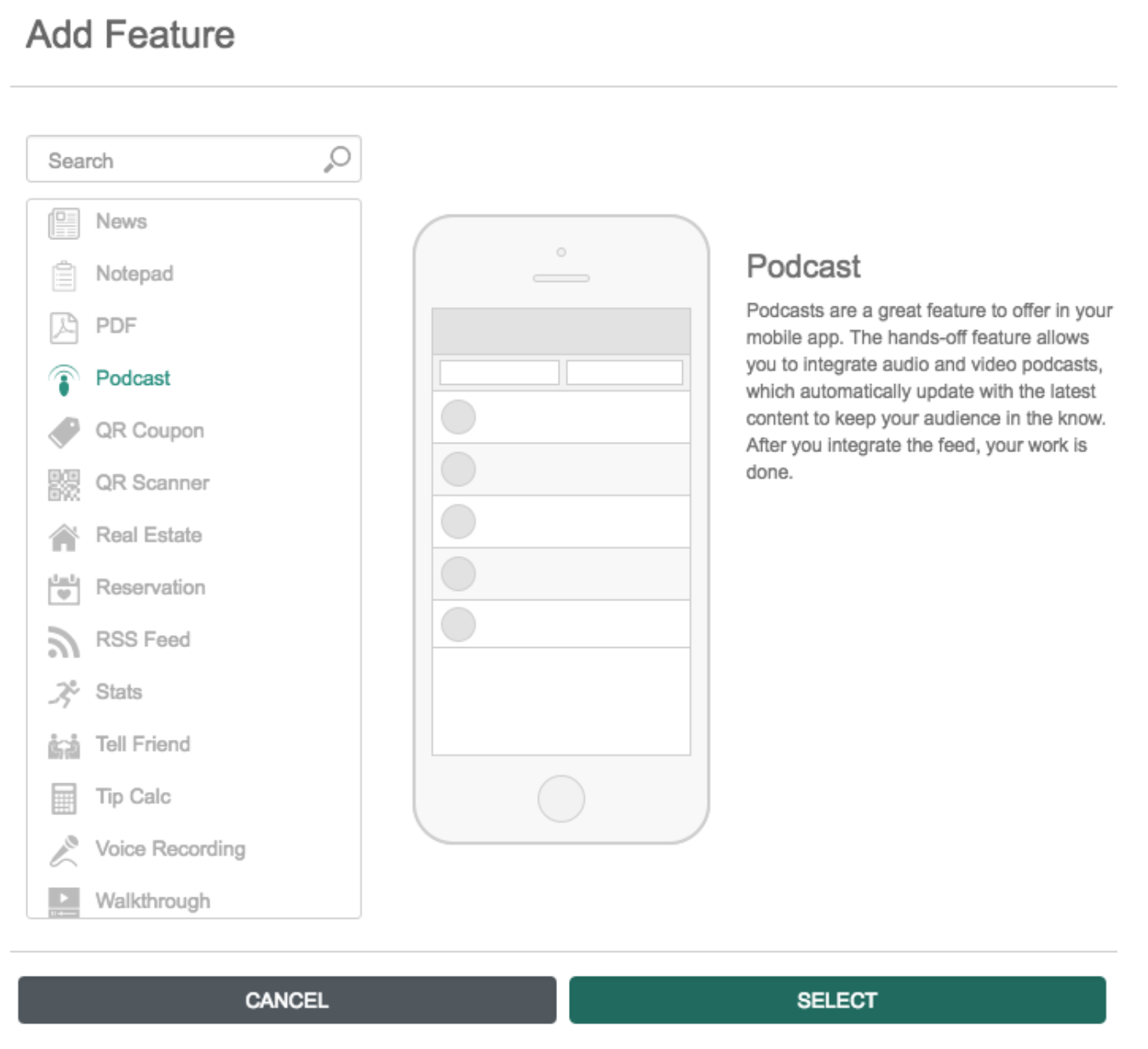
Content
Here you can rename the feature and add the podcast feed.
- Under Screen Info, change your Screen / Feature Name or leave as-is. This is the name that will appear in the app’s feature menu (e.g. Radio Show instead of Podcast).
- Under Settings, check the box to enable specific options.
- Displaying Your Podcast: Select if you want to display podcasts in an ascending or descending order.
- Under Podcast URL, add your URLs.
- Podcast RSS URL: Enter your Podcast RSS URL.
- Video Podcast RSS URL: Enter your Video Podcast RSS URL.
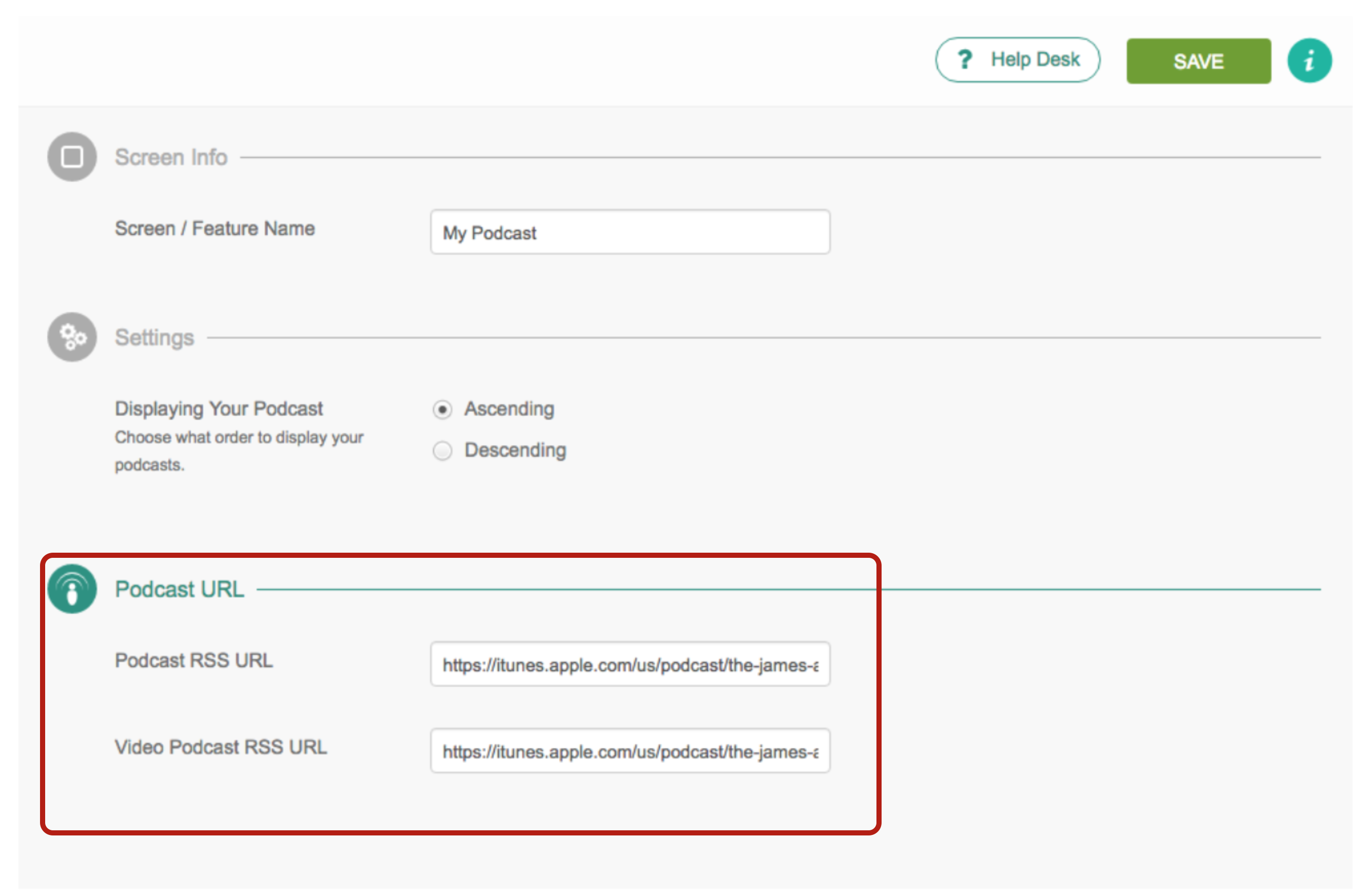
- Click Save at the top right when you are done.
Finding Your Podcast URL
-
- Head over to iTunes and subscribe to your desired podcast.
- Once subscribed, locate your podcast under the My Podcasts section of iTunes.
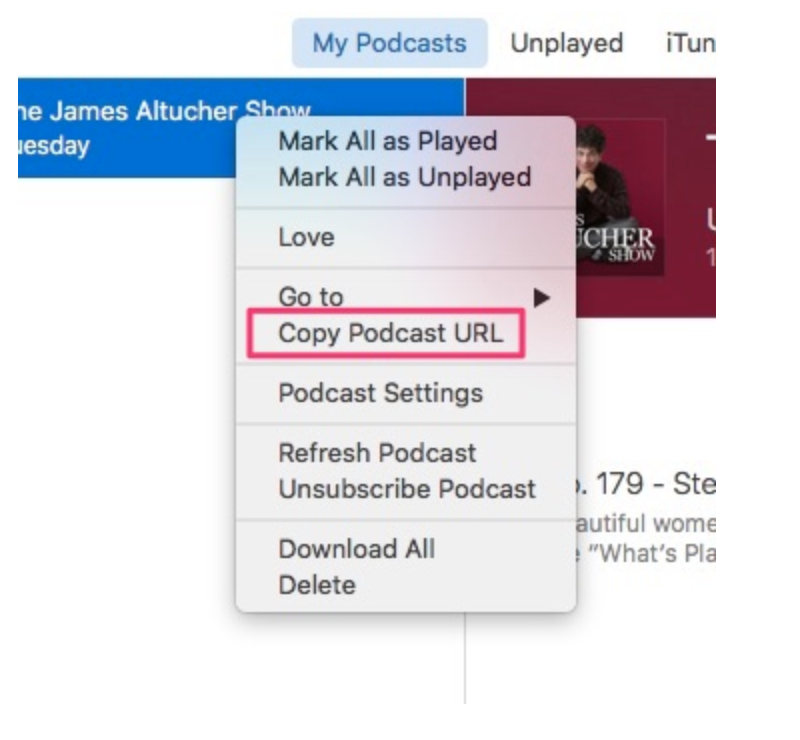
- Right-click on the podcast from the left-side menu, and click Copy Podcast URL.
- Head back to Step 3 in the preceding section to complete the set-up process.
Custom Design
If you would like to create a custom design for this feature instead of using the Global Design, please refer to the article Feature: Custom Design Area.
Examples
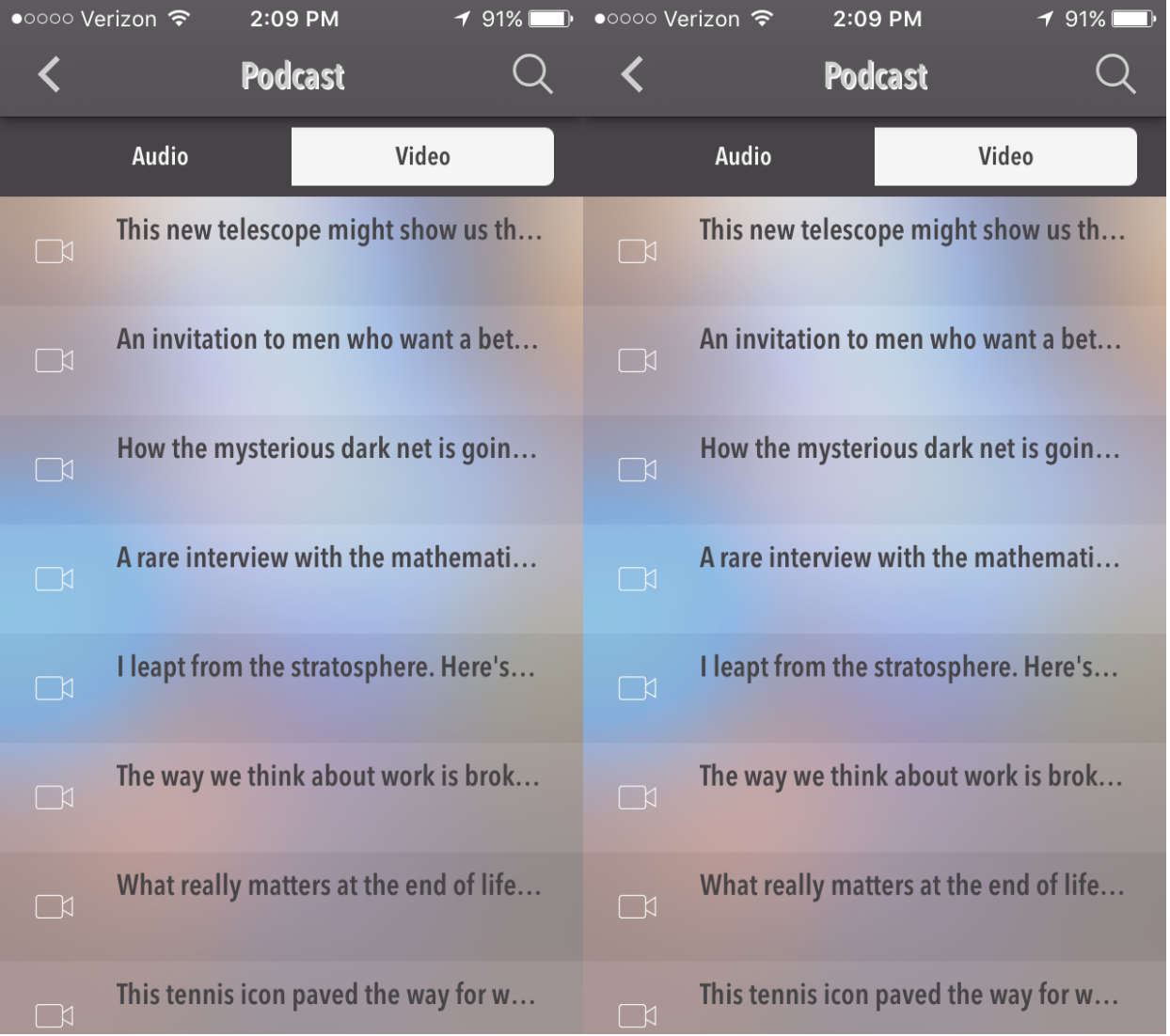
Posted in Features
