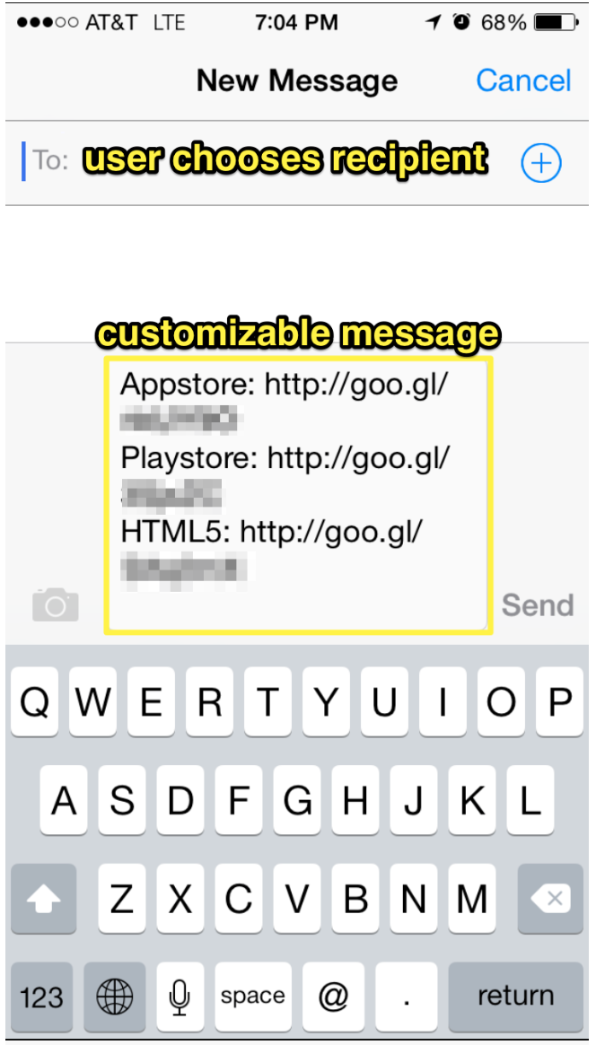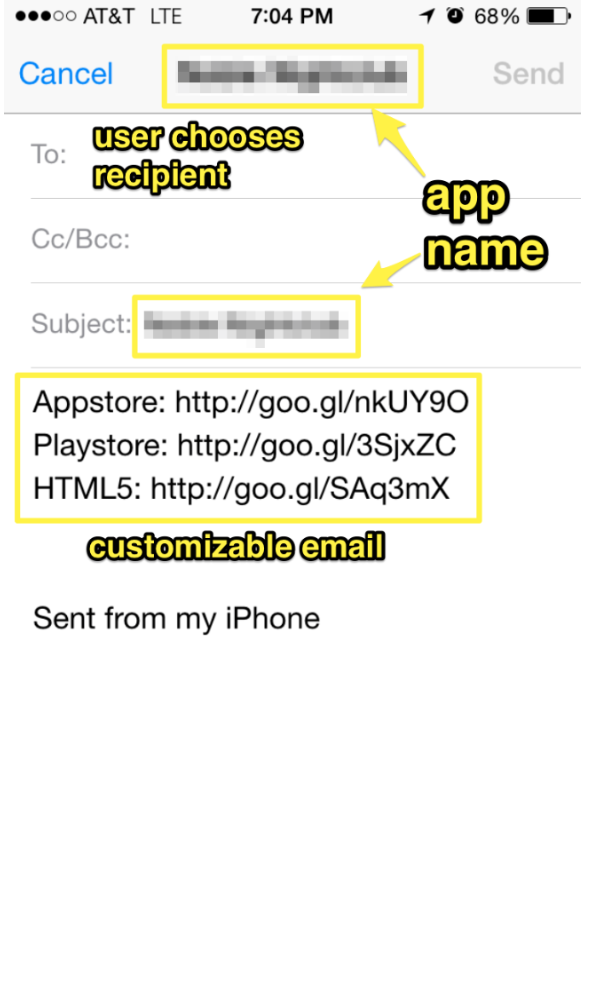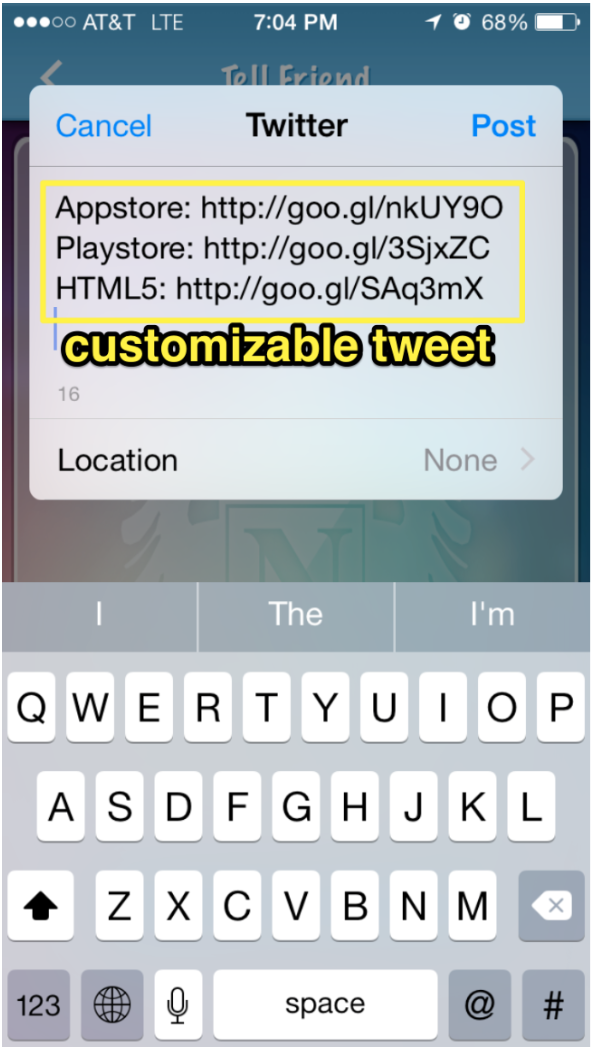Overview
The Tell Friend feature is a great marketing tool that banks on word of mouth. You place the sharing power in your users’ hands, allowing them to share your app listing URLs—and thus your business—in just a few clicks. On top of the great benefits, it takes just a few minutes to set up!
When a user clicks to share, a pre-populated message with the App Store URL, Play Store URL, and HTML5 URL will appear on their screen. They can add, remove, or alter the text as they wish before blasting out their message!
This article provides the steps on how to set up this feature in your app.
Information
This feature is available on the following platforms:
- iOS
- Android
Process
To set up the Tell Friend feature, follow the steps below:
- Navigate to the Build section of your dashboard.
- Click Add Feature.
- Choose the Tell Friend feature from the menu, then click Select.
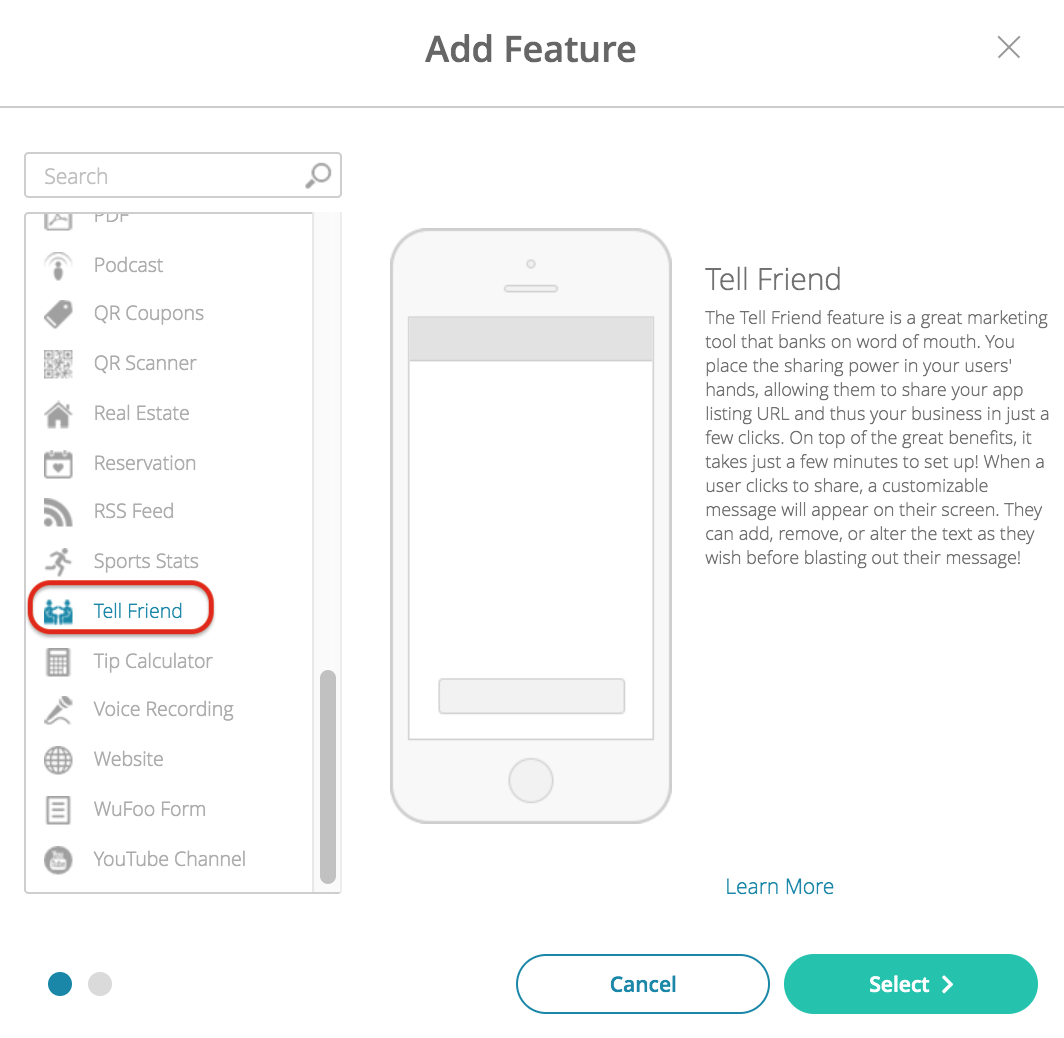
- Name your feature, then click Add. Your new feature will now appear in the left-side menu.
- Click on the feature to expand its menu. From the left-side menu you can do the following:
- Use the checkbox to delete the feature.
- Click and drag the arrow icon to rearrange.
- Edit the feature icon by clicking it, then selecting a new image from the fly-up menu.
- Toggle the feature on/off.
- Jump to a specific section (e.g. Content or Custom Design) to adjust the feature settings.
Content
Here you can rename the feature.
- Under Screen Info, change your Screen / Feature Name or leave as-is. This is the name that will appear in the app’s feature menu (e.g. Share with Friends instead of Tell a Friend).
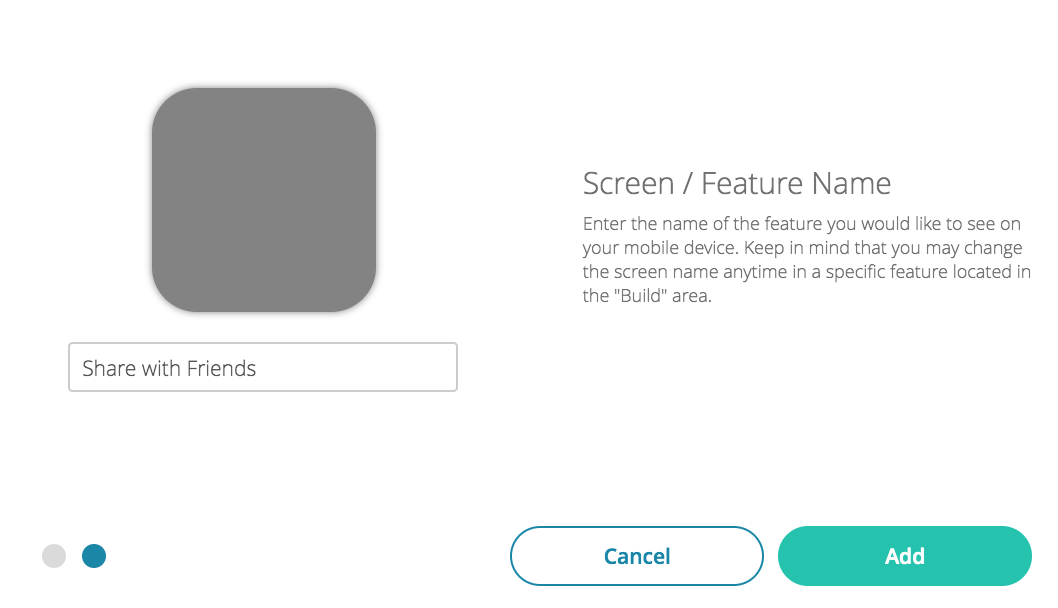
- Click Add.
Tell Friend Home Screen Button
You can enable the Tell Friend home screen button (Share) to give users quick access to the feature. They do not need to navigate to the actual feature—they can just click the Share button on the app’s home screen!
- Go to the Design Step > Home Screen > Additional Buttons.
- Toggle Tell Friend on for Mobile App and/or Mobile Website.
- Click the Save button at the top right.
Note: If you prefer, you can disable the Tell Friend feature completely, and just enable the home screen Share button.
Tell Friend home screen button on iOS:
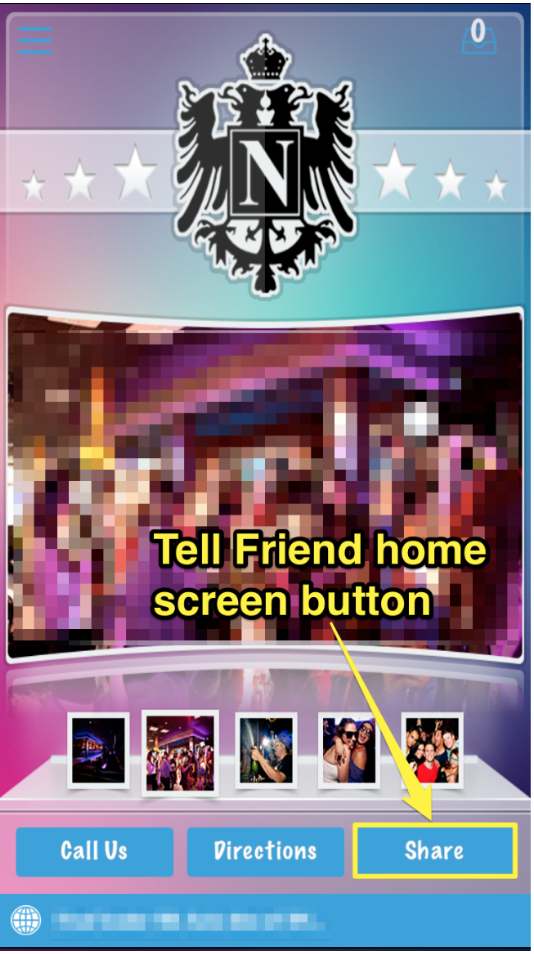


Sharing Options
Users can share on a variety of platforms. The Tell Friend feature accesses their basic messaging features (text and email) plus any social apps they have installed on their phone. Users can enable sharing-capable apps, customizing their personal “share menu” for quick access.
Users can share via:
- Text Message
- Tweet
- Facebook Post
- LinkedIn Post
- And many more!
Check out some live examples below!


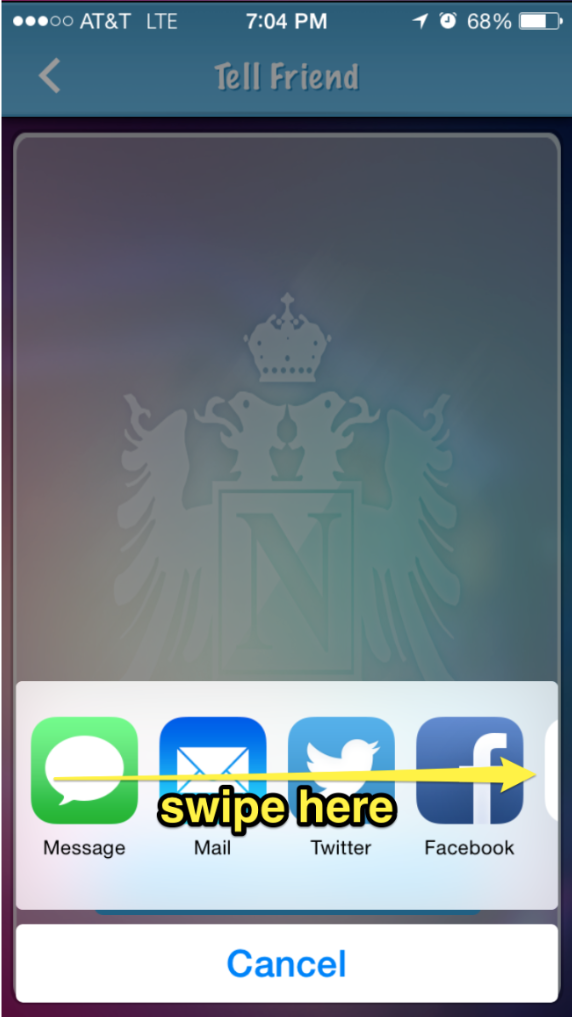
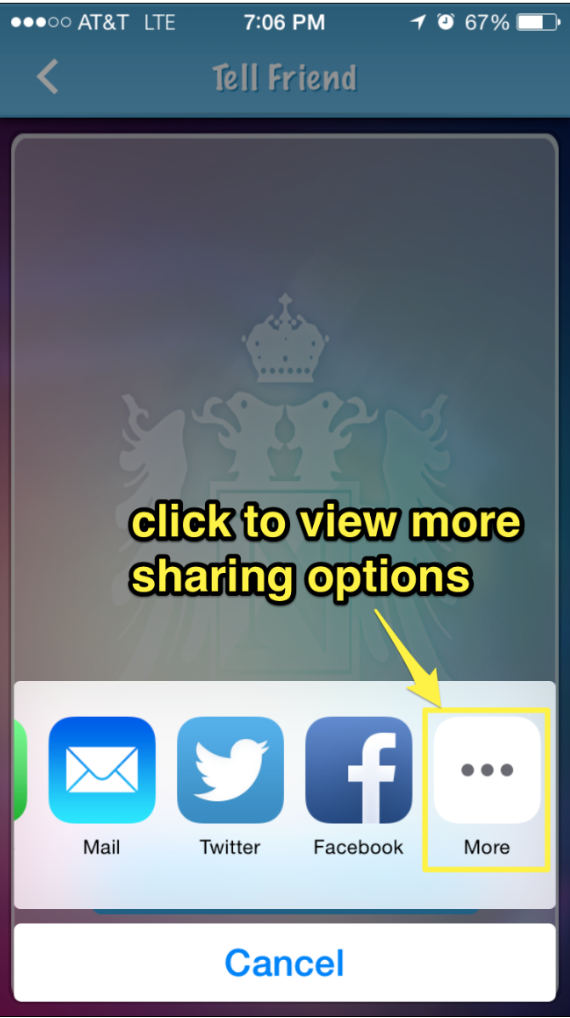
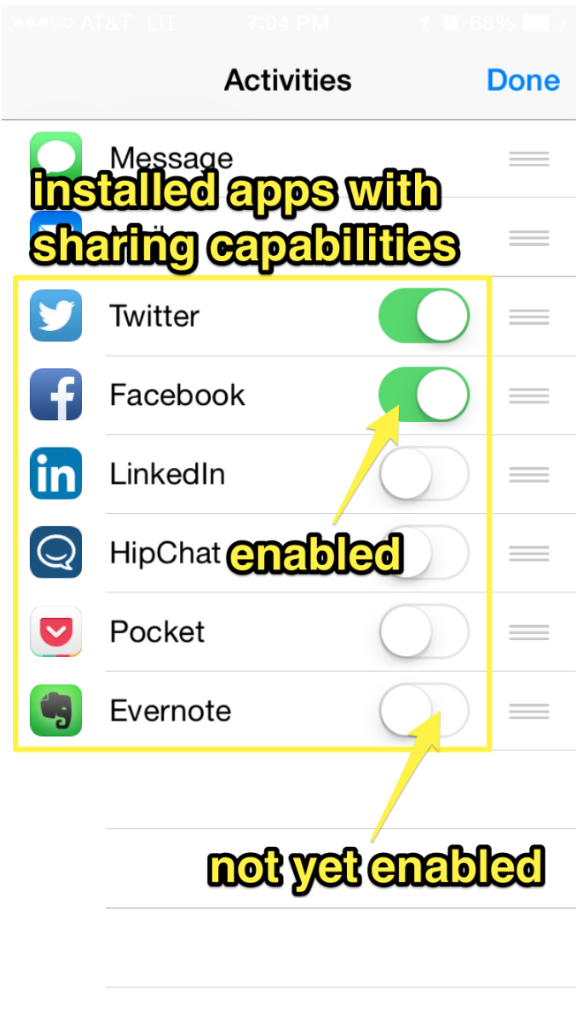
Users can easily enable more apps to appear in their main sharing menu:
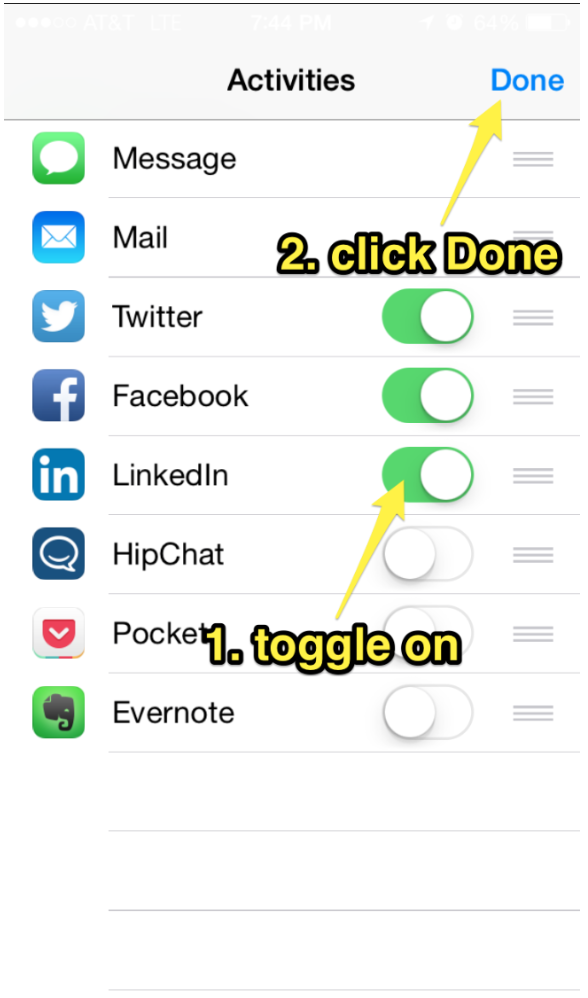
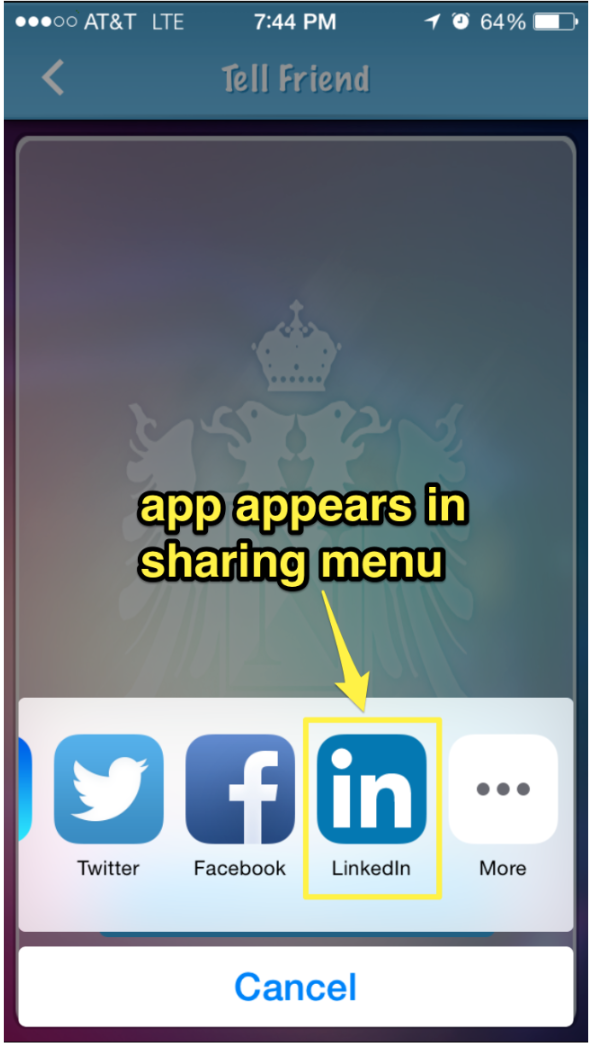
The pre-populated message is only composed of the Info section URLs. Examples of share messages: