Overview
The Voice Recording feature allows your users to record and send voice notes straight to your business.
This article provides the steps to set up this feature in your app.
Information
This feature is available on the following platforms:
- iOS
- Android
This feature is recommended for the following industries:
- Schools
- Radio Stations
Process
To set up the Voice Recording feature, follow the steps below:
- Navigate to the Build section on your dashboard.
- Click Add Feature.
- Choose the Voice Recording feature from the menu, then click Select.
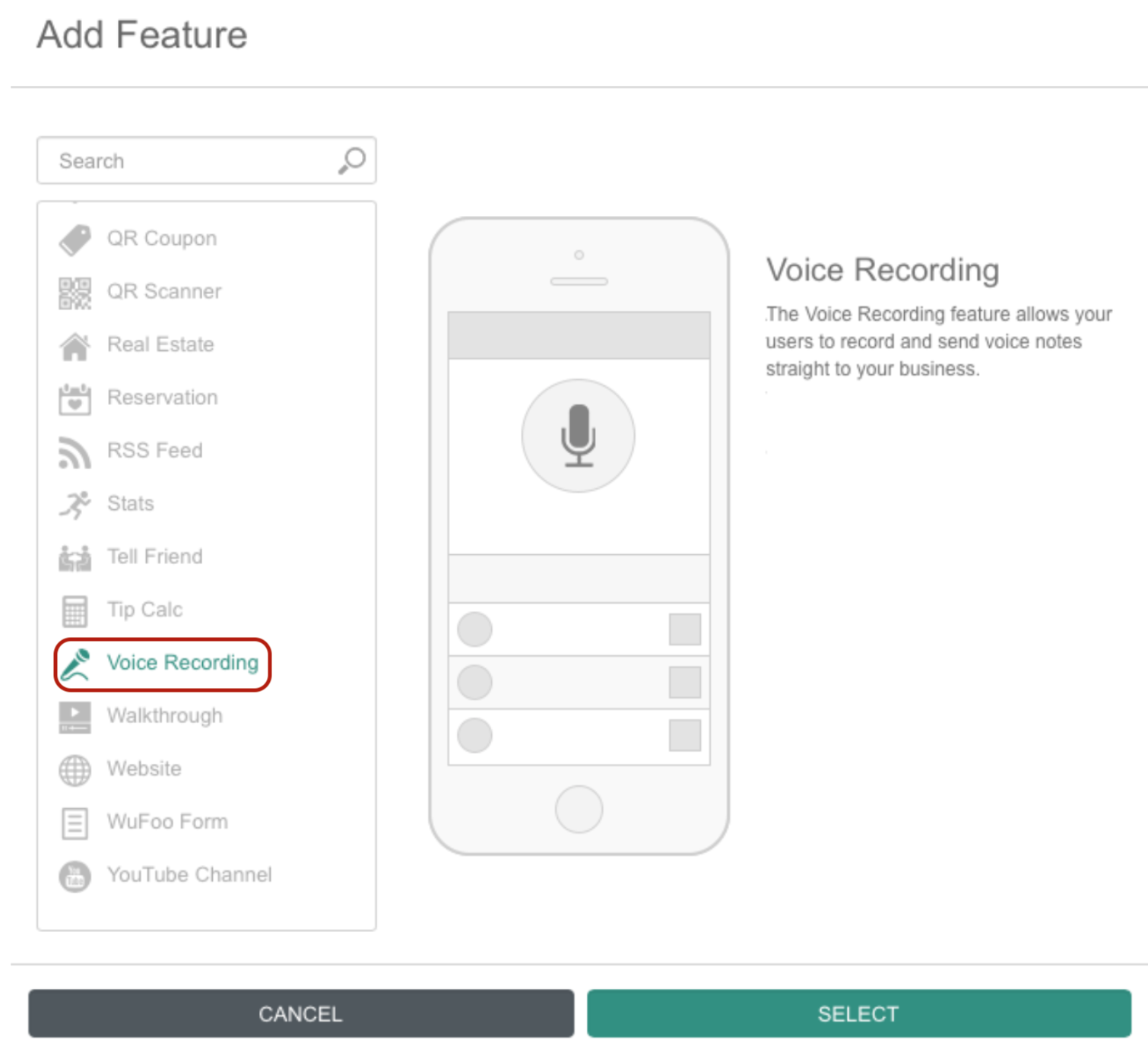
- Name your feature, then click Add. Your new feature will now appear in the left-side menu.
- Click on the feature to expand its menu. From the left-side menu you can do the following:
- Use the checkbox to delete the feature.
- Click and drag the arrow icon to rearrange.
- Edit the feature icon by clicking it, then selecting a new image from the fly-up menu.
- Toggle the feature on/off.
- Jump to a specific section (e.g. Content or Custom Design) to adjust the feature settings.
Content
Here you can rename the feature and add text to show in the app.
- Under Screen Info, change your Screen / Feature Name or leave as-is. This is the name that will appear in the app’s feature menu (e.g. Leave a Message instead of Voice Recording).
- Under Settings, check the box to enable specific options.
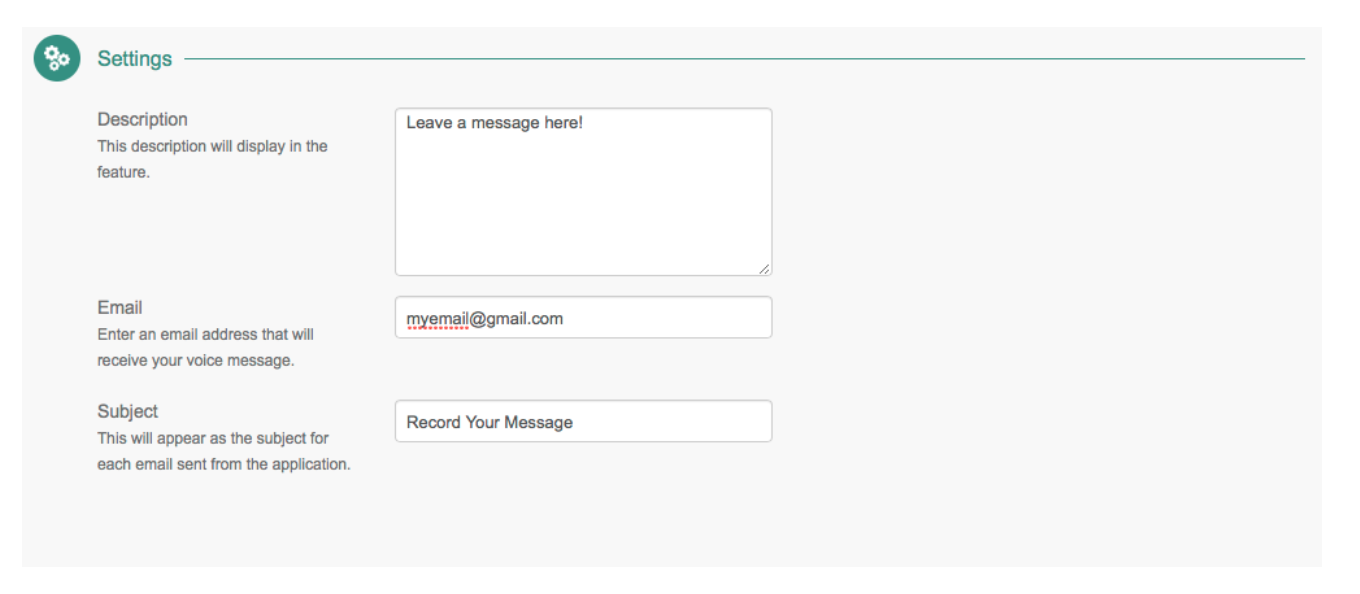
- Description: Instructions for the app user
- Email: Email address where you want the recording sent (usually your business’ email address)
- Subject: Default subject line of the email the user will send
- Click Save at the top right when you are done.
Custom Design
If you would like to create a custom design for this feature instead of using the Global Design, please refer to the article Feature: Custom Design Area.
Examples
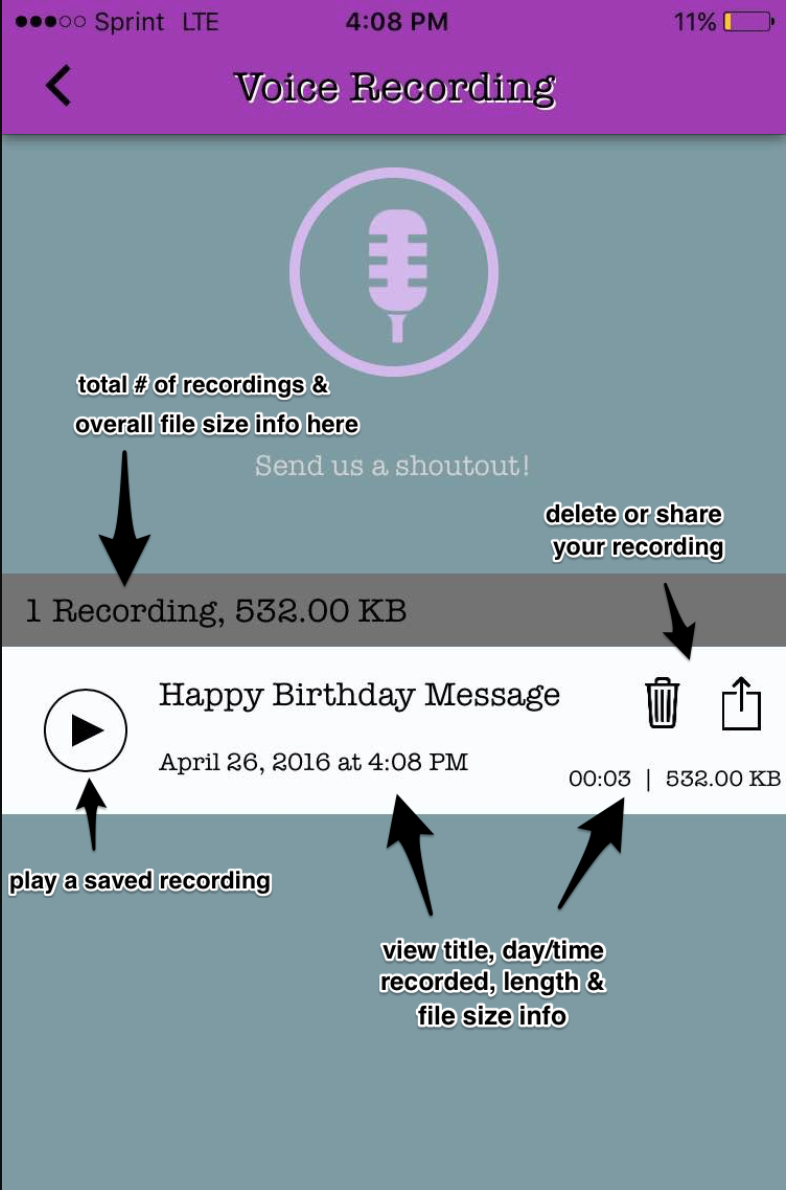 |
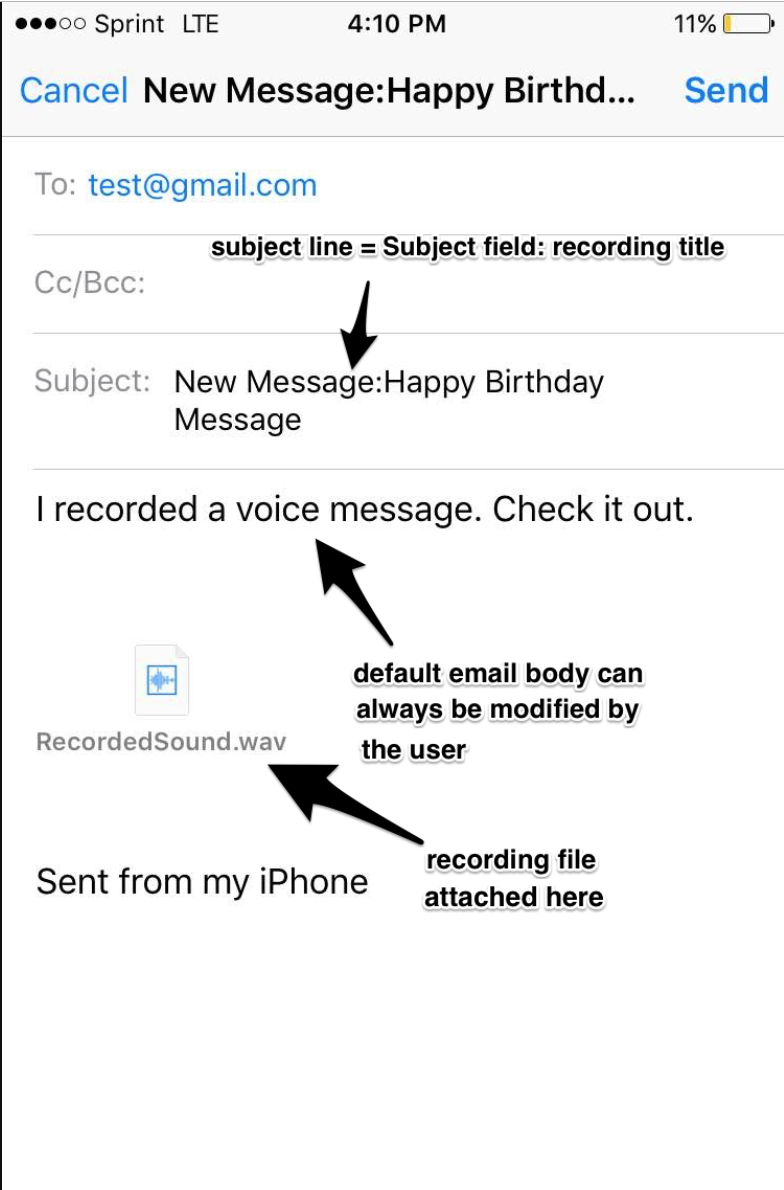 |
Posted in Features
