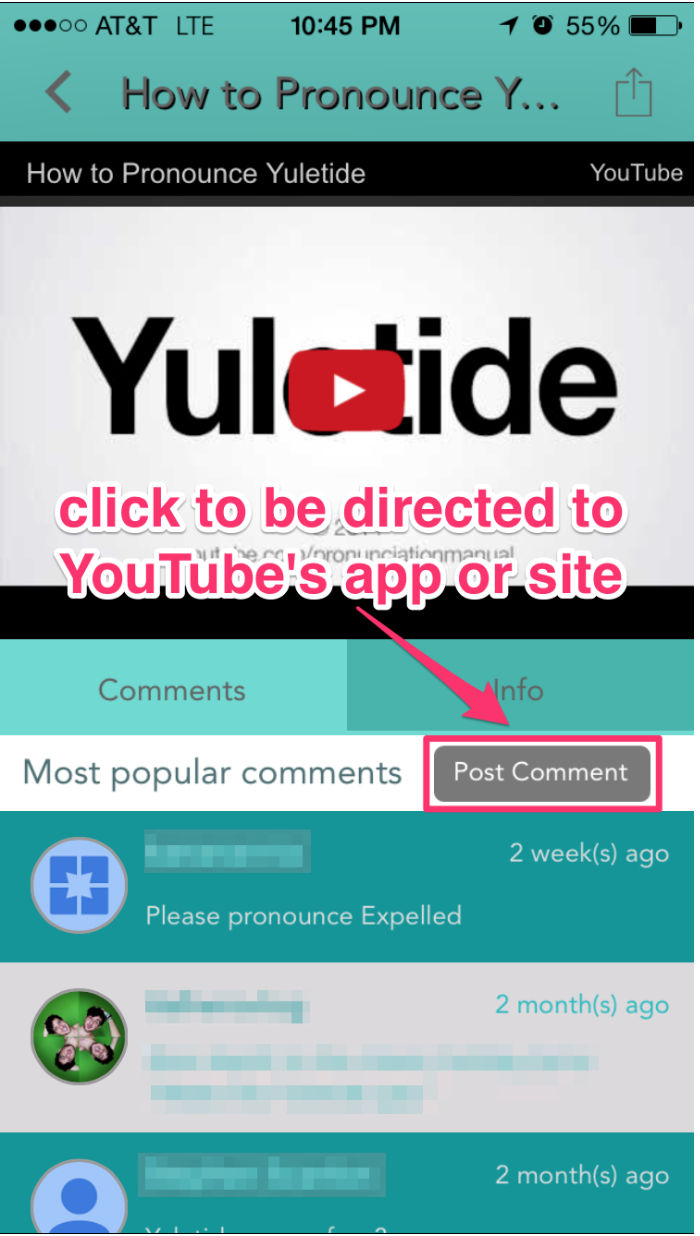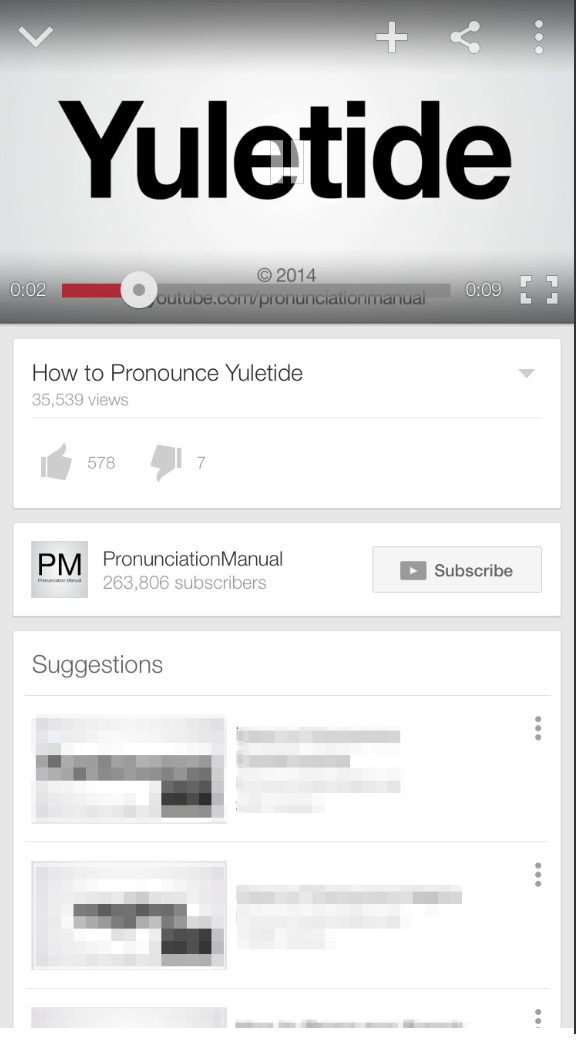Overview
A YouTube Channel feature is a great way to display your business’ YouTube channel in a clean, accessible format right through your app.
This article provides information on how to configure and set up this feature.
Information
Before you configure this feature, please make sure your YouTube channel has a custom URL.
Keep in mind, the YouTube Channel feature is not the best option if you only wish to display one video. Instead, you can:
- Use a Web Site feature to link directly to a video.
- Embed the video into an Info feature using the HTML option in the description’s WYSIWYG editor.
Note: On Android, users will be required to select a preferred app for video play. This is a normal device requirement. If they choose to make that app the default option, they will not be prompted again after the initial request.
Available on:
- iOS
- Android
- HTML5
Great for these industries:
- Music
- Educational
- Religious
Process
Navigate to Edit > Build tab to begin the setup process, then follow the steps below:
- Click on ADD FEATURE.
- Choose the YouTube Channel feature from the menu, then click on SELECT.
- Name your feature, then click on ADD. Your new feature will now appear in the left-side menu.
- Click on the feature to expand its menu. From the left-side menu you can:
- Use the checkbox to delete the feature.
- Click and drag the arrow icon to rearrange.
- Edit the feature icon by clicking it, then selecting a new image from the fly-up menu.
- Toggle the feature on/off.
- Jump to a specific section (i.e. Content or Custom Design) to adjust the feature settings.
Content
Here you can rename the feature, change the settings, and add the YouTube Channel link.
- Under Screen Info, change your Screen/Feature Name or leave as-is. This is the name that will appear in the app’s feature menu (e.g. “YouTube Channel“).
- Under Settings, check the box to enable specific options.
- Displaying YouTube Channel: Choose the order of display you would like your videos to appear (e.g. Ascending or Descending order).
- Youtube Channel Link: Paste your YouTube channel URL here. Check out the instructions on Finding Your Channel Name below.
- Click on Save at the top right when you are done.
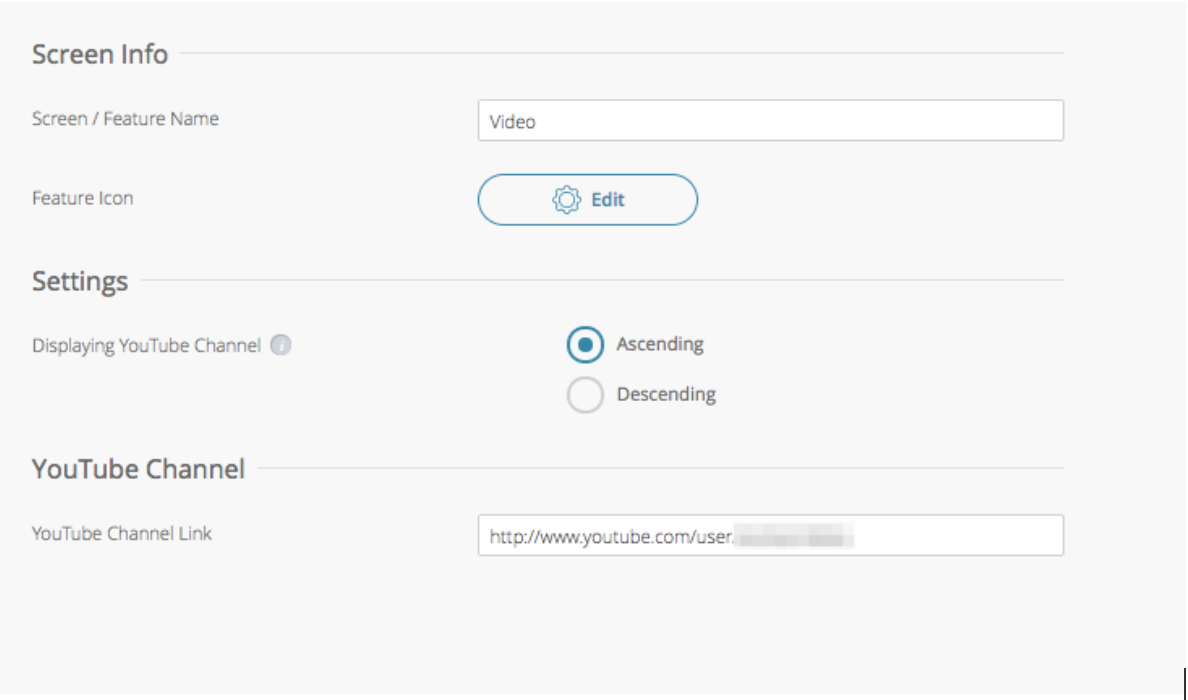
Finding Your Channel Name
- Go to the YouTube Website.
- Find a video hosted on the YouTube channel you plan to integrate. In the example below, we plan to integrate the PronunciationManual channel in our app, so click on one of their videos.
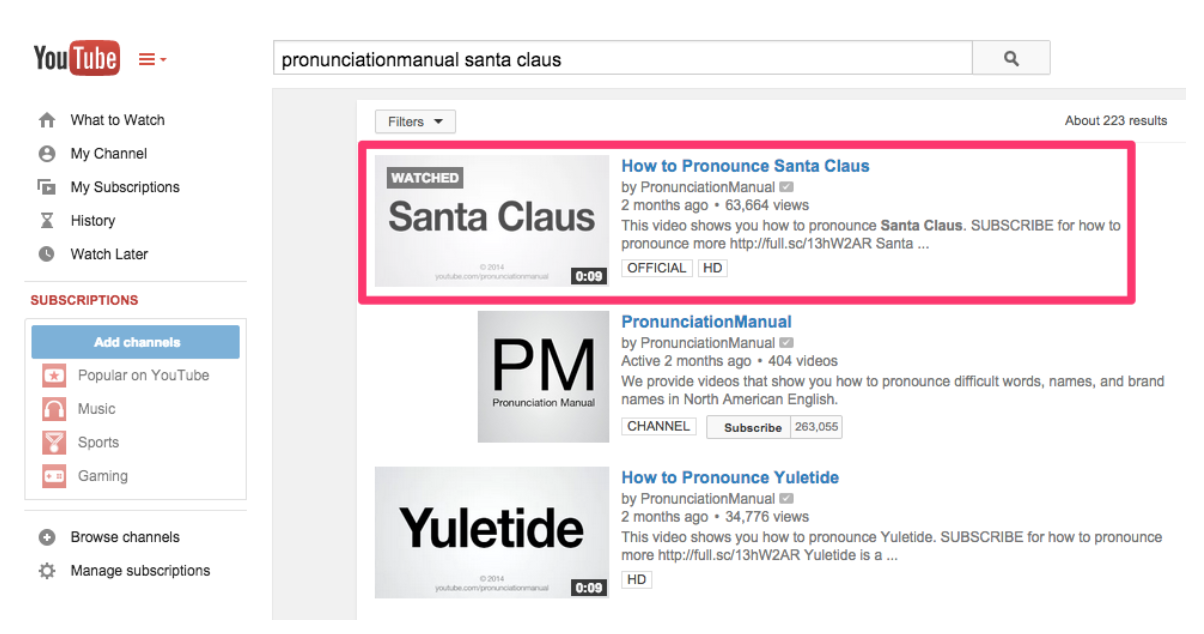
- From the video’s page, find the channel name beneath the video title. Click the channel name.
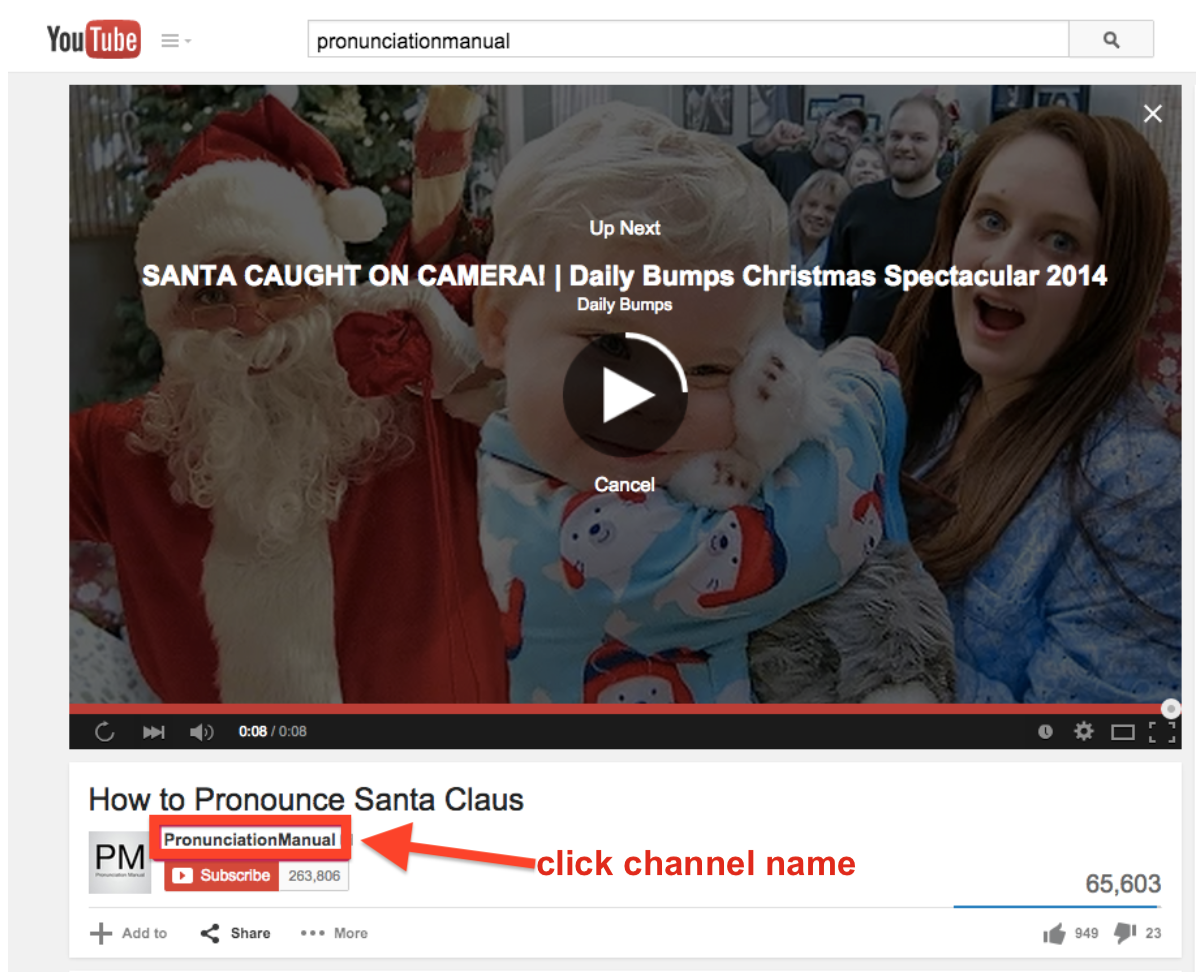
- When the channel loads, you will see the full URL in your browser. It should appear as follows: https://www.youtube.com/channel/<channelname>.
- Copy the channel name (everything that follows “channel/” in the URL). This is the channel name you need to paste in the YouTube Channel Link under Settings.
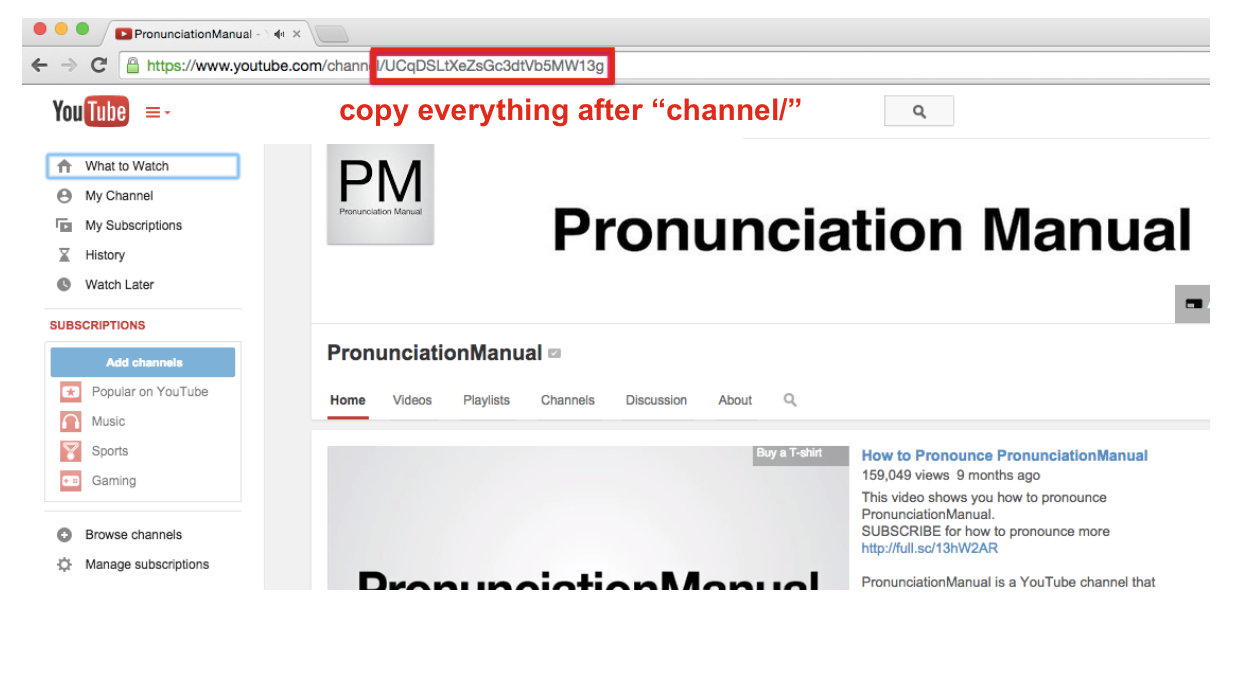
Views
YouTube videos are divided into three sections: Featured, Popular, and Recent. The default view is Featured. It is not possible to choose which videos appear in the Featured section—the content depends on YouTube’s algorithm.
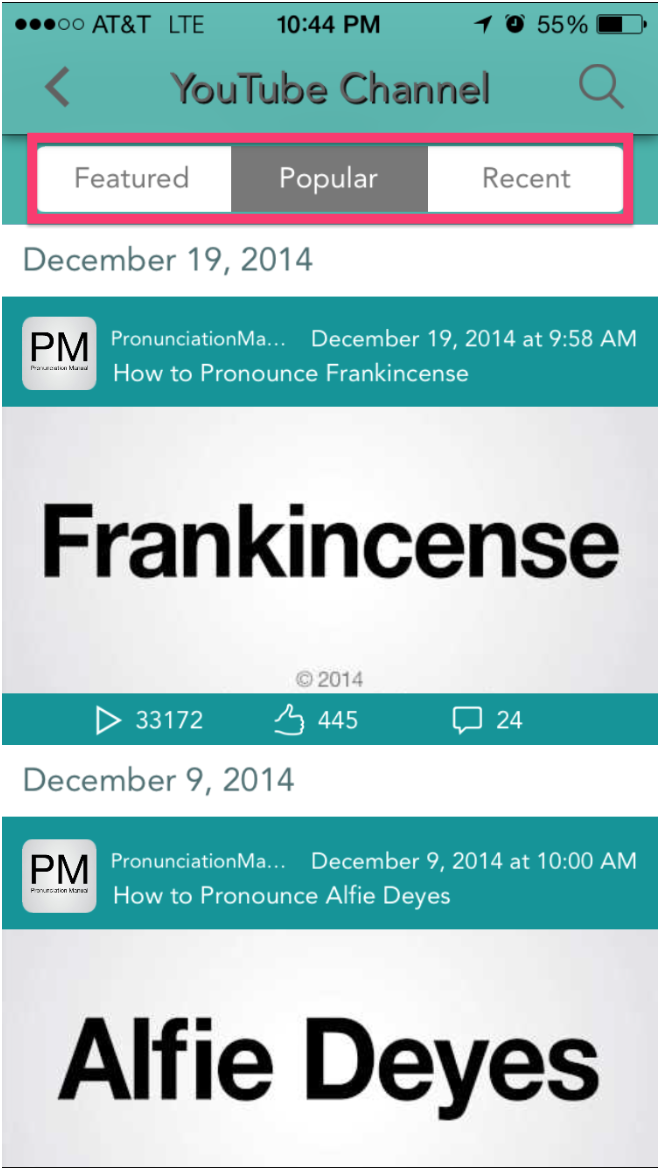 |
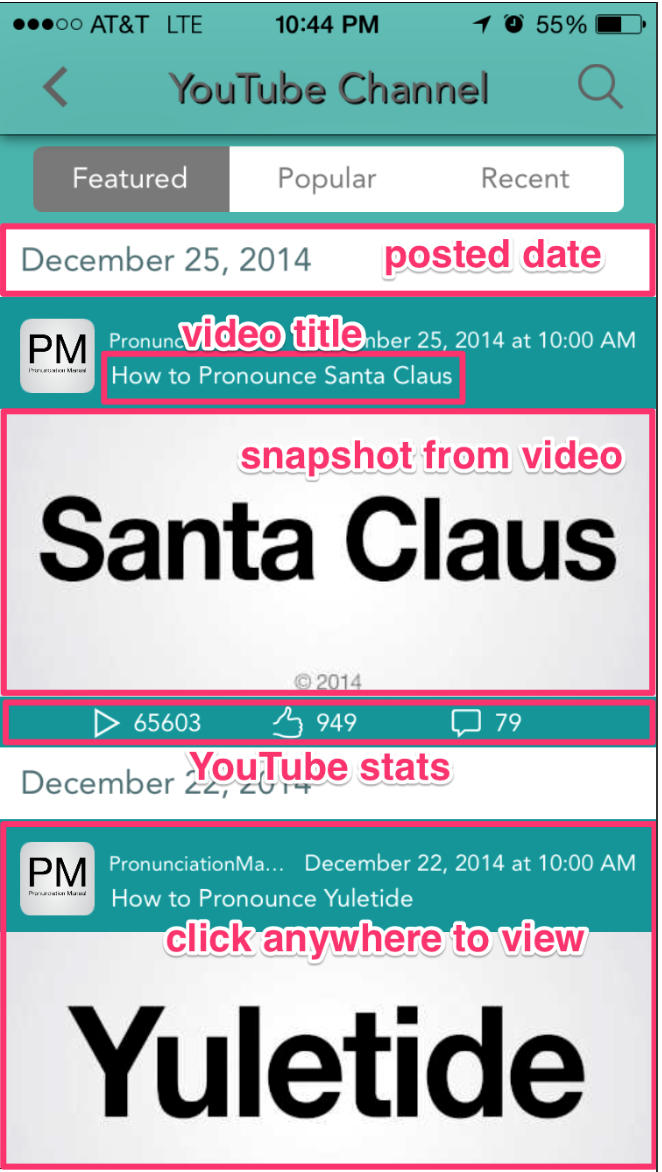 |
When you click a video from the main channel view, you are taken to a video-specific view. This contains two sections: Comments and Info. The default view is Comments. Under the Info section, you can view the video’s info, including the same stats that were visible in the main channel view.
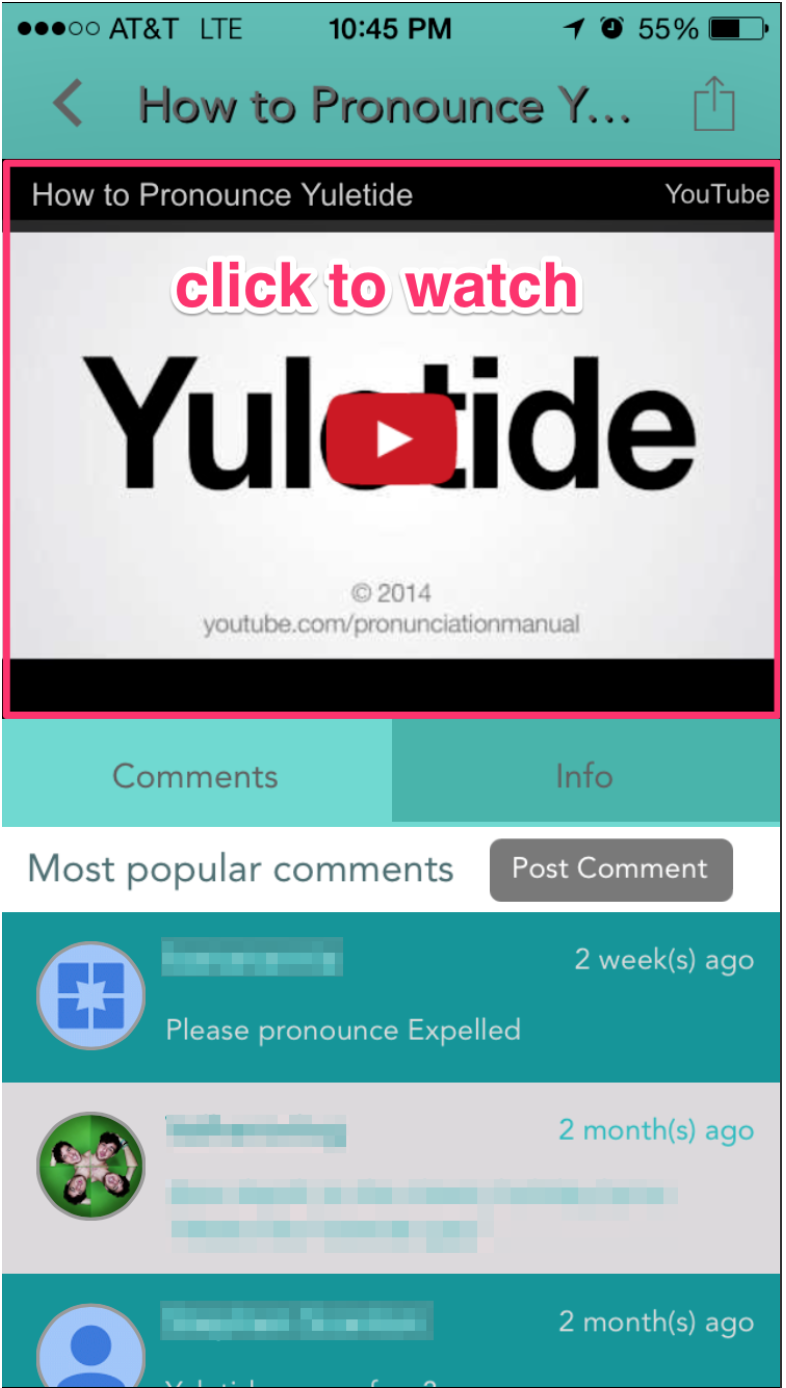 |
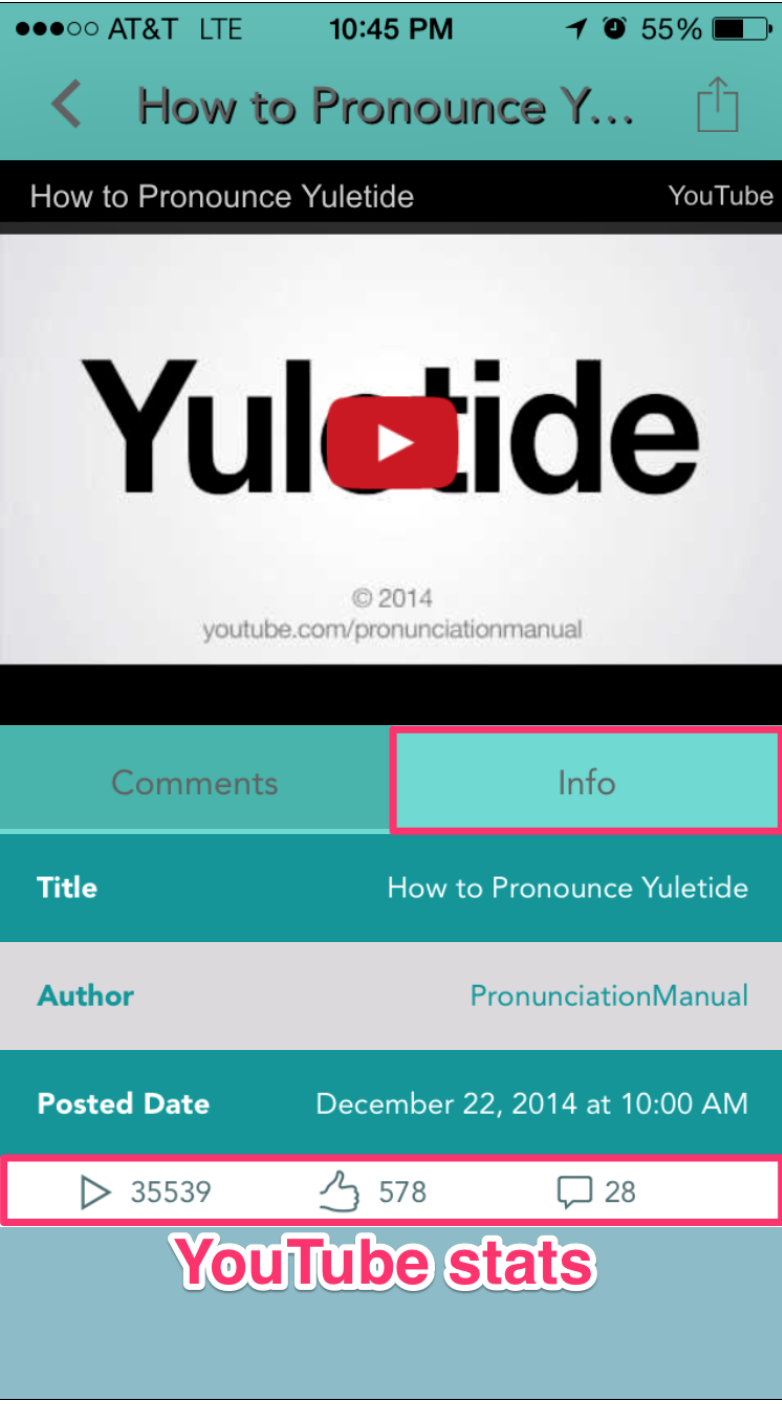 |
Watching a video in portrait view:
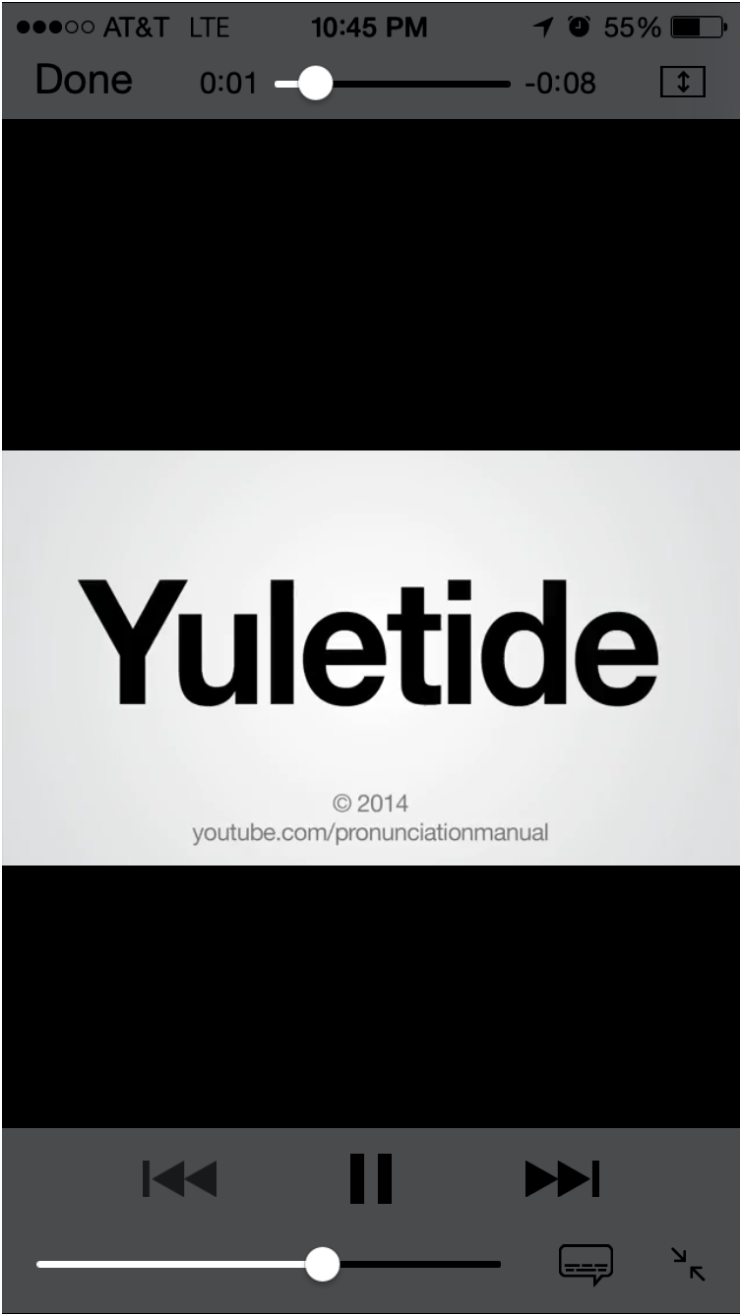 |
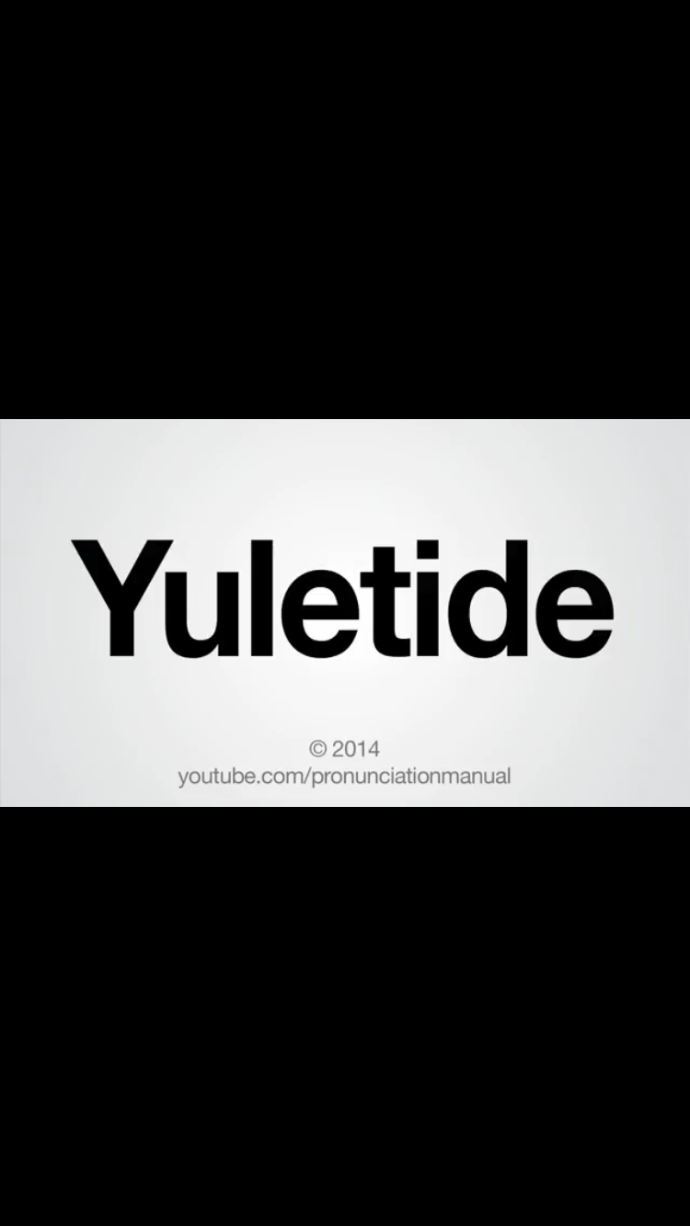 |
Watching a video in landscape view:
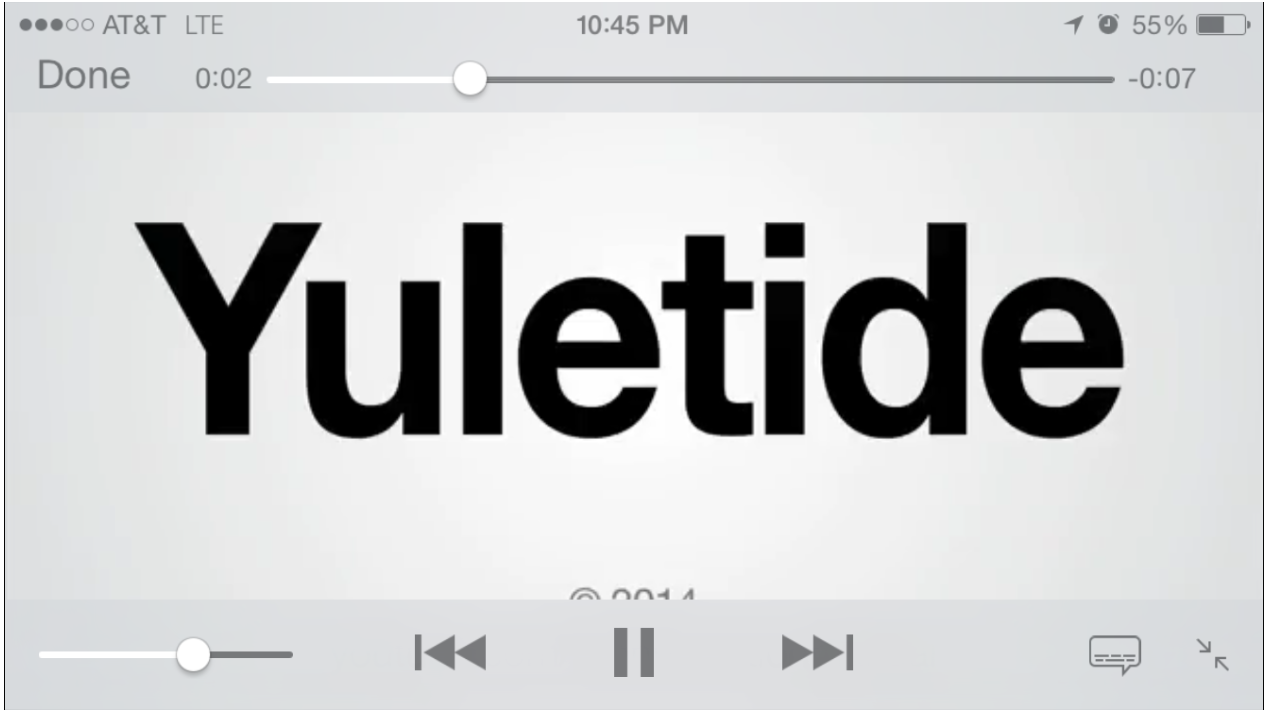

When you click on Post Comment, you will be directed outside the app to the YouTube app (if you have it installed) or the YouTube site.