Overview
If you would like your calendar or schedule displayed within your app, you can sync any Google Calendar within the Info Tier or Website feature. This will automatically update every time you update your Google Calendar. Google provides direct URLs and embed codes for every calendar.
In this article, you will learn how to integrate a Google Calendar with your app.
Process
- Launch Google Calendar.
- Scroll down to My calendars and click the down arrow next to the calendar you would like to embed.
- Open Calendar Settings.
- You can use a Web Site feature to integrate the calendar or embed it in an Info feature.
- To use a Web Site feature:
- Click the HTML button in the Calendar Settings section and copy the URL.
- Add the URL as a new web view within your Web Site feature.
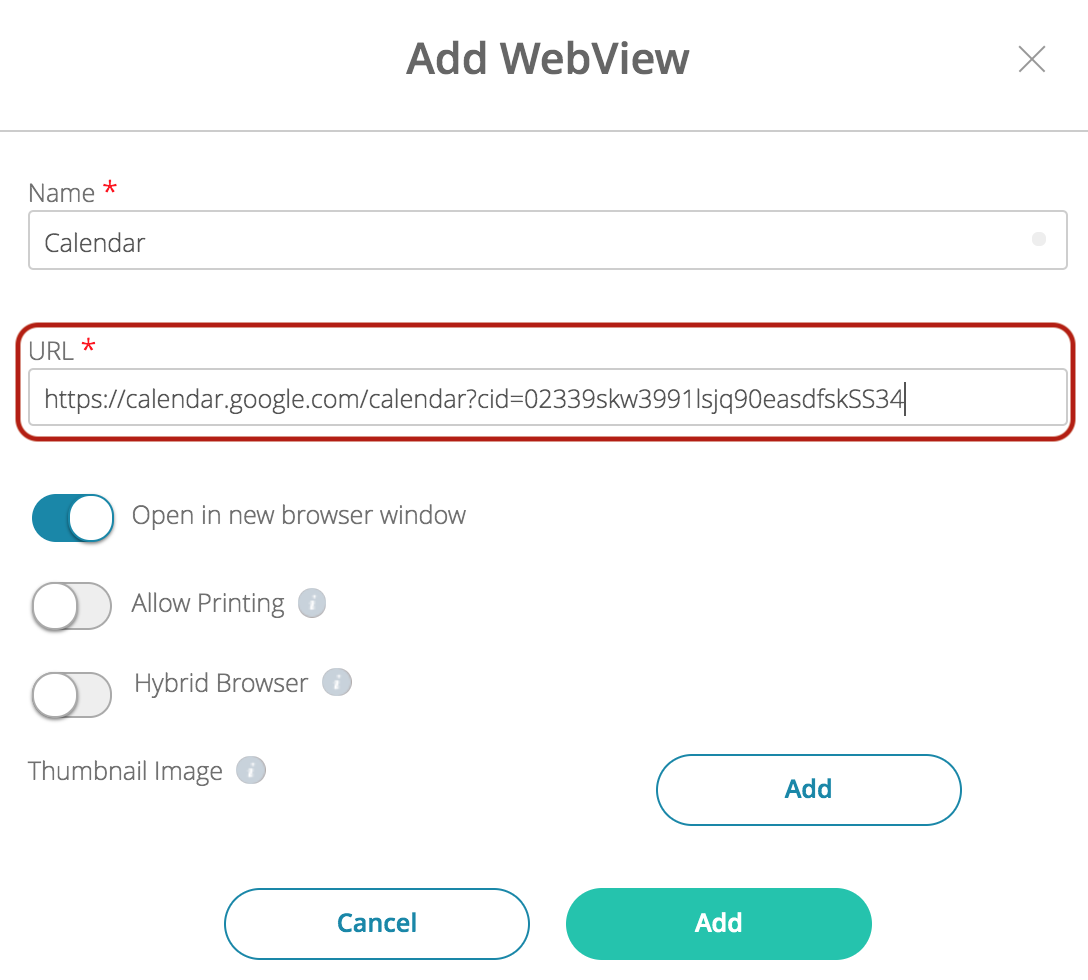
- To use an Info feature:
- From Calendar Settings, copy the URL in Embed Code.
- Paste it into the HTML editor of your Info feature.
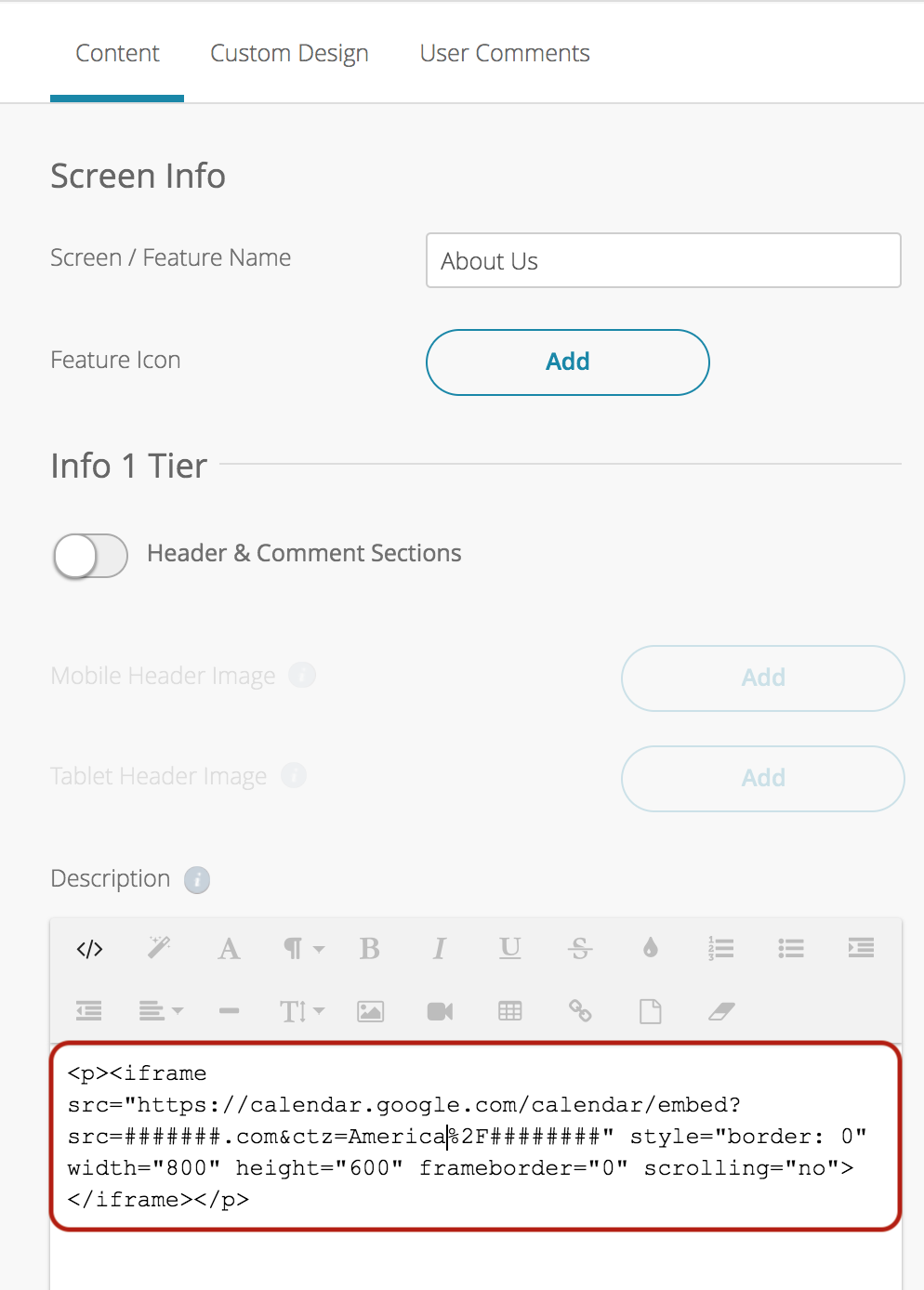
- To use a Web Site feature:
- Do not forget to confirm that the calendar is set for public access, or else it will not work properly for users.
- You can verify by clicking the Share this Calendar feature in the Calendar Settings and checking the box next to Make this calendar public.
Posted in Configuring Features, Building Your App
