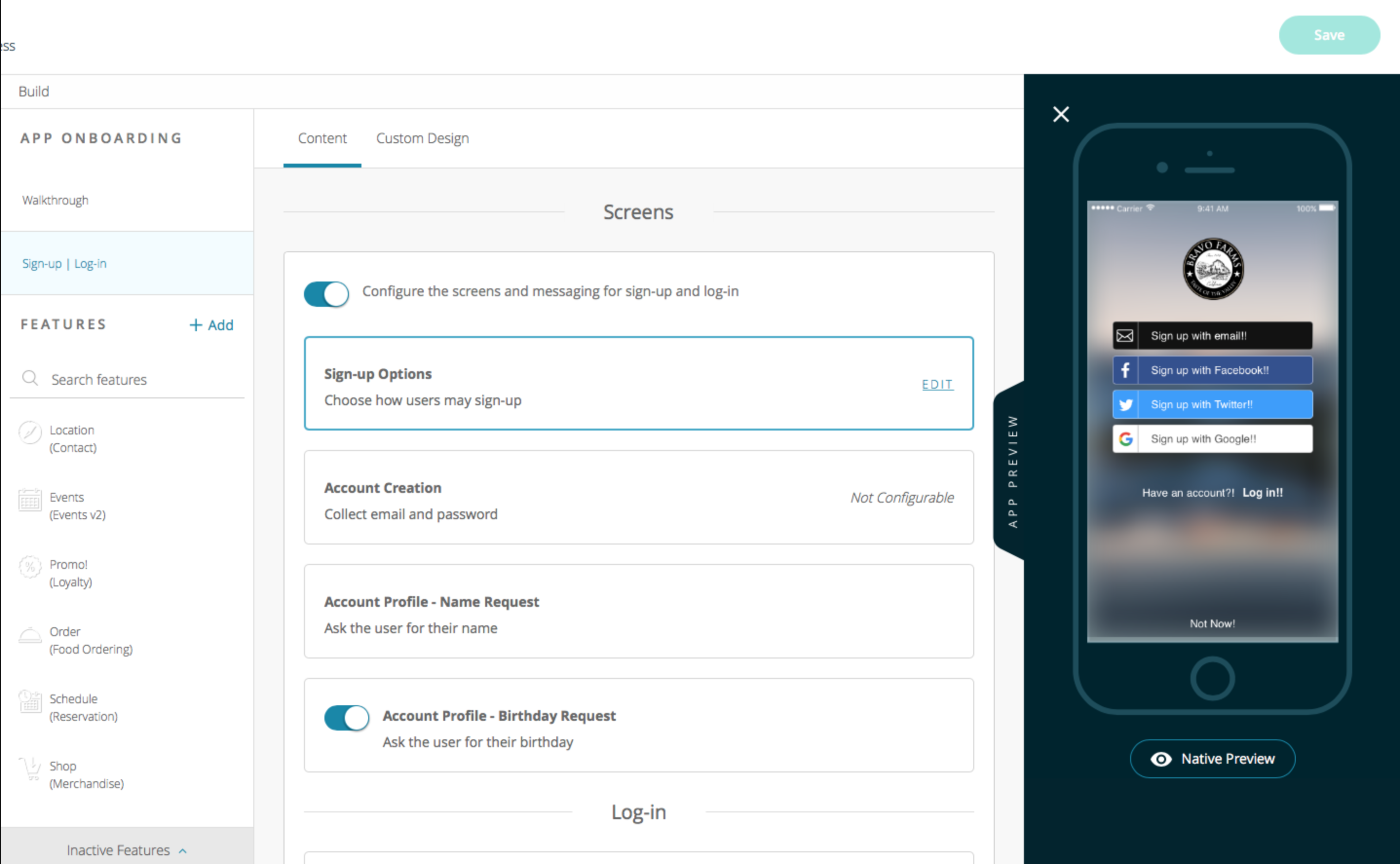Overview
The Sign-up feature is an extremely valuable feature to have enabled in our application. We highly recommend setting up both your Walkthrough and Sign-up features.
Whether you wish to create a more pleasing onboarding experience to your app, use it as a lead gen tool, or just want to be able to put a face and name to your customers, the Sign-up feature is what you need!
In this article, you will find the steps to configure this feature in your app.
Process
- Navigate to the Build step in the CMS.
- Under the App Onboarding section of the features list, click Sign-up | Log-in.
(Click on image to enlarge)
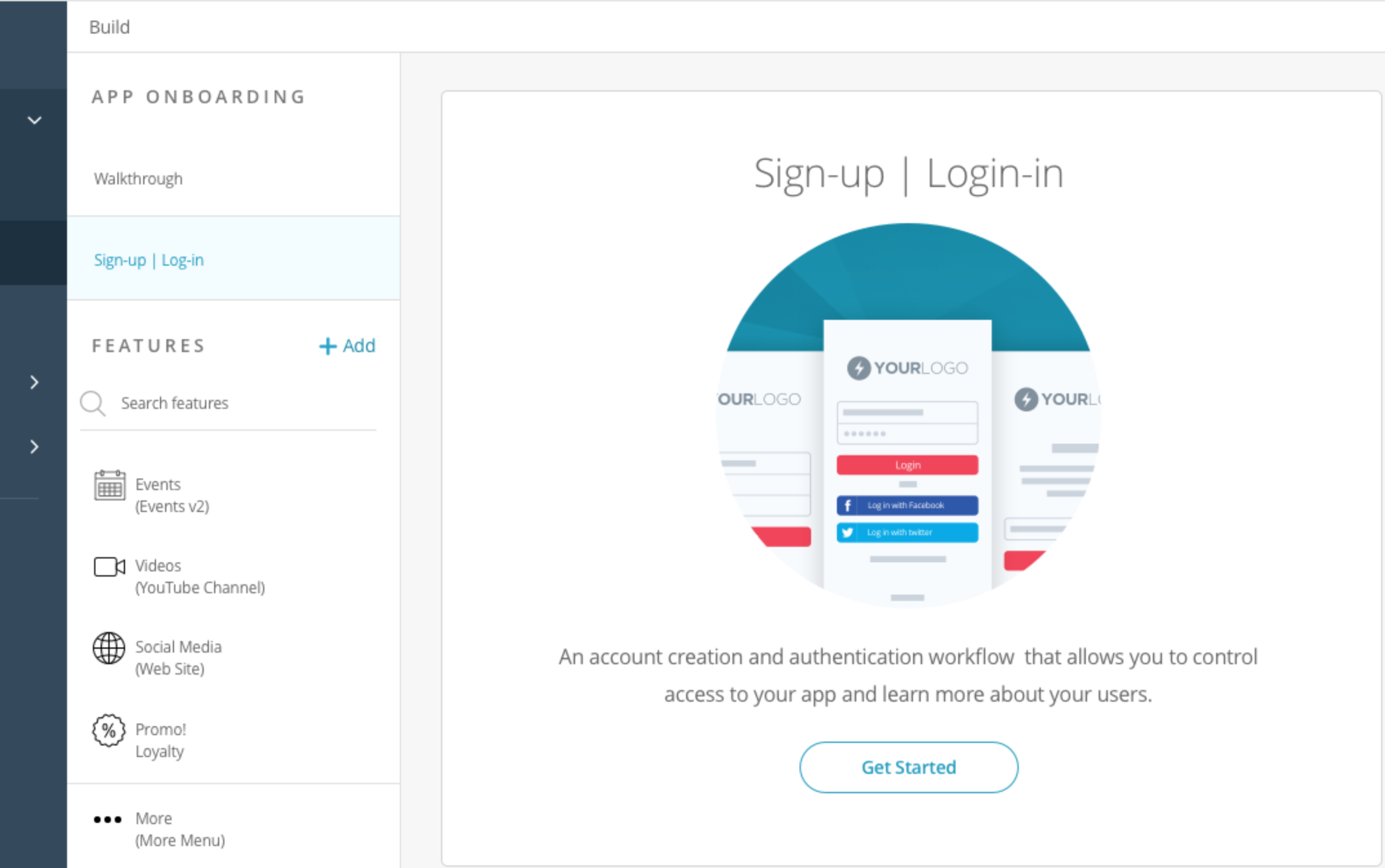
- Click Get Started.
- Once enabled you will see the available options to configure your Sign-up and Log-In screens.
- Each of the cells has its own screen, and once clicked the App Preview on the right will show an example of this exact screen.
Let us break down each of the screens.
- Sign-up Options screen for new users to create an account:
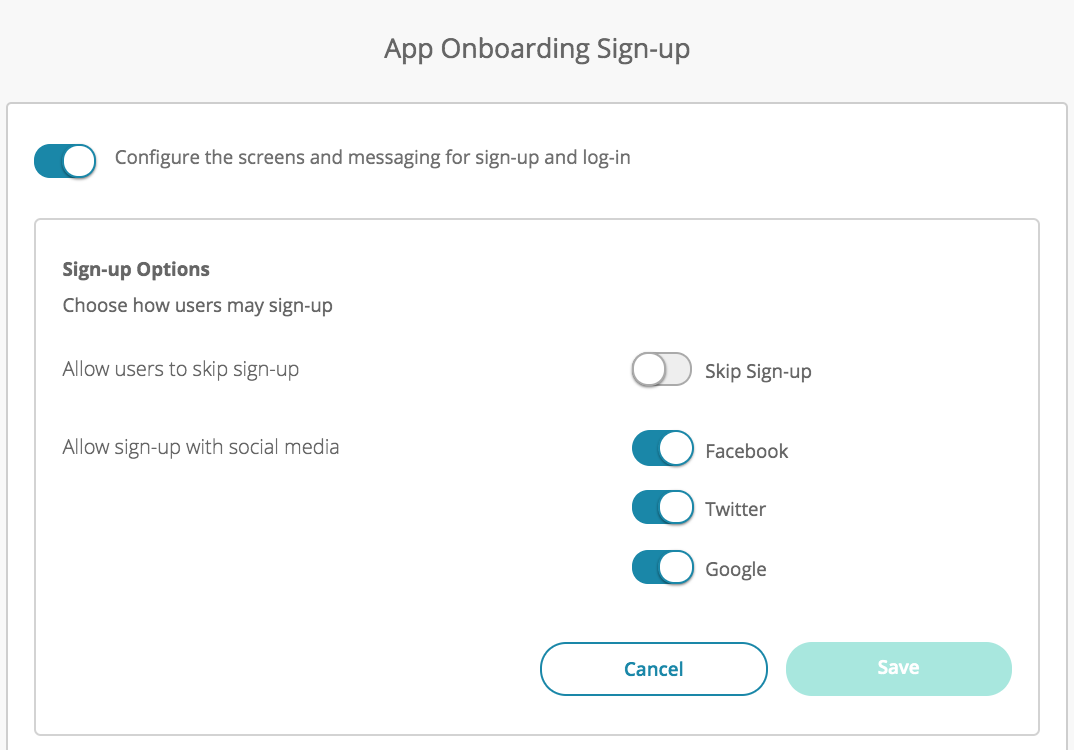
- Skip Sign-up: This will add a Not Now button at the bottom of the screen to allows users to skip.
- Social Media options: These options will adjust which social media options are available to create an account with.
- The Account Profile – Name Request screen will allow you to customize the text that is displayed, as well as a birthday intake form.
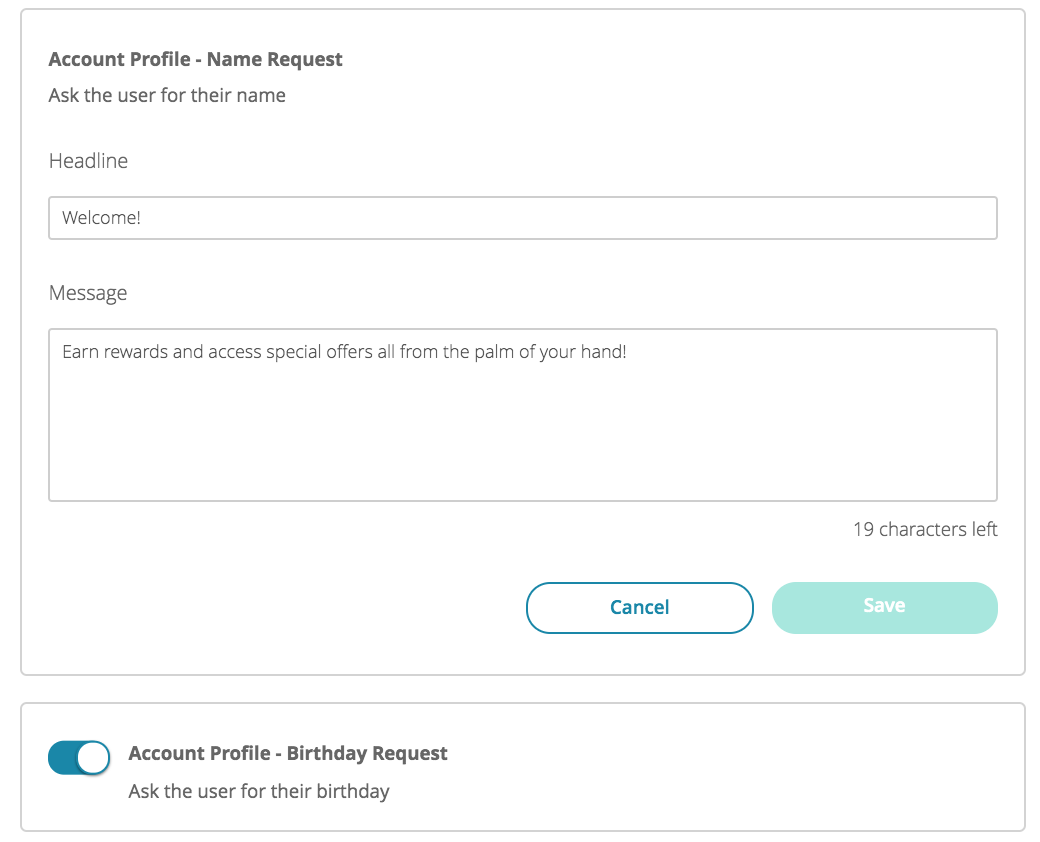
- Log-in screen screens for existing users to log in to the app:
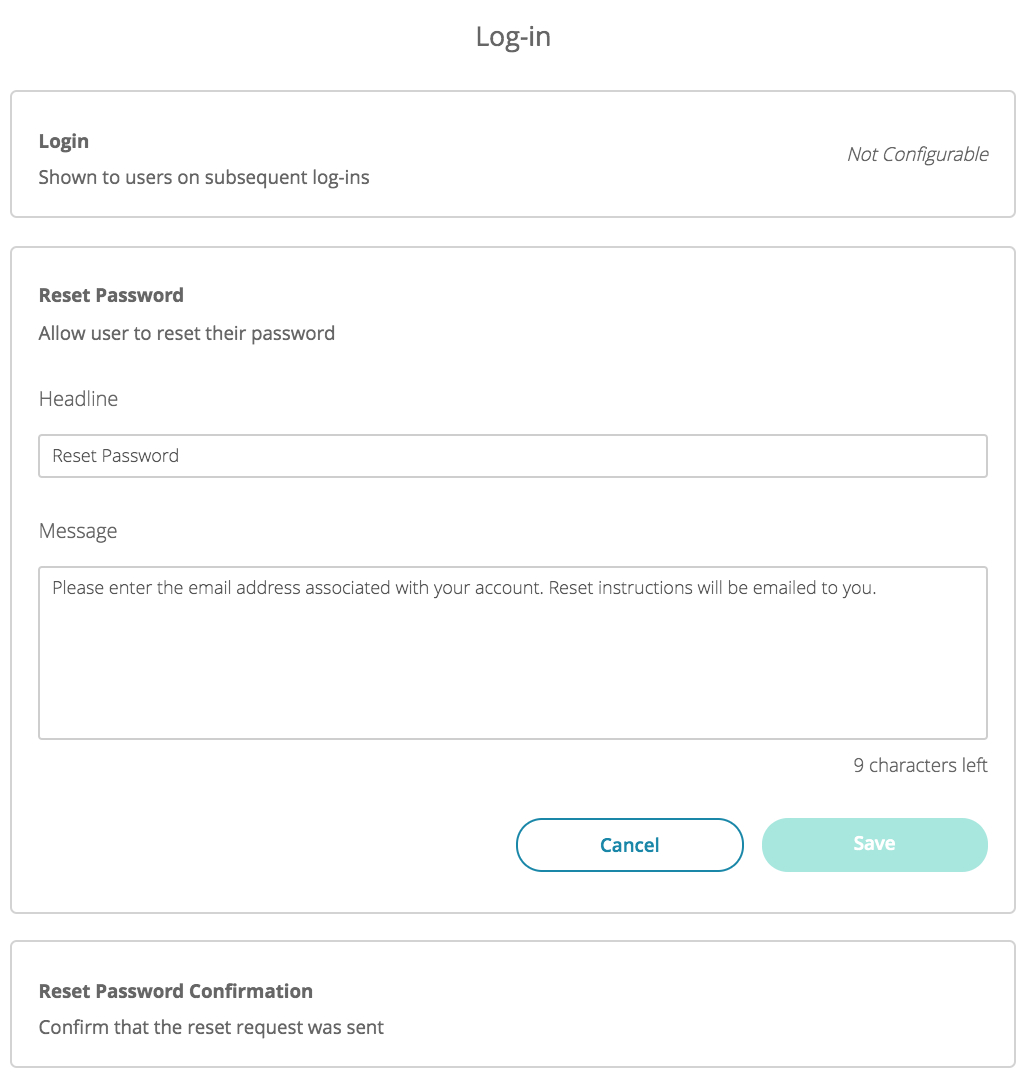
- Reset Password and Reset Password Confirmation: These cells allow you to customize the text shown on the password reset pages.
The following options are feature-dependent:
- Loyalty Sign-upIf your users skipped the initial sign-up, or are currently logged out when using the loyalty feature, this version of the Sign-up flow will be used.
- Settings: These options allow you to set whether account creation is required for the Loyalty feature, and when.
- Always – For every stamp and redeem the user must be logged in. There will be no ‘Not Now’ skip button.
- Upon loyalty redemption – The Not Now button will be available for normal stamps, but a user must create or login to their account in order to redeem a loyalty.
- Never -User is never required to create or sign in to an account. The sign-up screen will continue to display, but the ‘Not Now’ skip button will always be available to them to bypass.Note: For PWA product the ‘Always’ option will be used as with the many scenarios encountered on the browser we must ensure we are honoring the customers’ stamps/redemptions correctly.
(Click on image to enlarge)
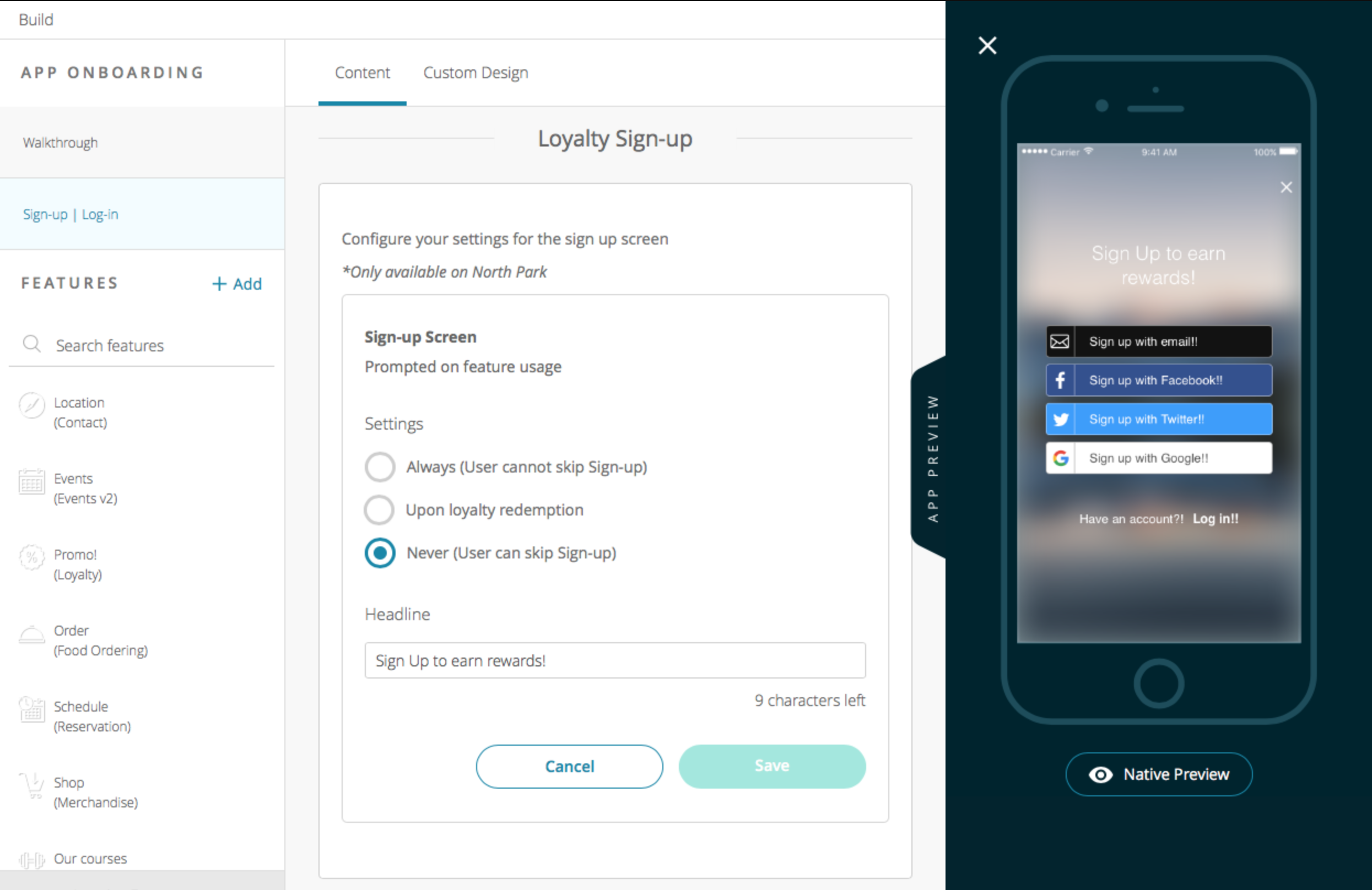
- Settings: These options allow you to set whether account creation is required for the Loyalty feature, and when.
- Reservations Sign-upWhen using the Reservations feature with North Park the sign-up screens will be shared. You can customize the headline that is shown here.
(Click on image to enlarge)
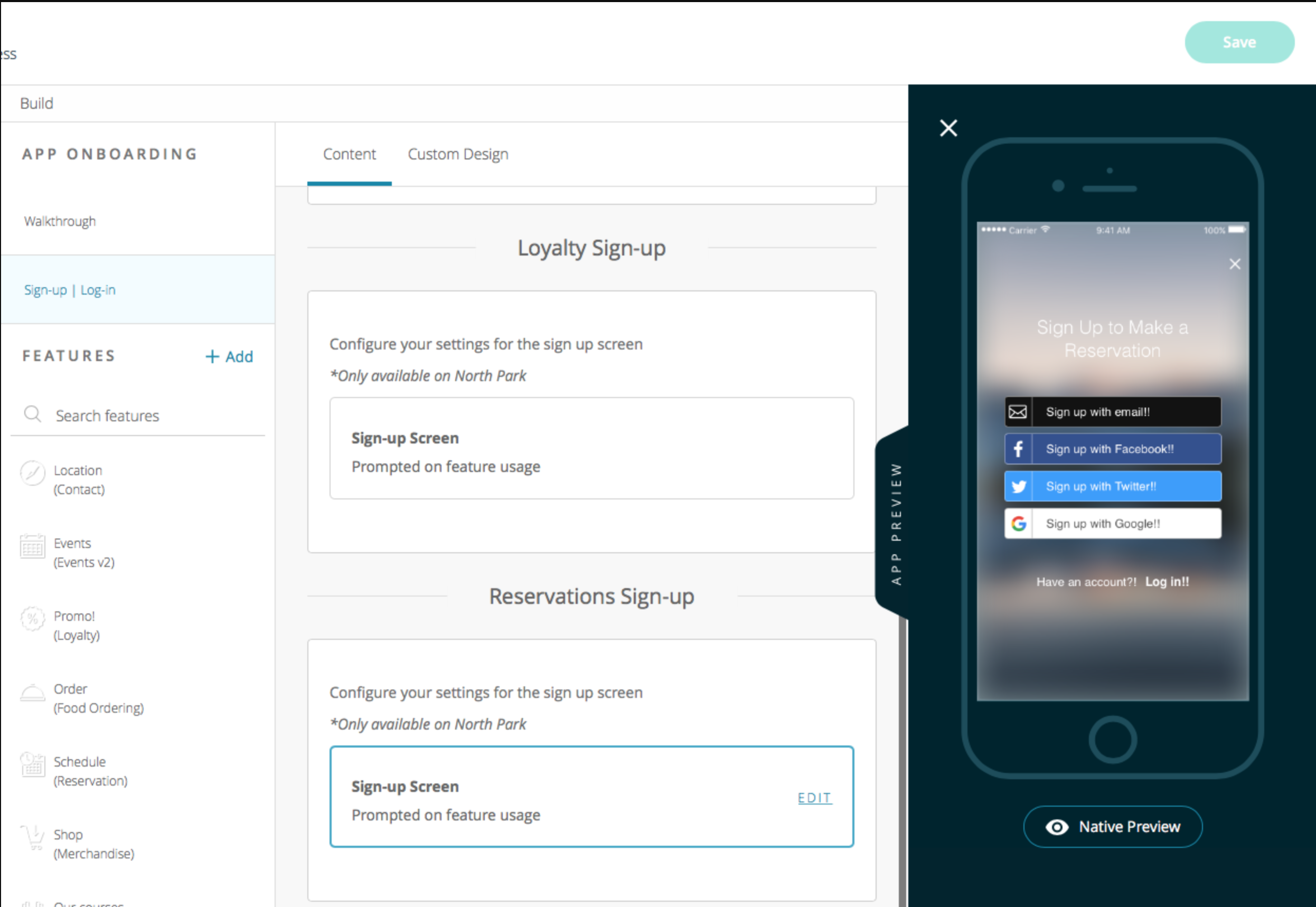
Design
- The design settings will be imported from your Global Design, however, you can modify these settings under Custom Design.
- These settings will be used each time the Sign-up | Log-in screens are displayed, regardless if it is on app launch or when using a feature like Loyalty.
Groups (Previously called Membership)
If you are using the Groups feature, the Sign-Up pages will be different. Please see the article Setting up the Groups Add-on (Previously Membership).
Note: When Sign-up is enabled, the User Accounts section under Settings will be hidden.